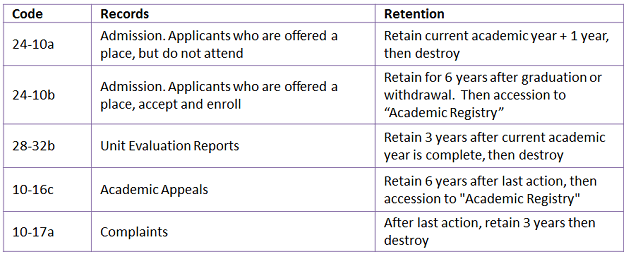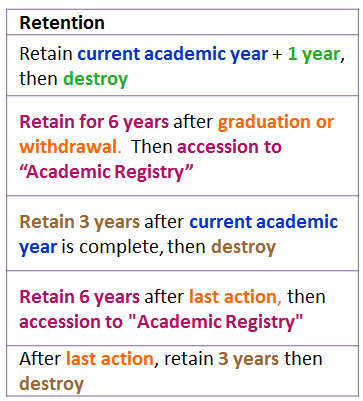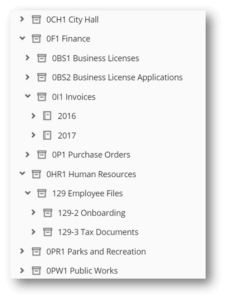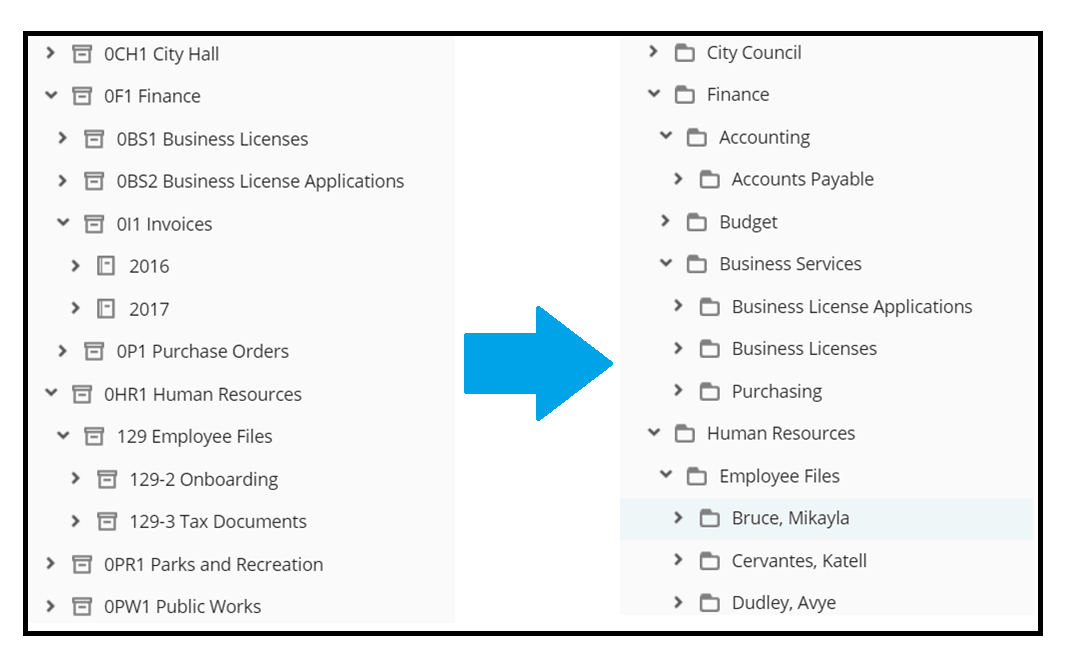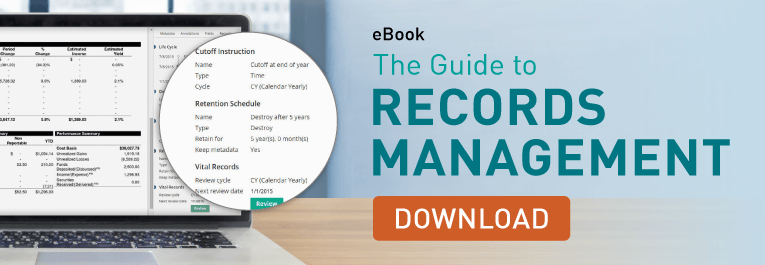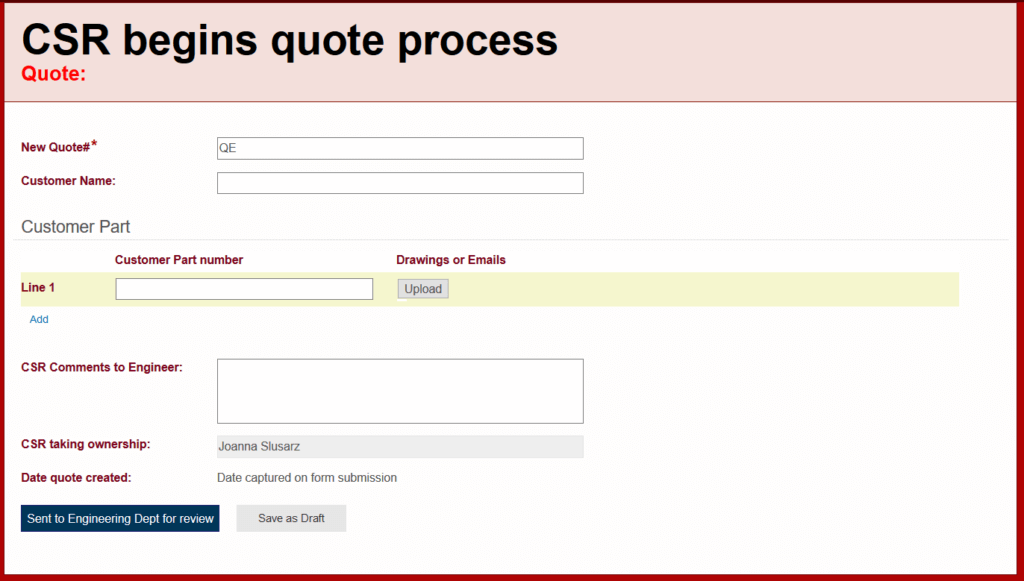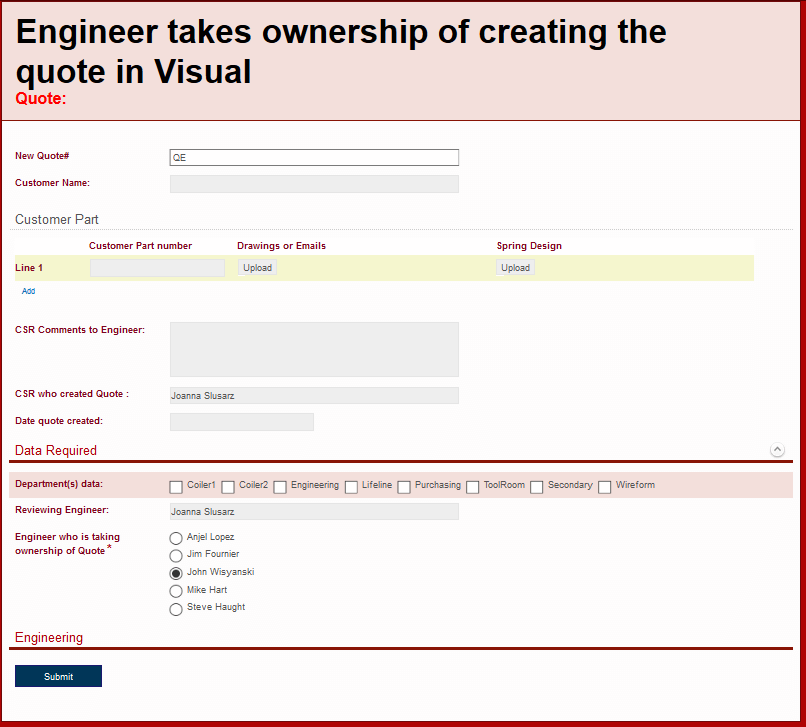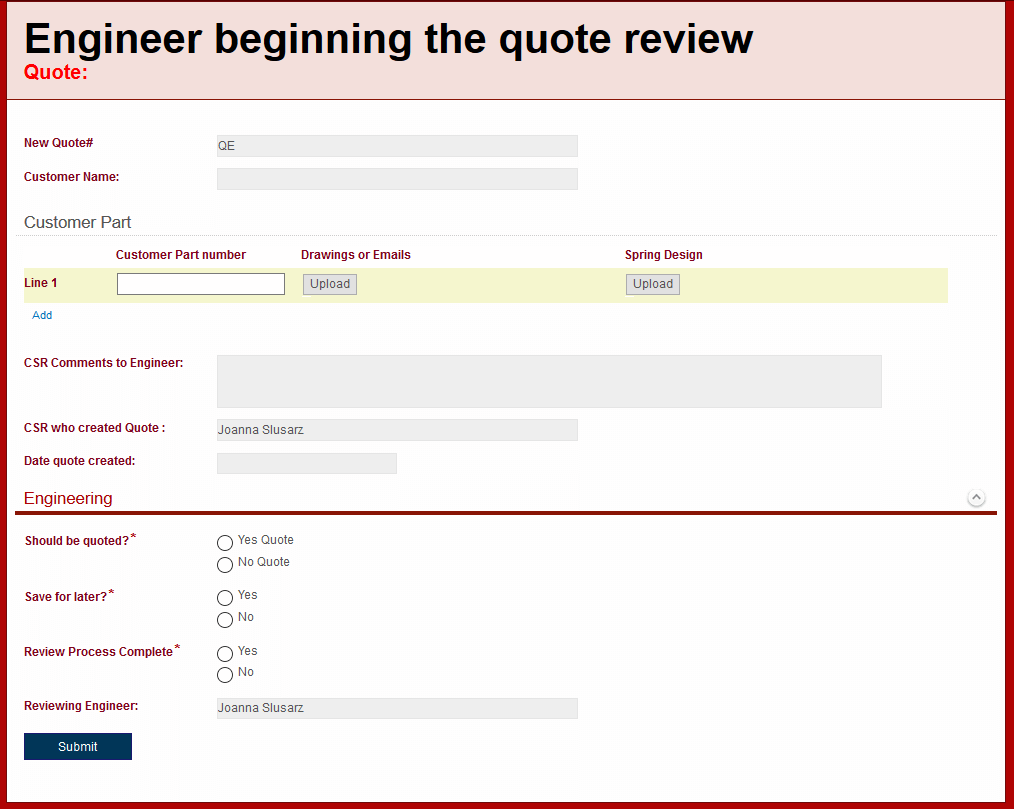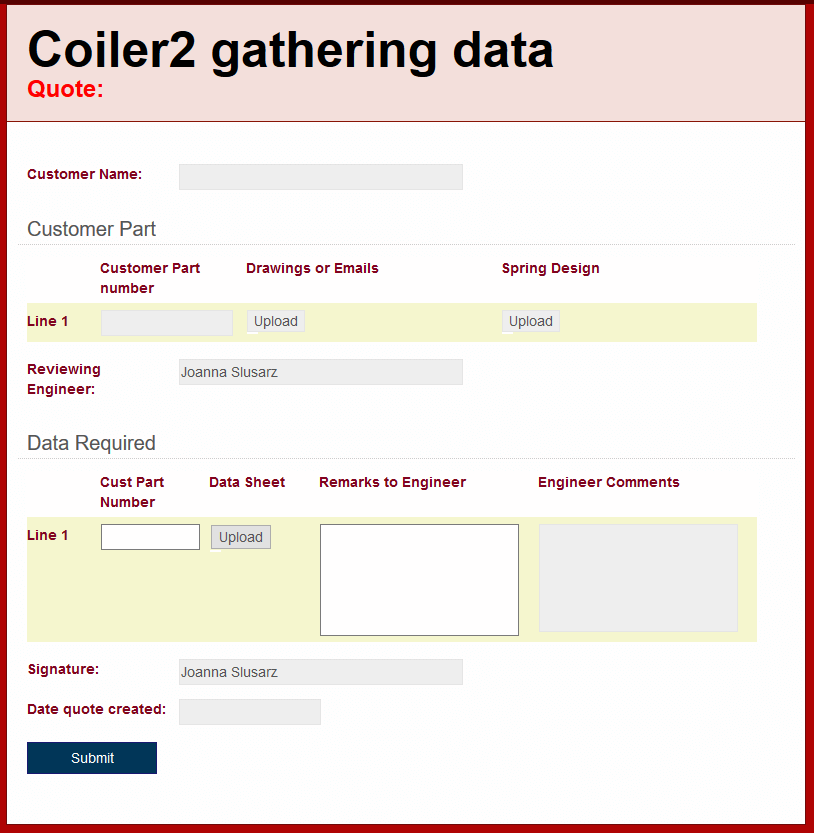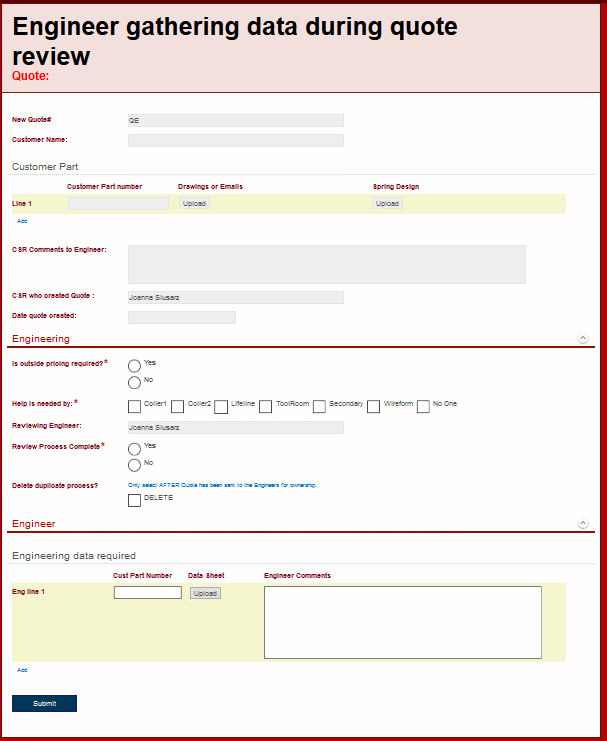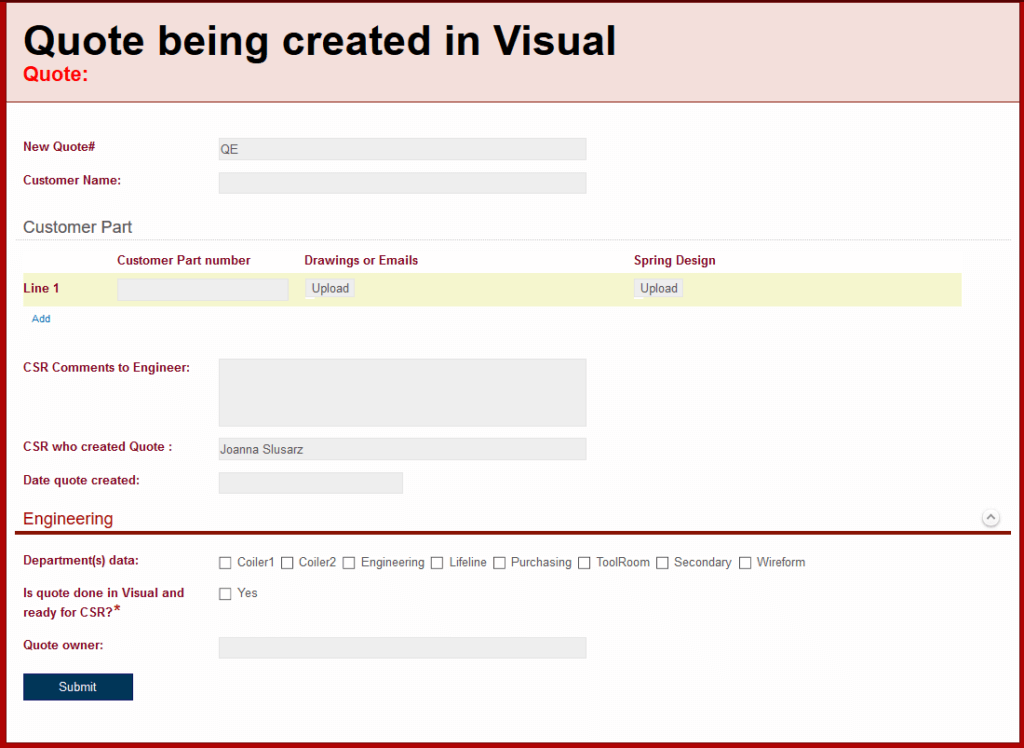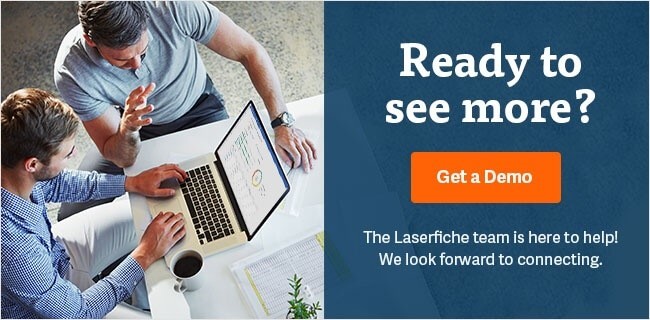Solution Contributed By: Jan Lawrence, Digital Process Manager; Jacob Hawk, Administration & Project Assistant; Jeannie McNeil, Enrollment Coordinator and Sierra Puckett, Archivist and Technical Assistant, Confederated Tribes of Coos Lower Umpqua Siuslaw Indians
The Confederated Tribes of Coos Lower Umpqua Siuslaw Indians based in Oregon has 1,269 members located around the country. During the COVID-19 pandemic, the tribe was awarded money from the federal government to provide emergency assistance to members. The confederated tribes used Laserfiche Forms to distribute $3 million worth of funds to tribal members quickly and efficiently. The tribe also used Forms to distribute computers to tribal members for use with school or telehealth appointments.
Emergency Assistance Process
The challenge faced by the confederated tribes was to create a process to disburse money from the federal government to provide financial assistance to every tribe member, on a short timeline. The tribes wanted to streamline communications throughout the process and mail out checks quickly. It was also necessary to make sure there were no duplicate applications.
“With this form we are able to distribute $3 million in funds. Laserfiche reporting is amazing. We ran reports daily and were able to catch duplicate applications early. This whole process was completely streamlined,” says Jan Lawrence, Digital Process Manager
The application was created in Laserfiche Forms. Members were able to fill out and submit the form from any computer or mobile device. If a member was unable to fill out the form electronically, they were still able to submit a paper form. A team member then transferred the information from the paper form into an electronic form.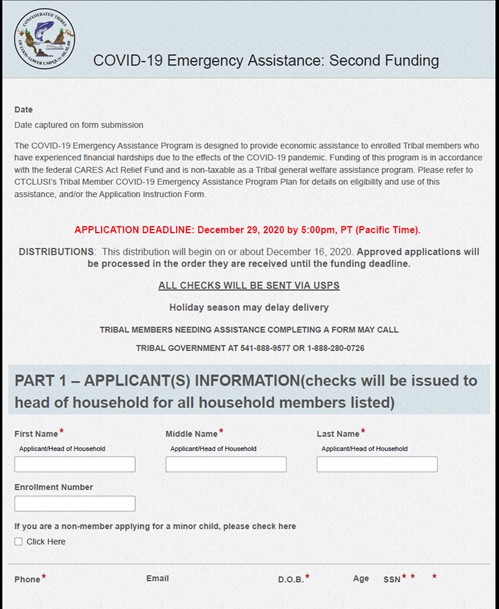
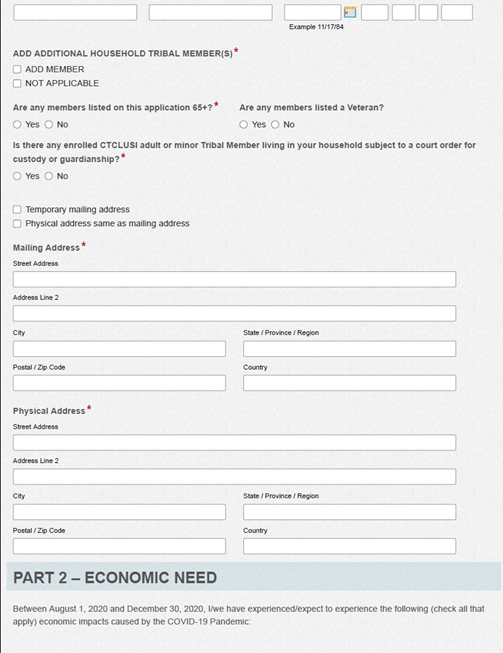
Once submitted, the form is sent to the membership enrollment coordinator for verification of tribal membership. The membership enrollment coordinator looks up the member in the membership database and checks the form information for accuracy.
Once the form information is verified, the form is sent to finance as a check request. This check request form has all irrelevant information excluded, and only includes the information that finance needs to cut the check. Once the check is cut and mailed, the process ends.
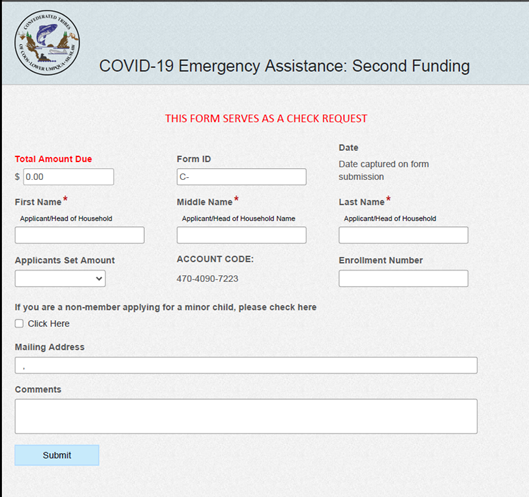
To keep track of how much money was disbursed, and how many members have been applying for services, the tribes ran reports on a regular schedule. These reports were exported into a spreadsheet and shared with relevant employees across the organization.
Computer Request Process
With distance learning and telehealth becoming a necessity during the COVID-19 pandemic, tribal members without computer access were at a disadvantage. To close the digital divide, the tribes created a program of disbursing computers to those who could not afford one. This computer request and disbursement process is similar to the emergency assistance process described in the previous section.
The process starts with the tribal member filling out an electronic request form. The requestor has the option of picking up the computer at one of a few locations or having it mailed.
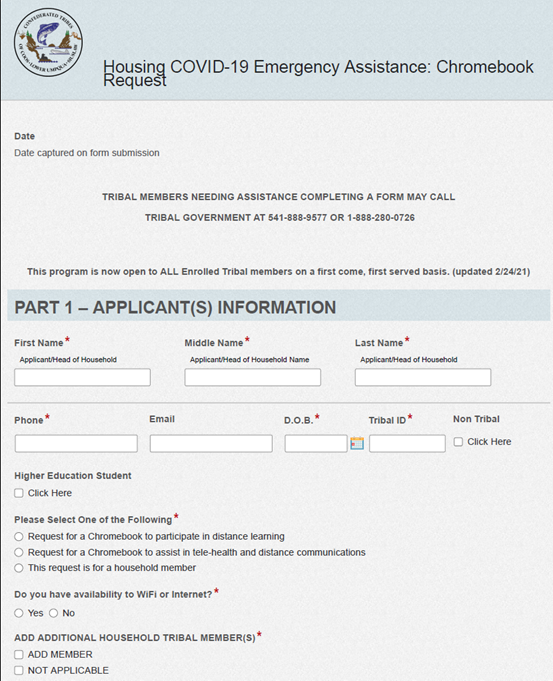
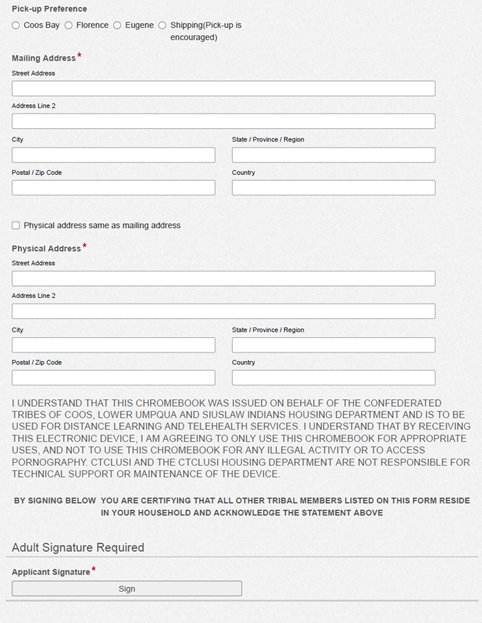
Once the form is submitted, the enrollment coordinator verifies the requestor’s tribal membership and program eligibility in the membership system. When the verification is completed, a notification is sent to the housing department. Department team members package and ship any computers that need to be mailed. If, at any point in the process, the requestor is deemed ineligible for the program, they are notified by email.
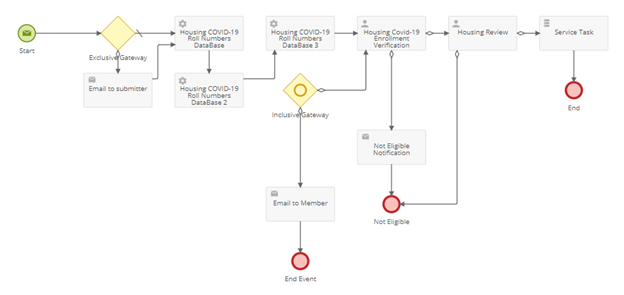
To keep track of how many computers were distributed, as well as which ones were to be picked up or mailed, the housing department ran regular reports. These reports were downloaded into a spreadsheet and shared with select individuals within the organization.
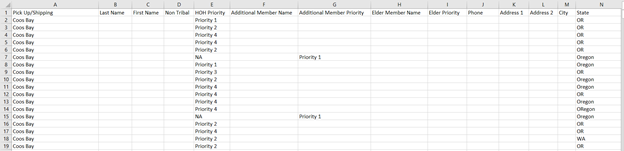 Want to see how Laserfiche can help your organization streamline customer-facing business processes? Schedule a free demo.
Want to see how Laserfiche can help your organization streamline customer-facing business processes? Schedule a free demo.
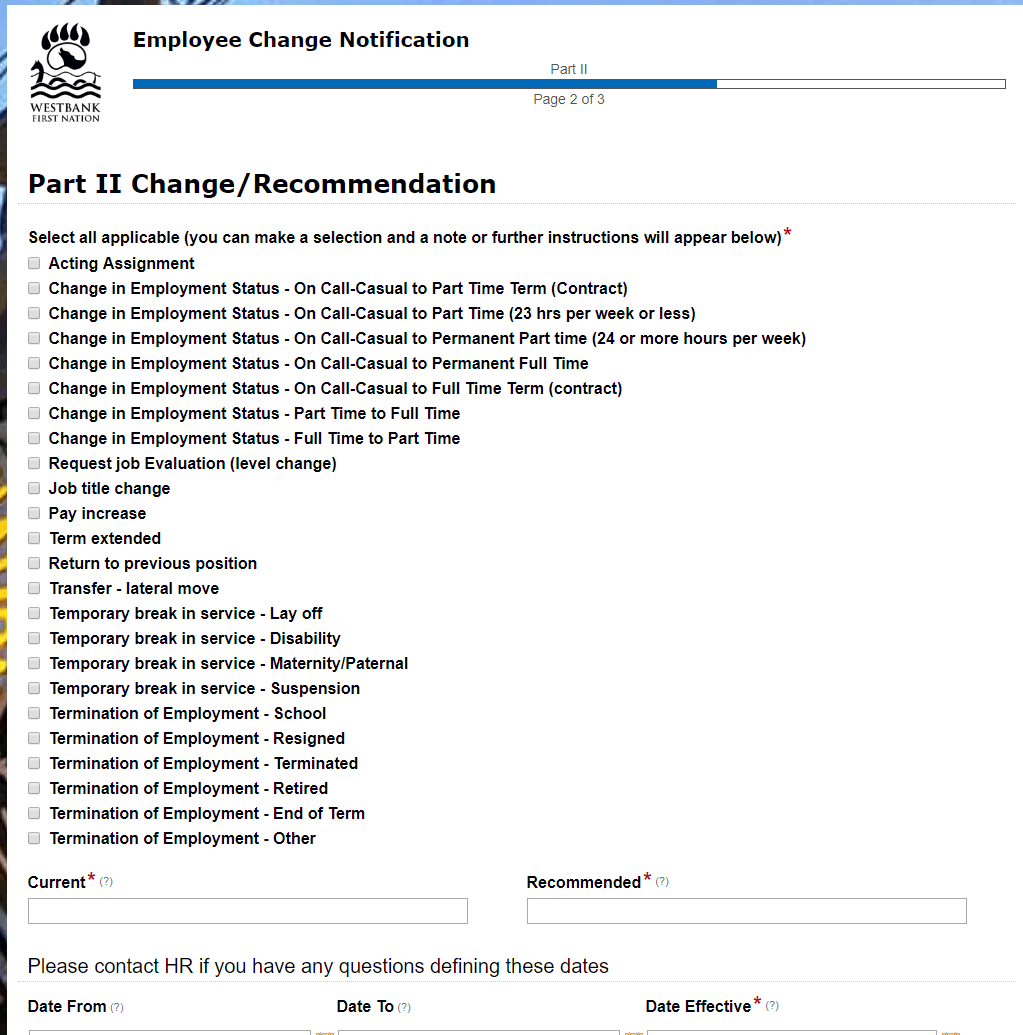
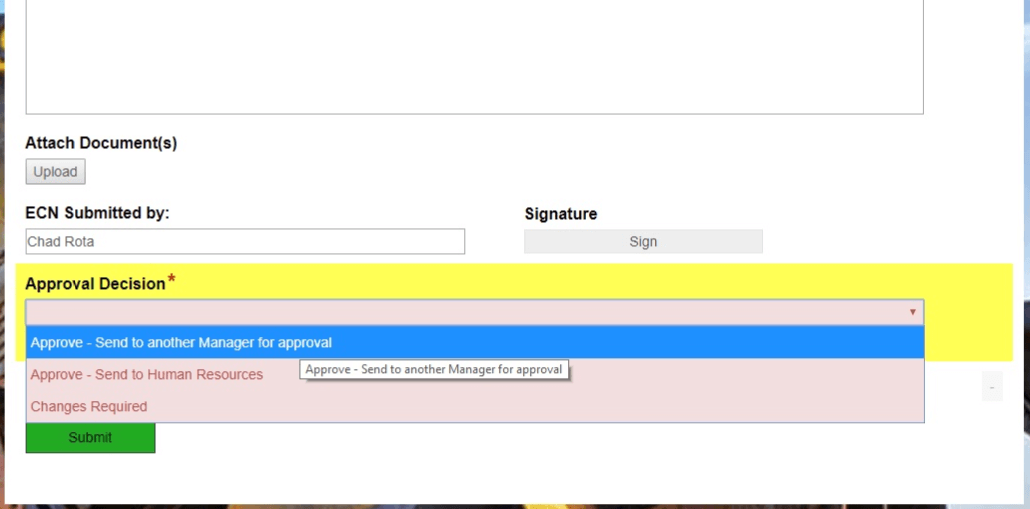
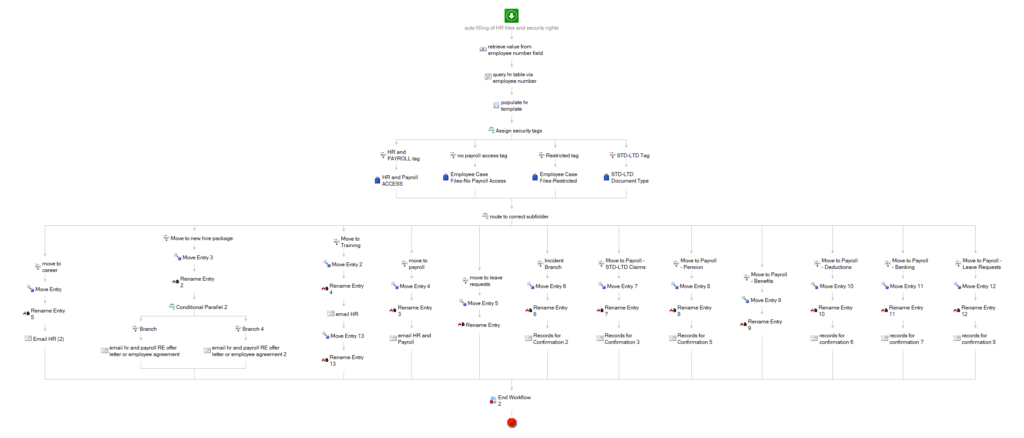
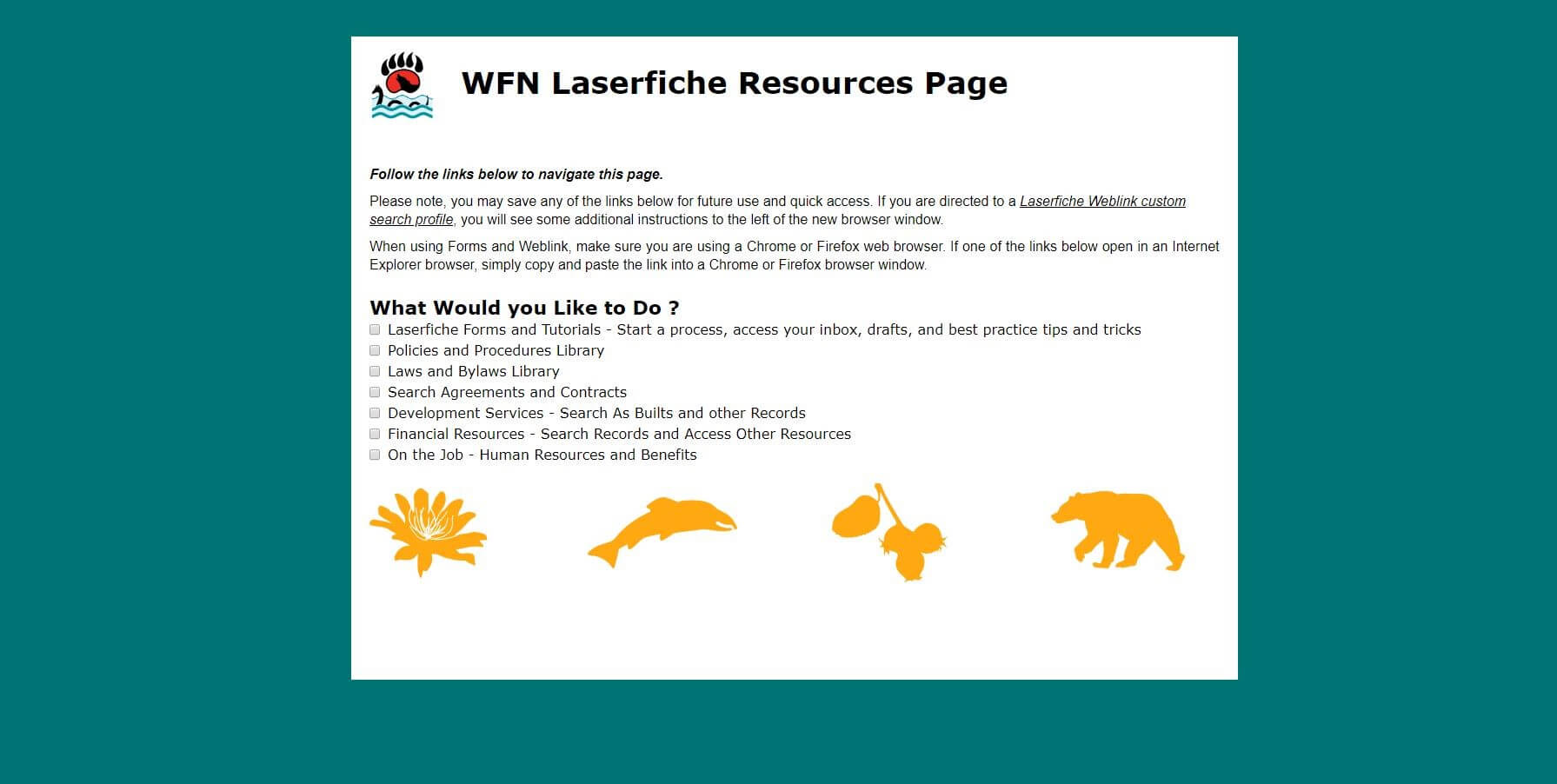
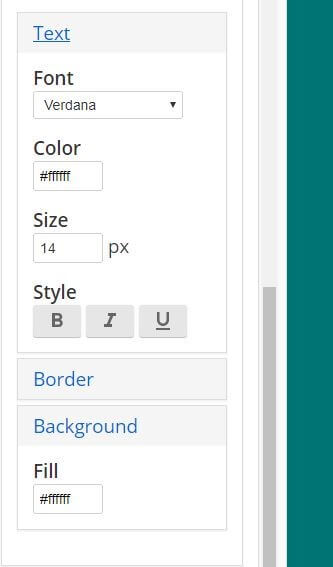
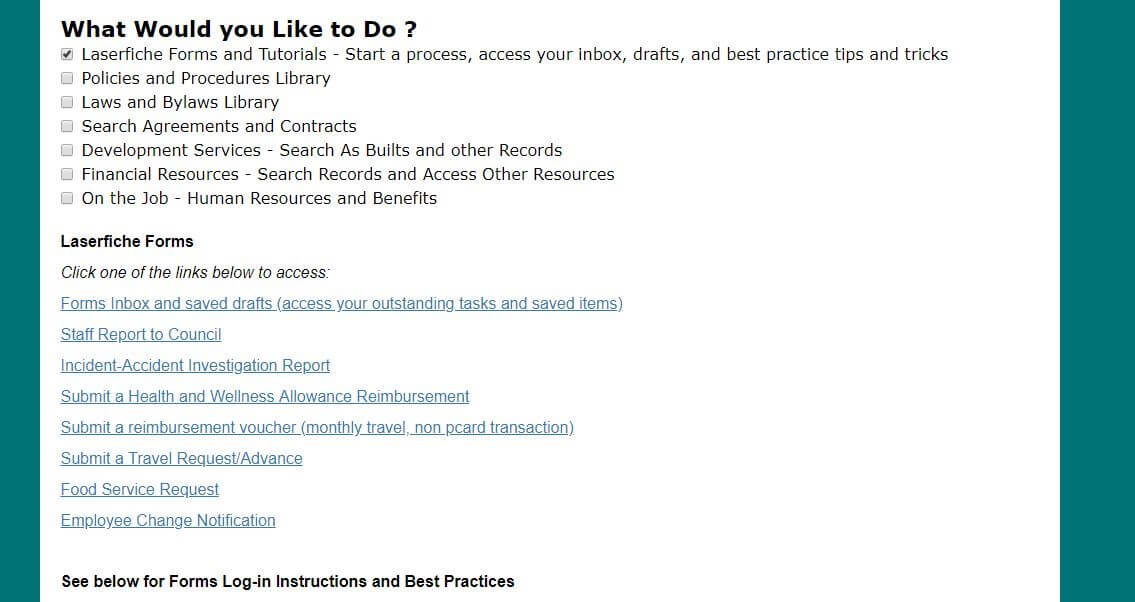
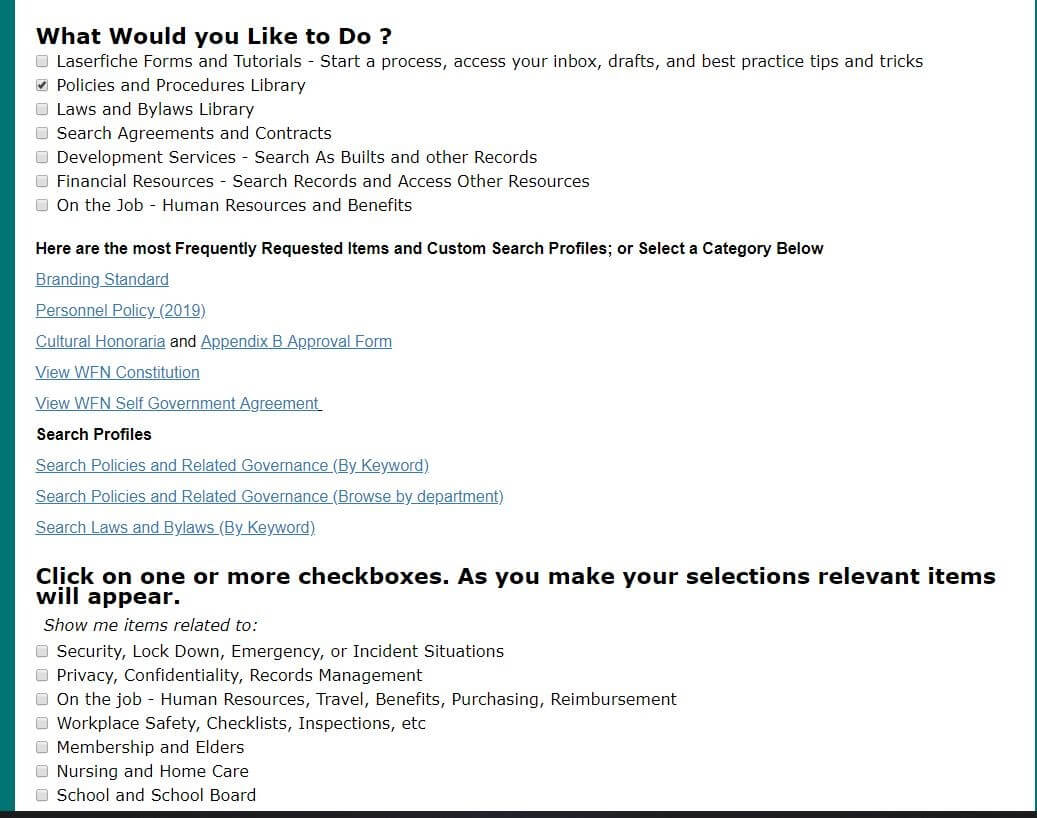
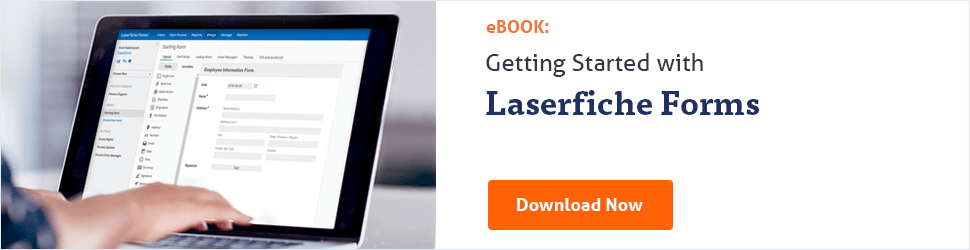
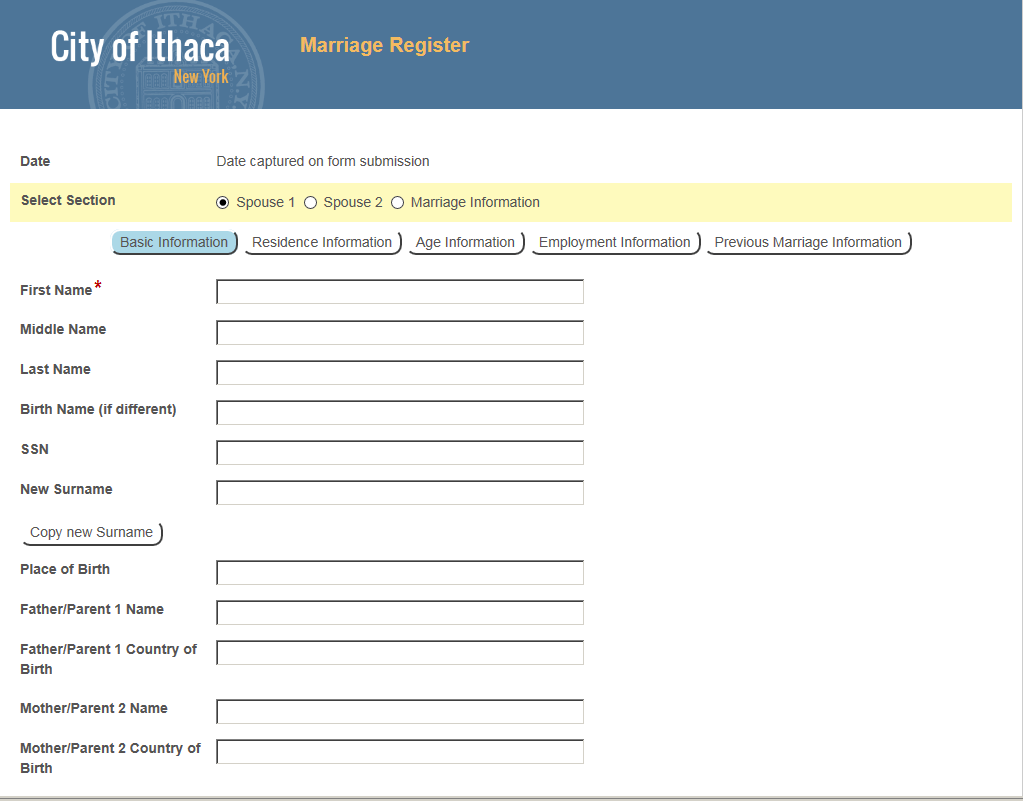
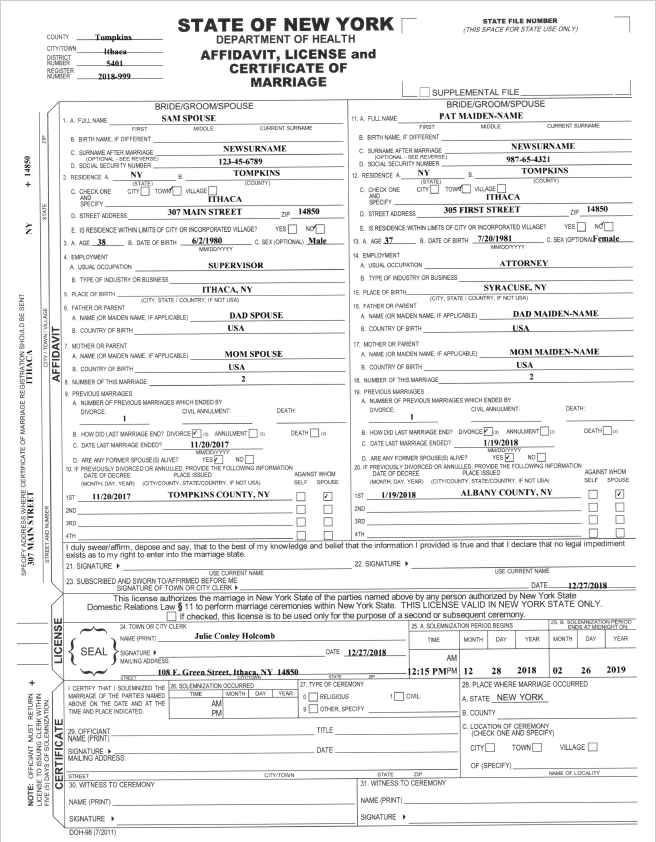

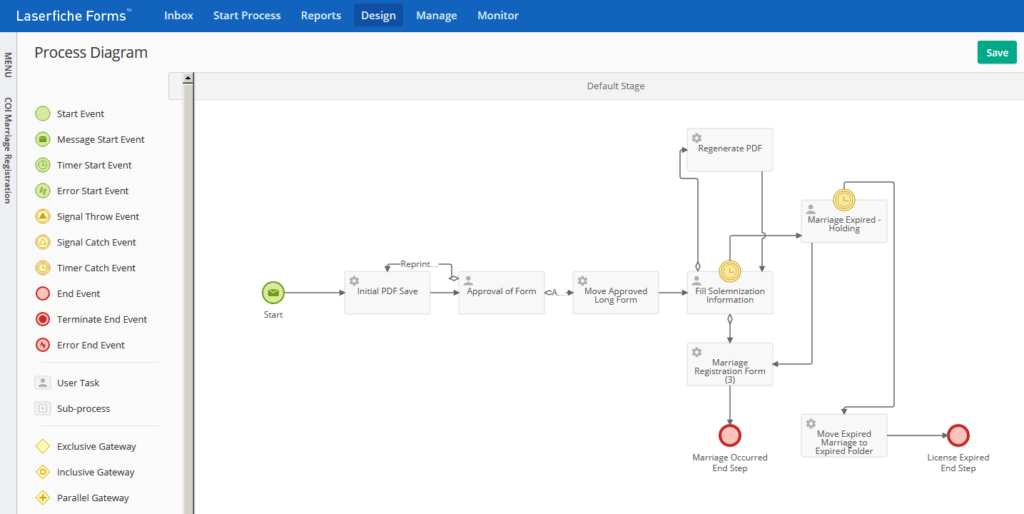
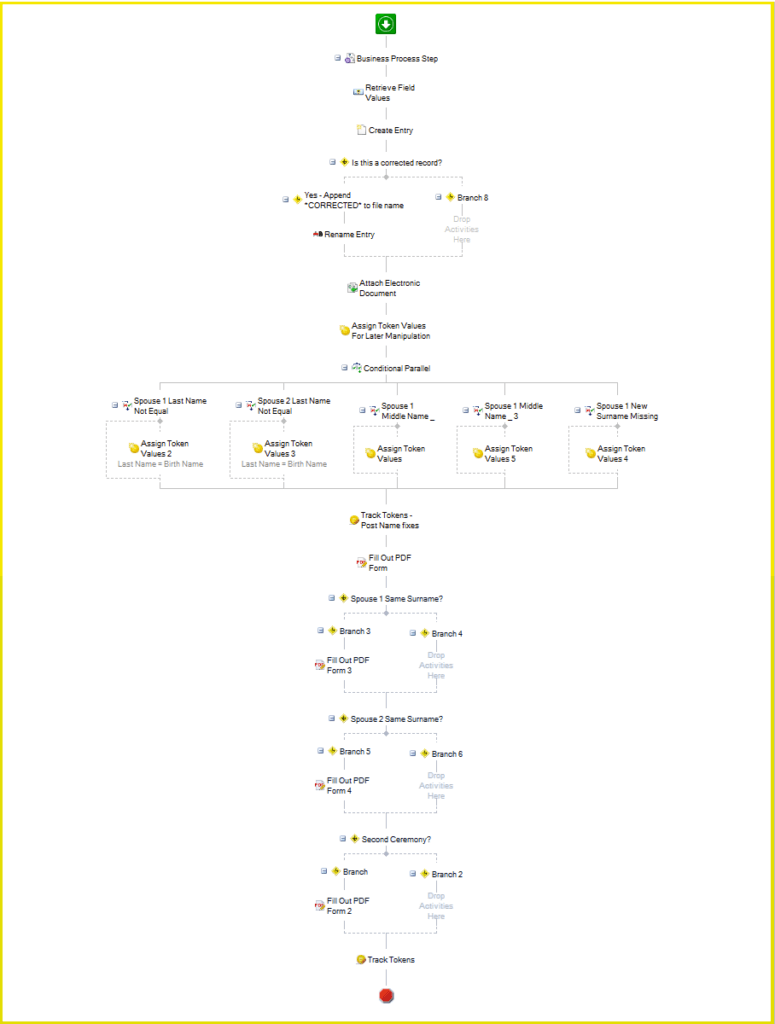
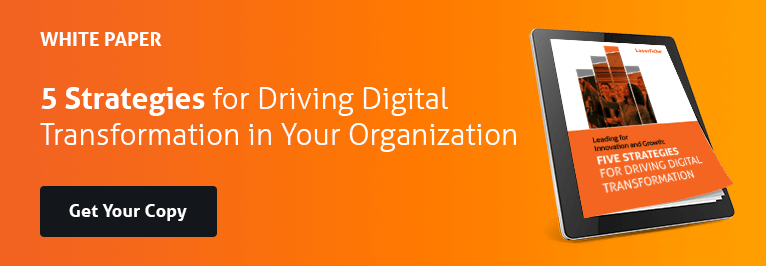
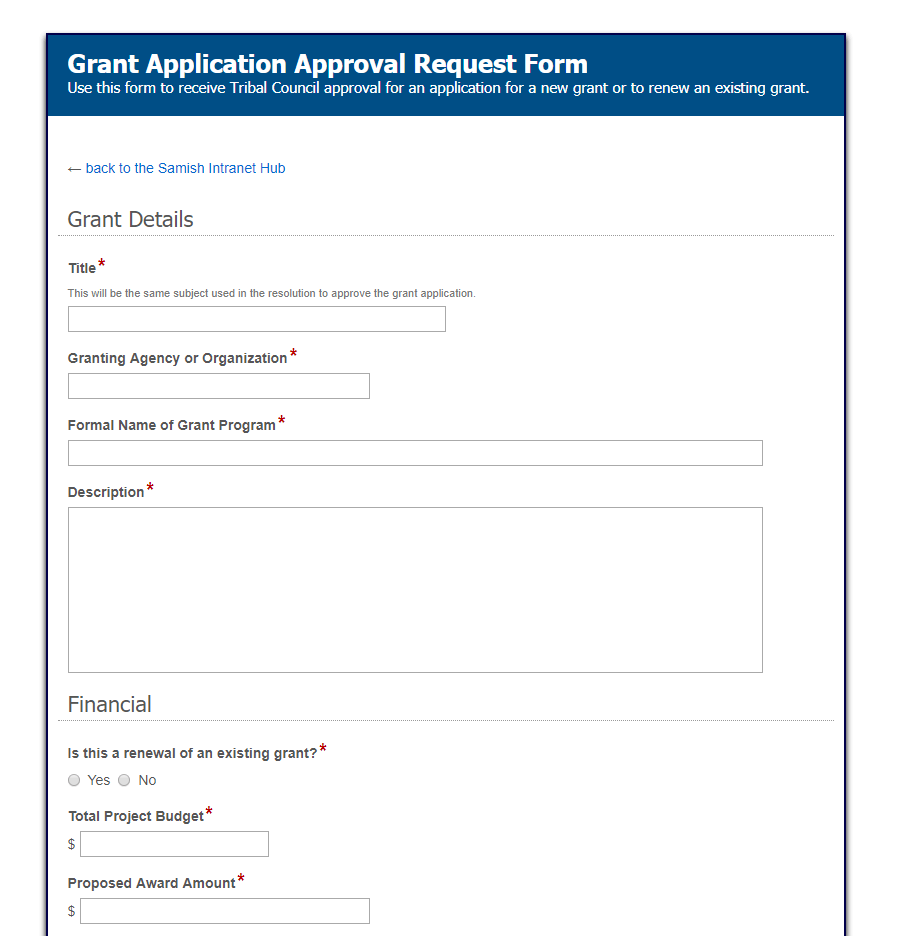
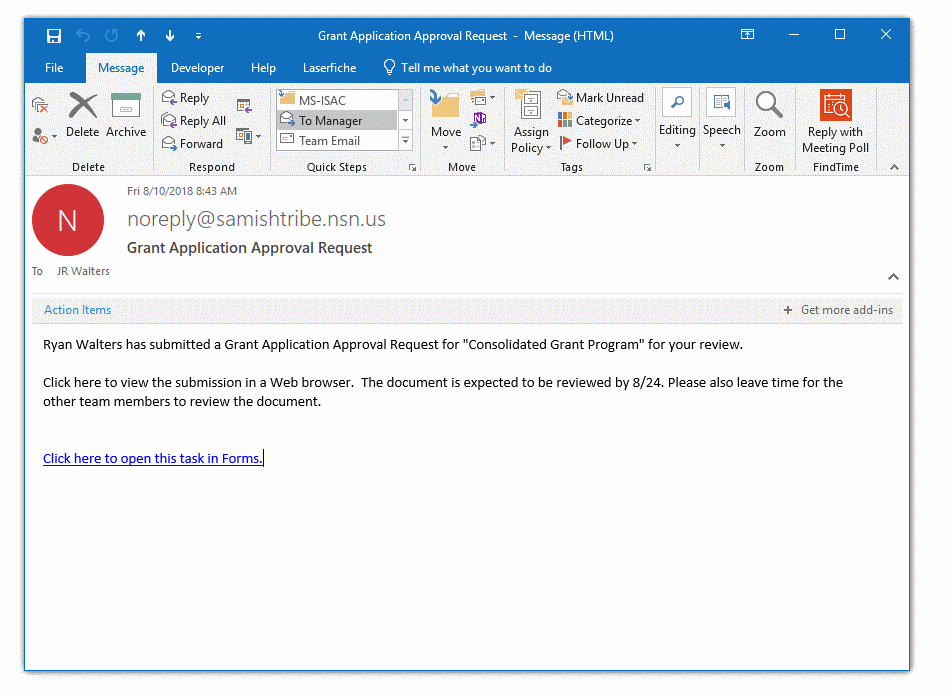
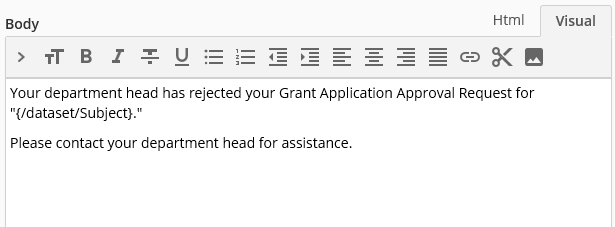
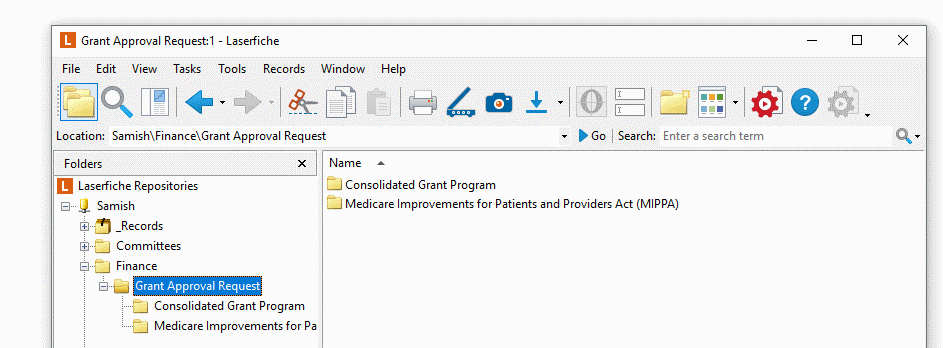
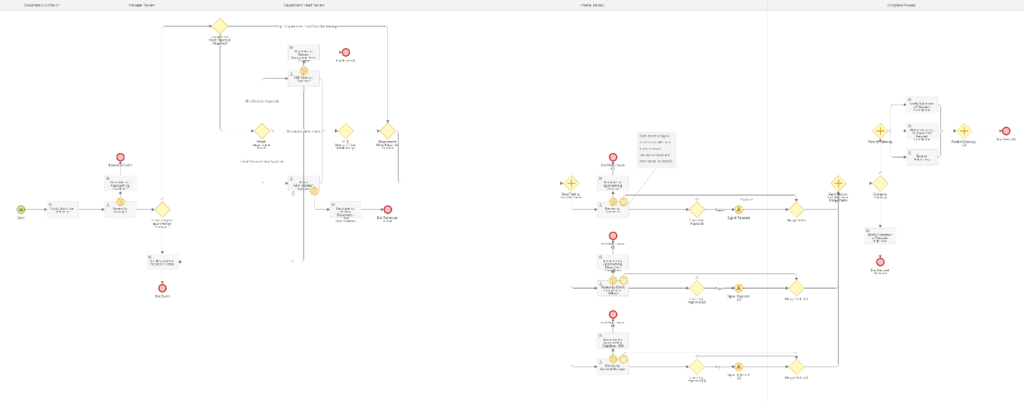
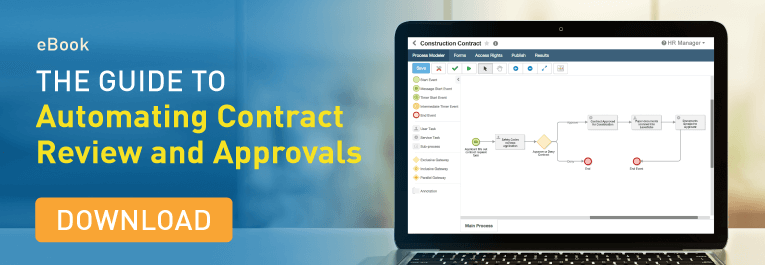
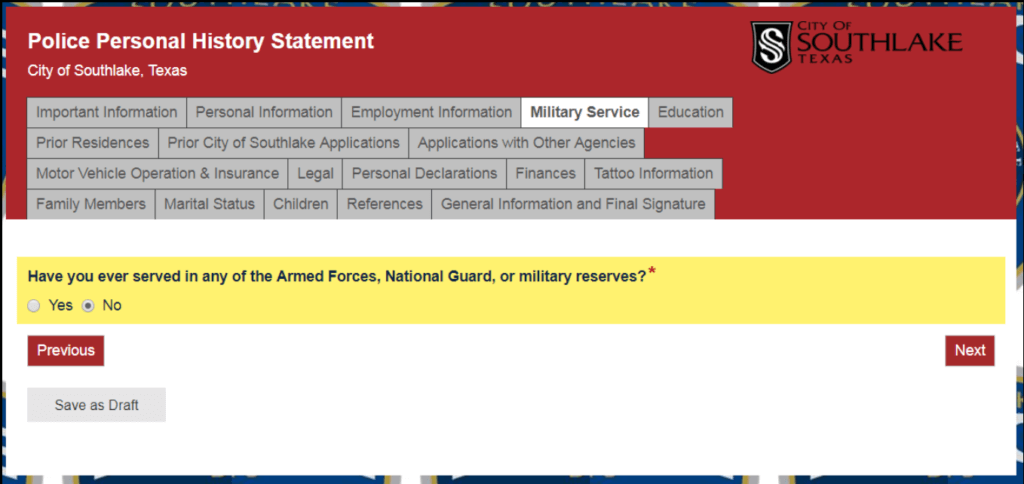
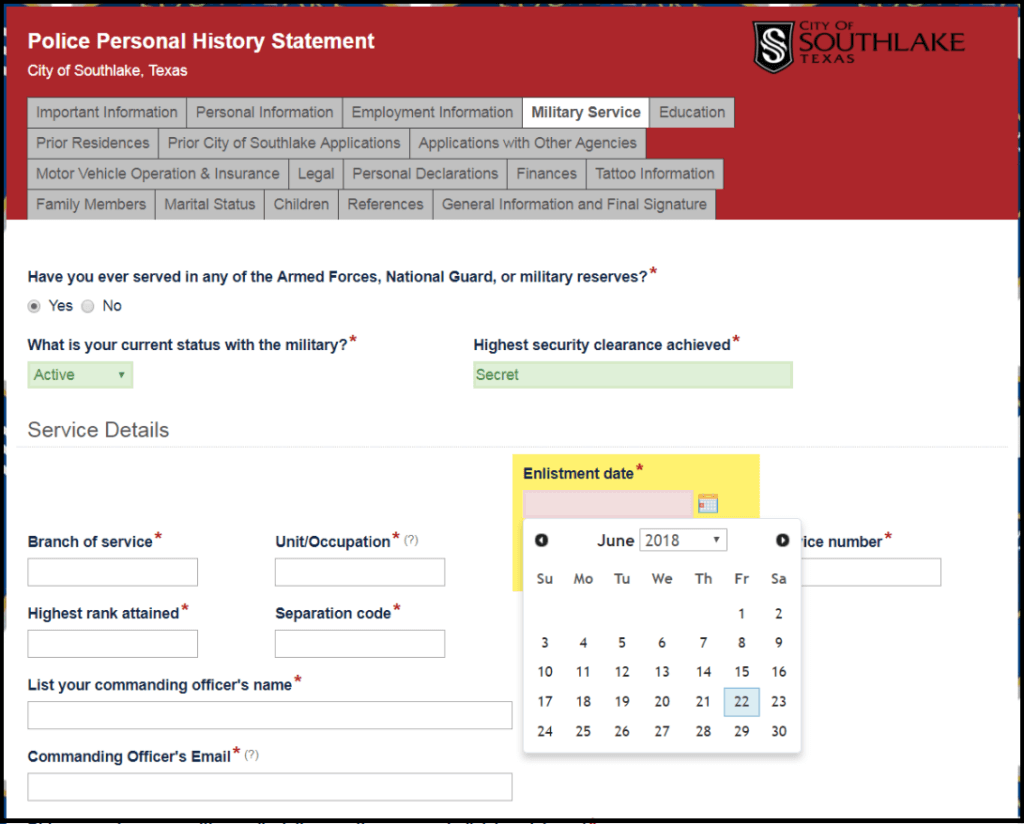
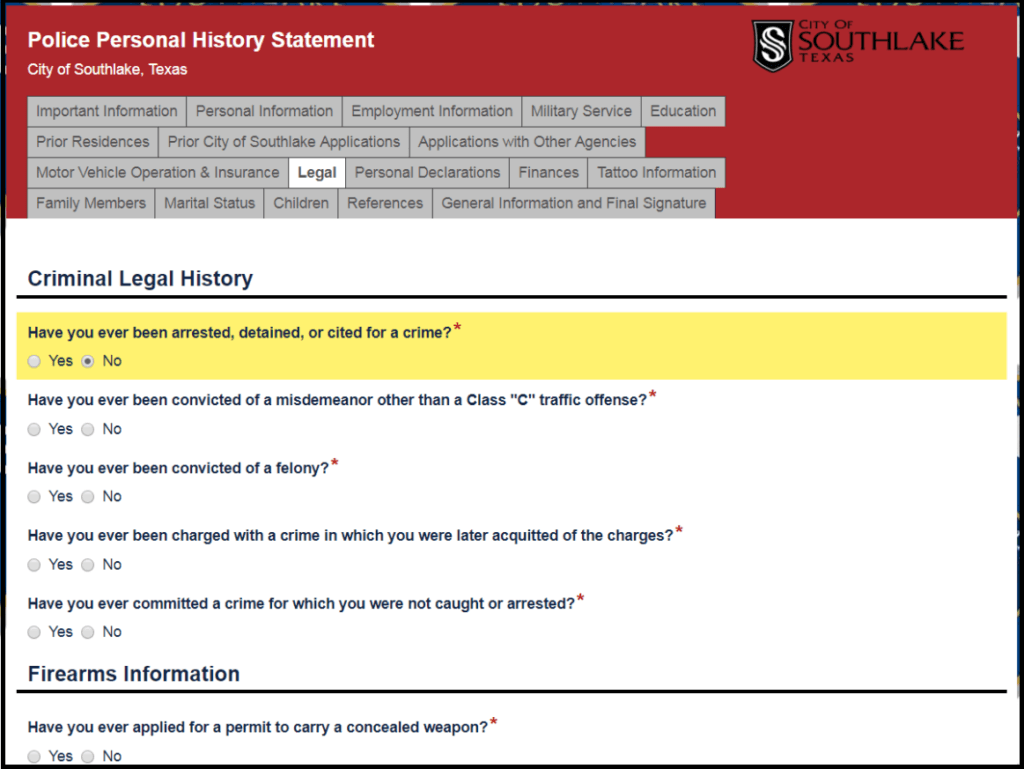
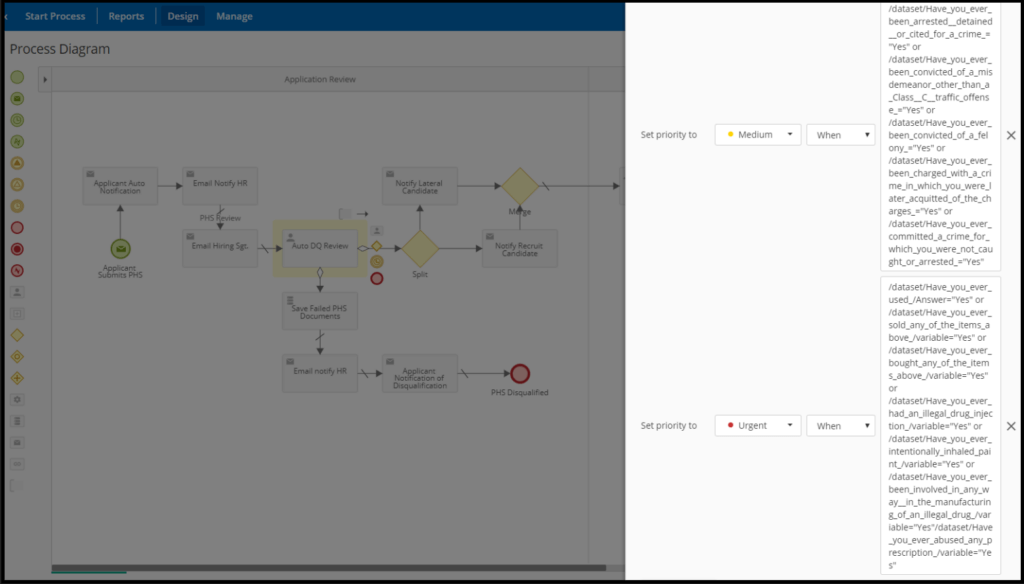
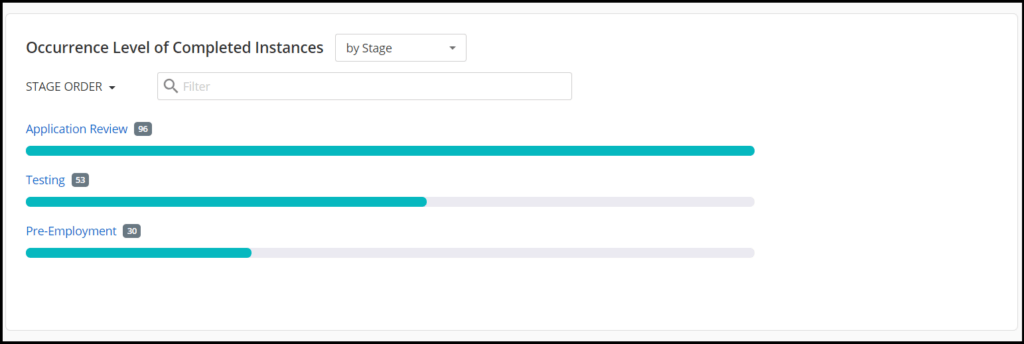
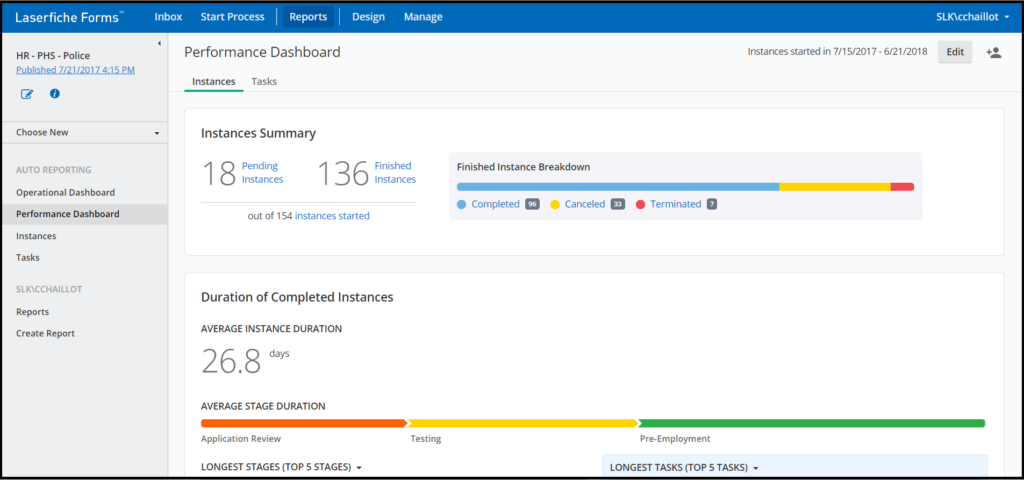
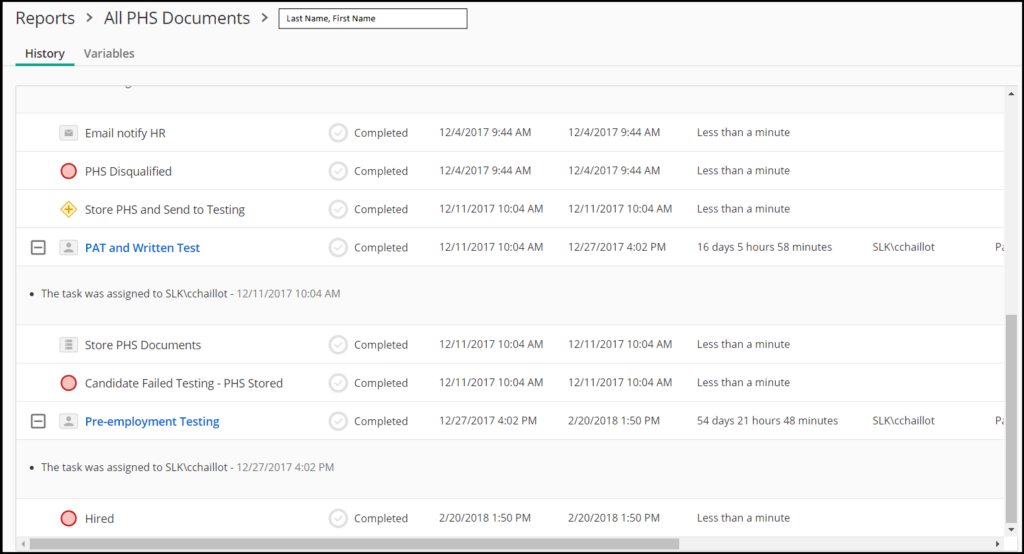


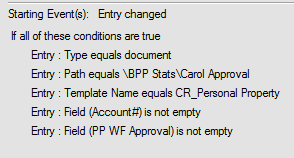
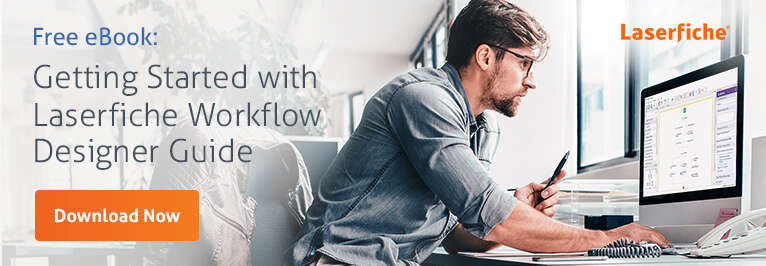
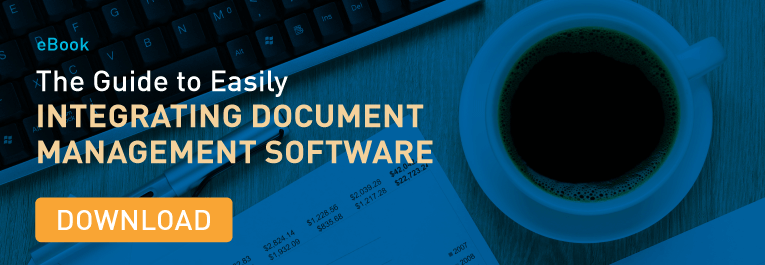
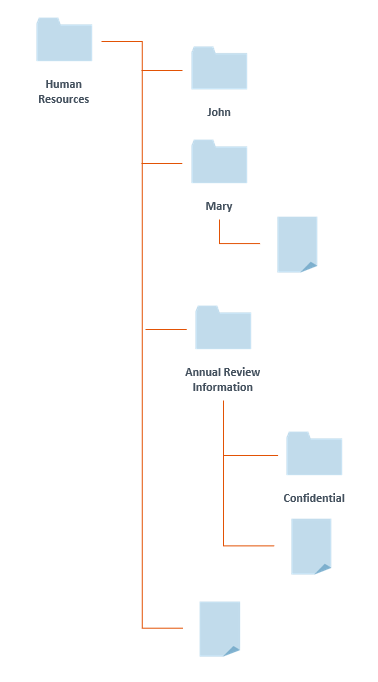 If you want them to have access to everything except for the folders and documents in the “Annual Review Information” folder, then assign scope to be the “Human Resources” folder and its immediate children.
If you want them to have access to everything except for the folders and documents in the “Annual Review Information” folder, then assign scope to be the “Human Resources” folder and its immediate children.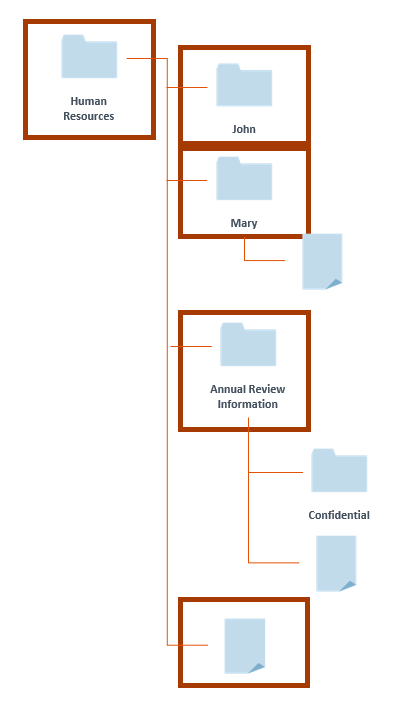 Use the folder tree to organize your security, with certain sections of the tree being accessible to certain groups, and use scope to grant only the appropriate sections to the appropriate groups.
Use the folder tree to organize your security, with certain sections of the tree being accessible to certain groups, and use scope to grant only the appropriate sections to the appropriate groups.