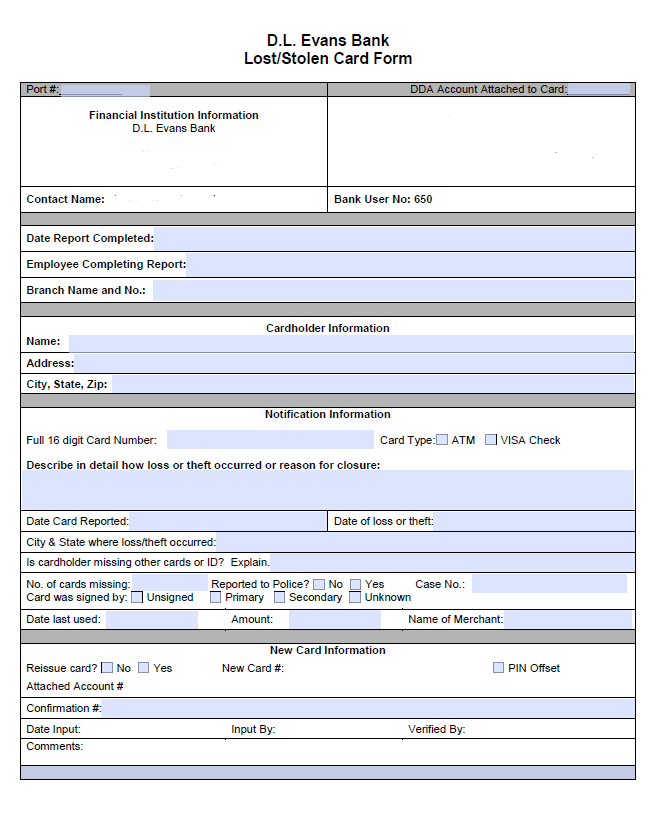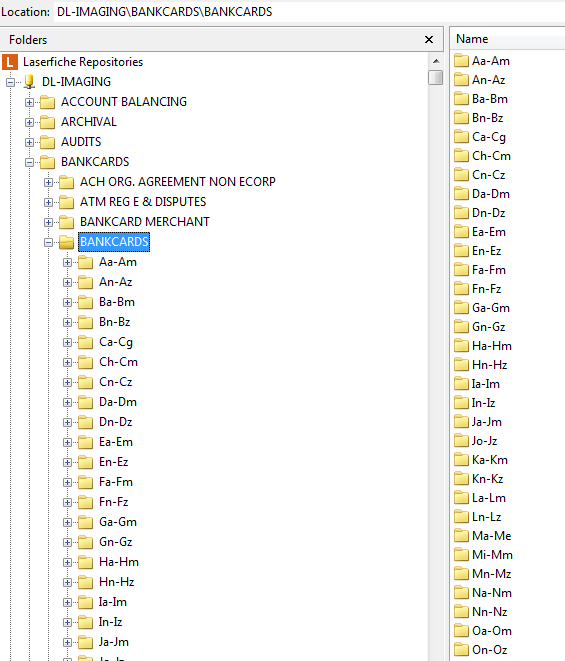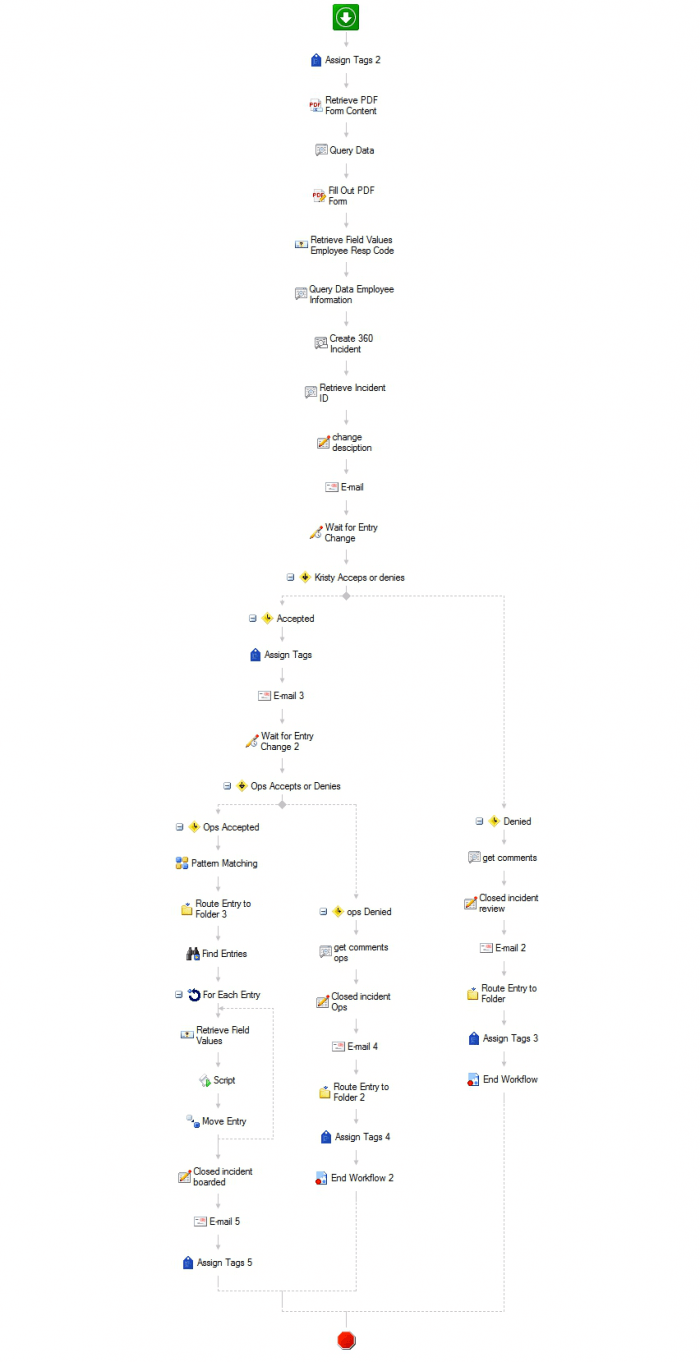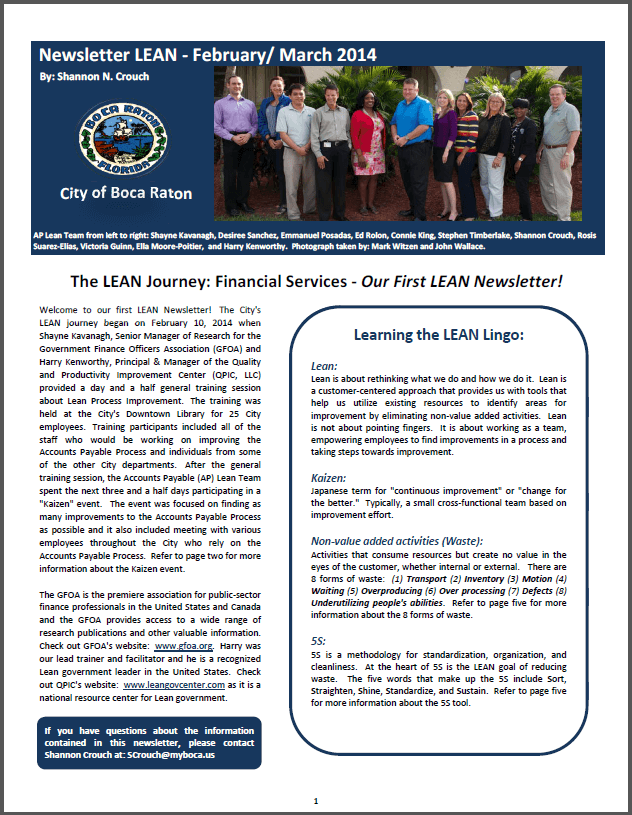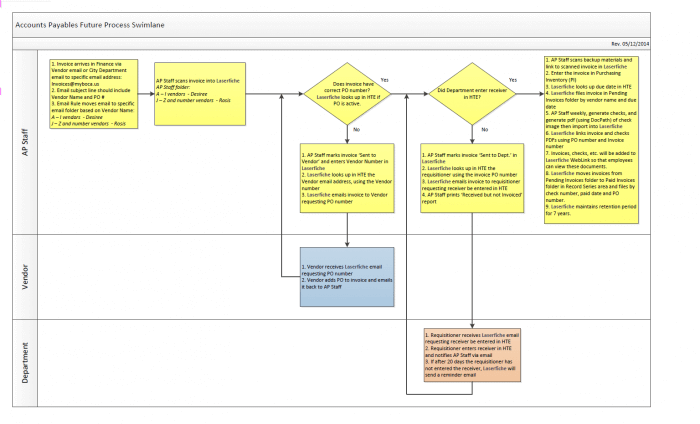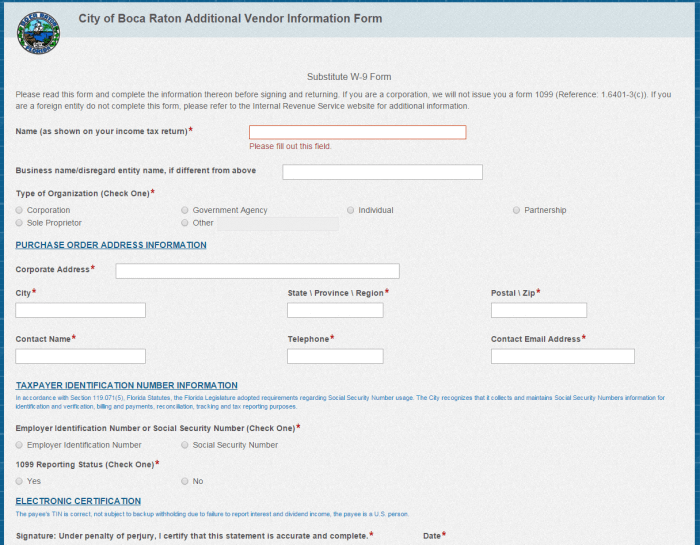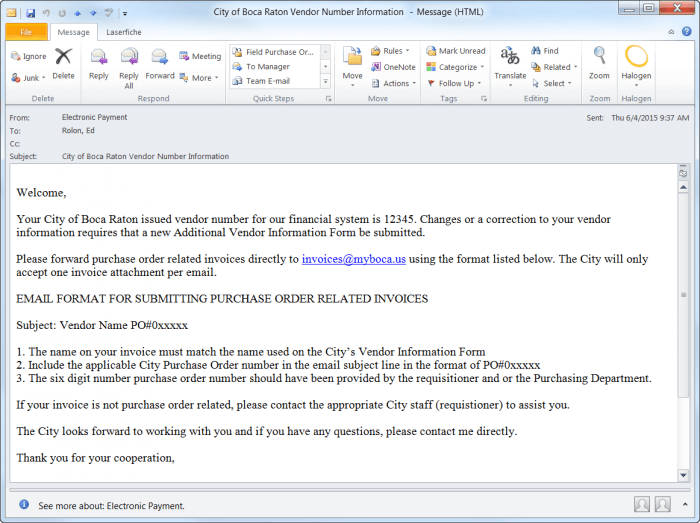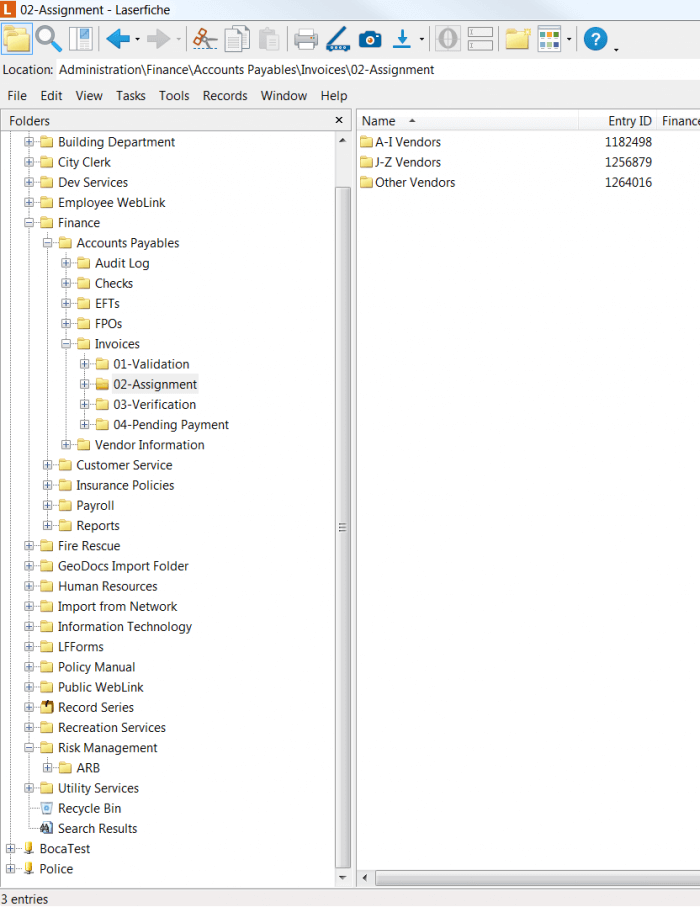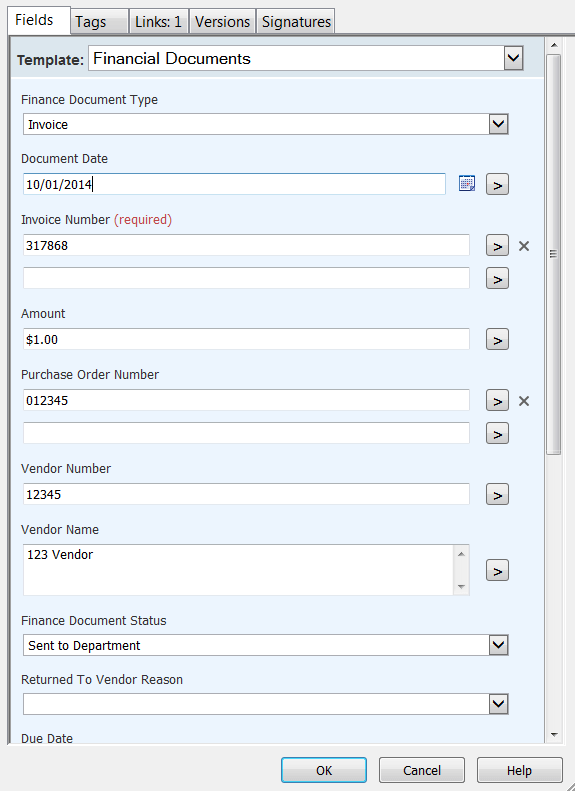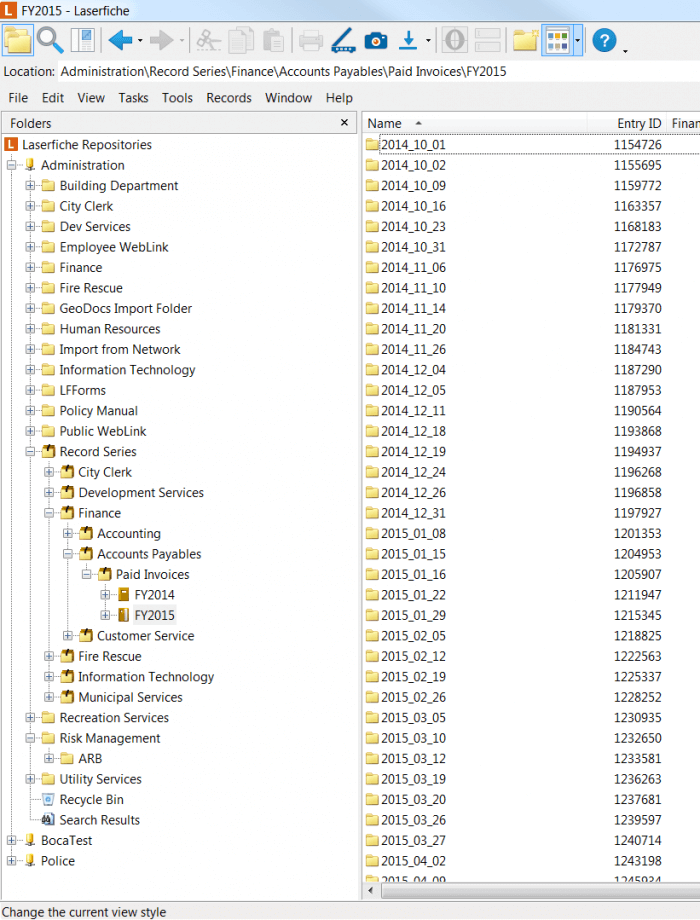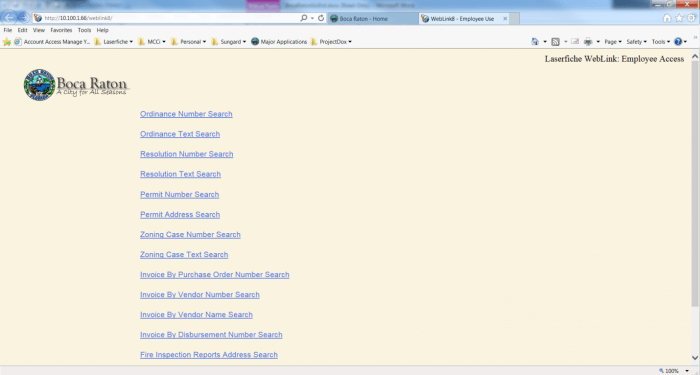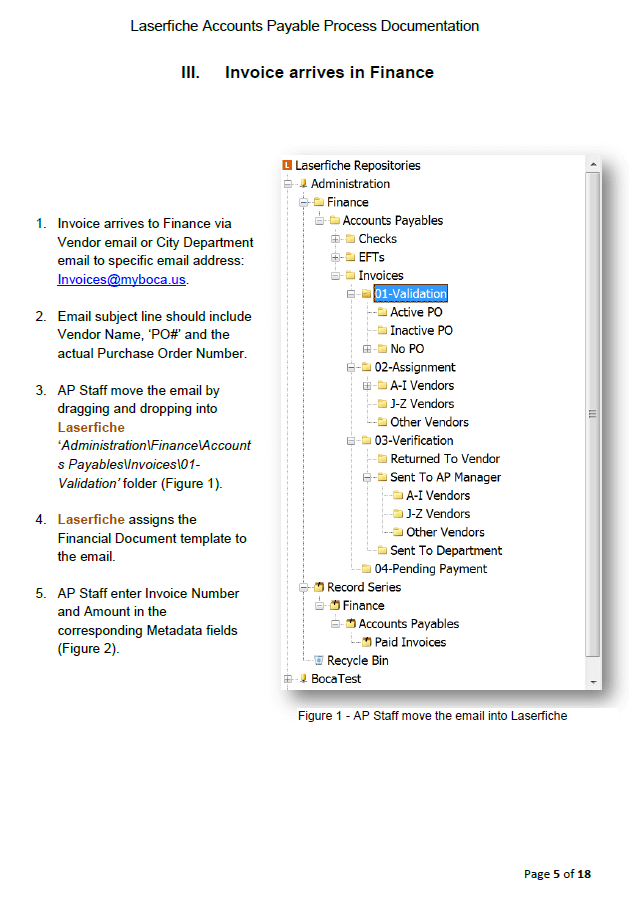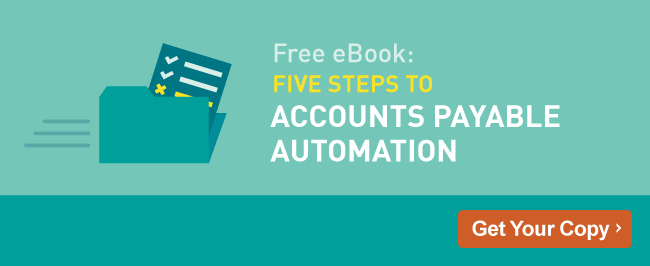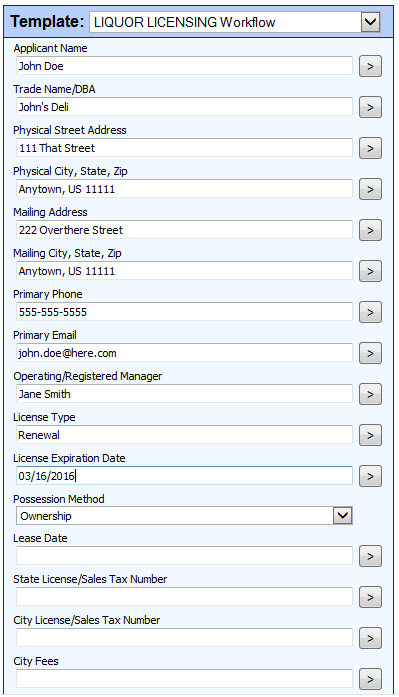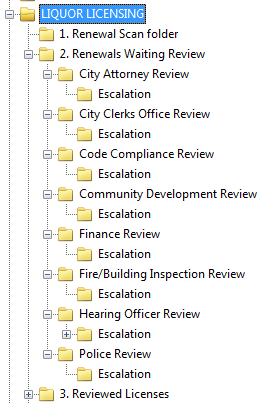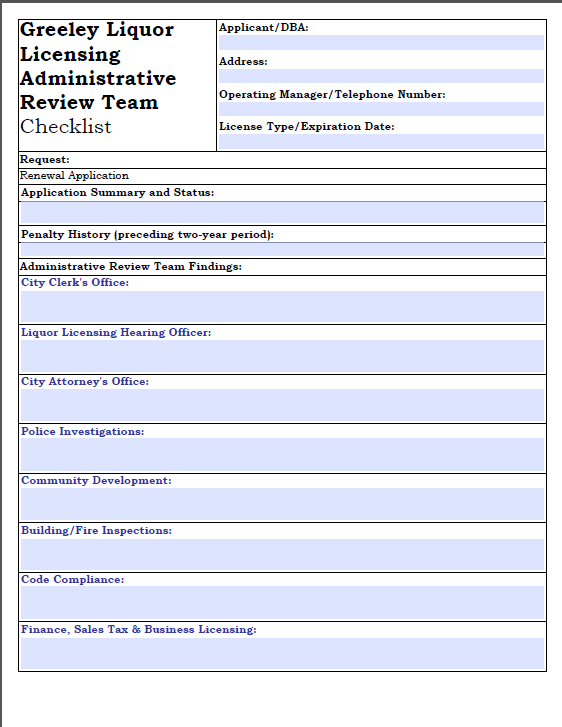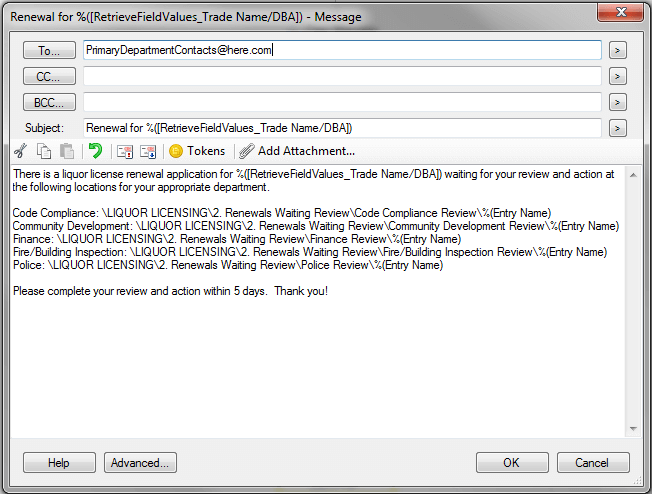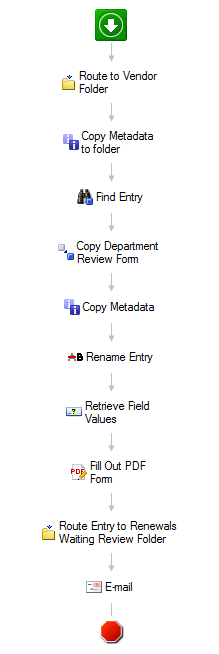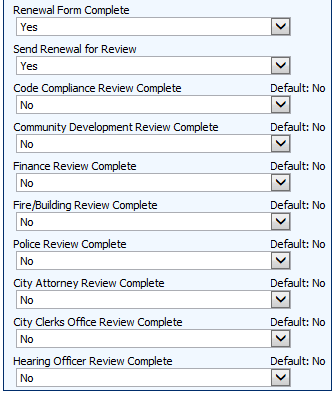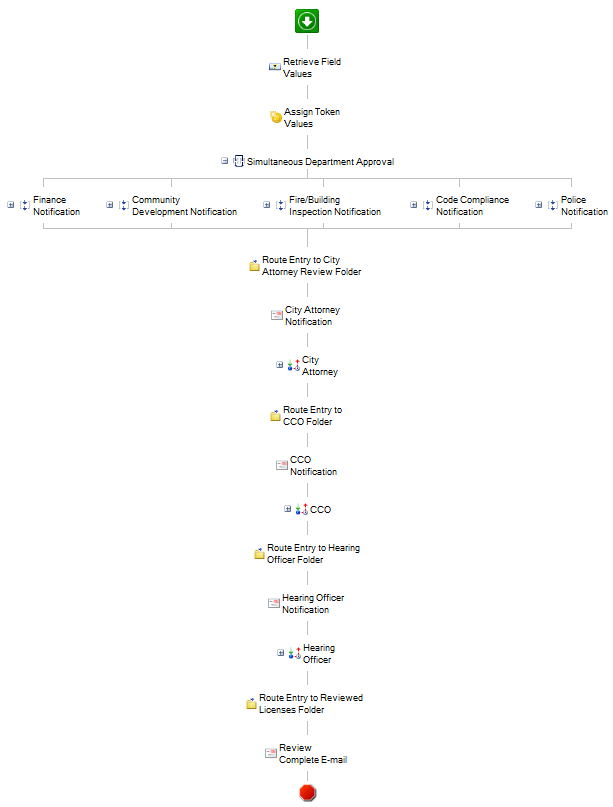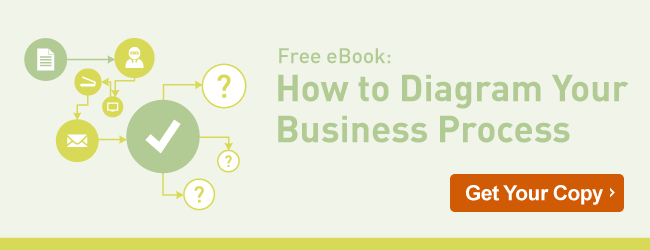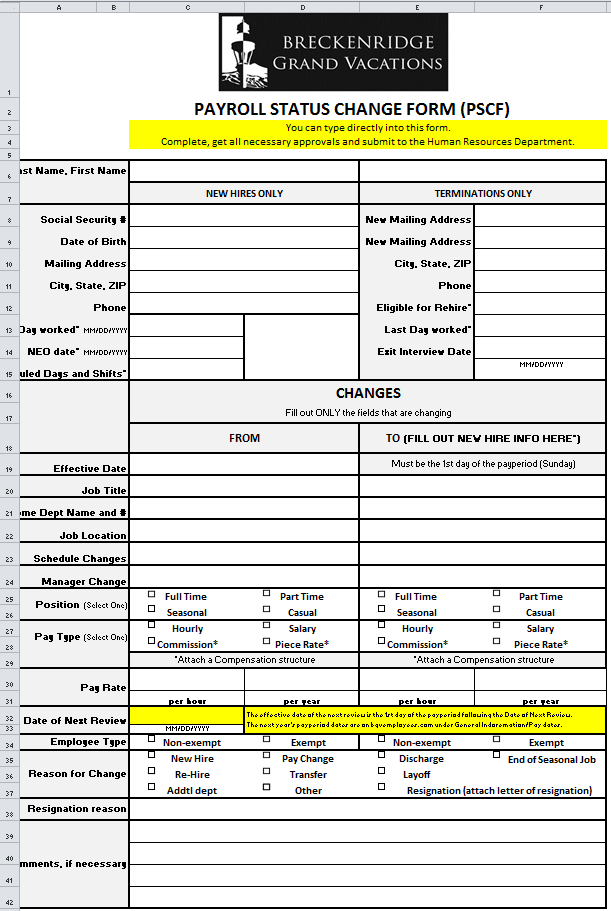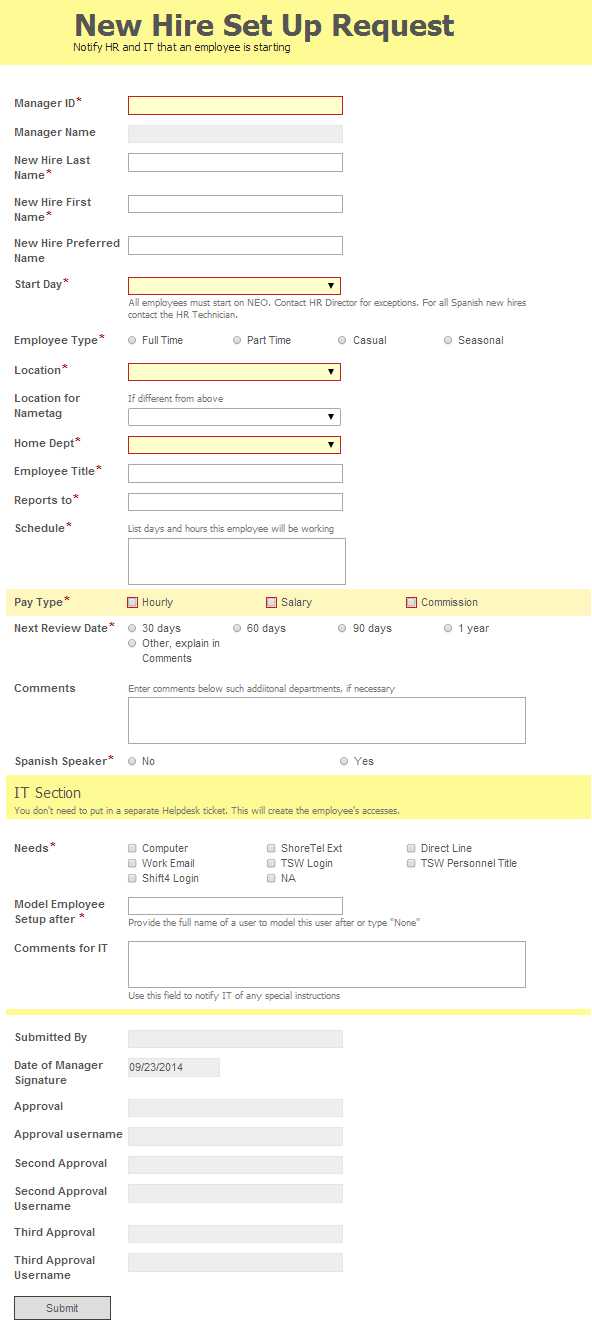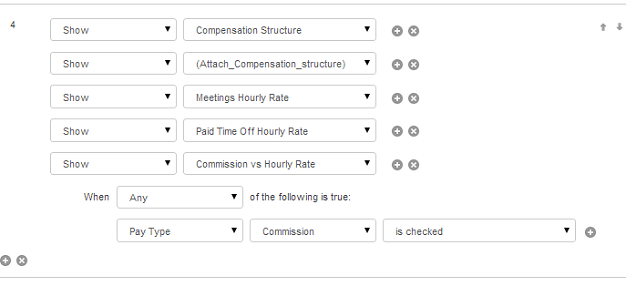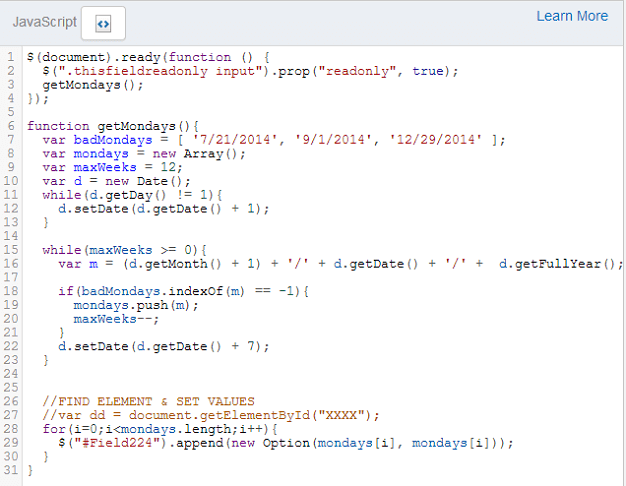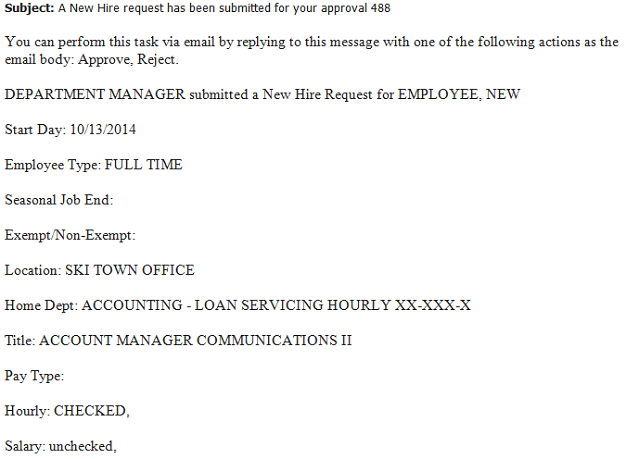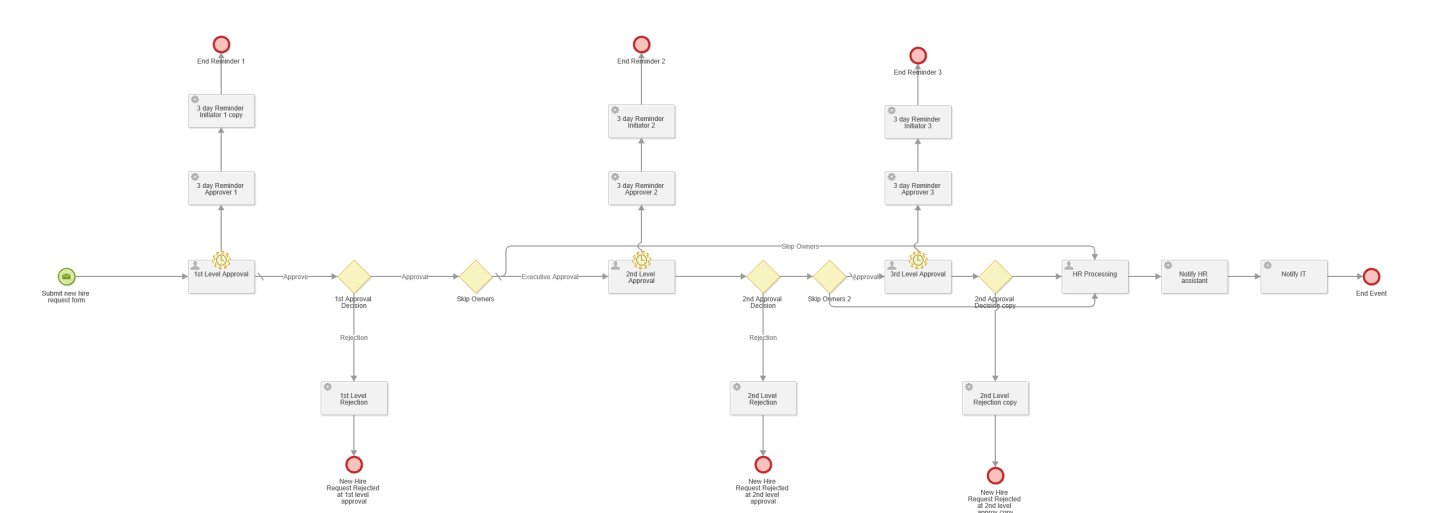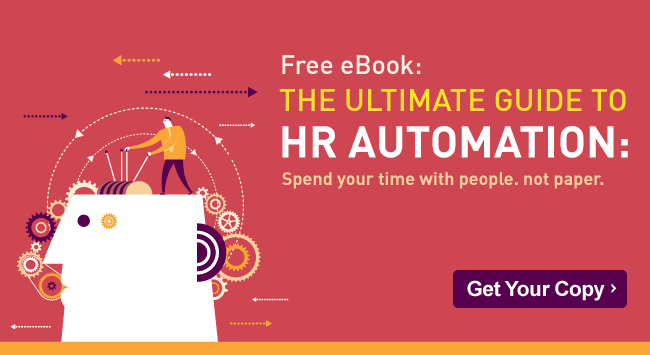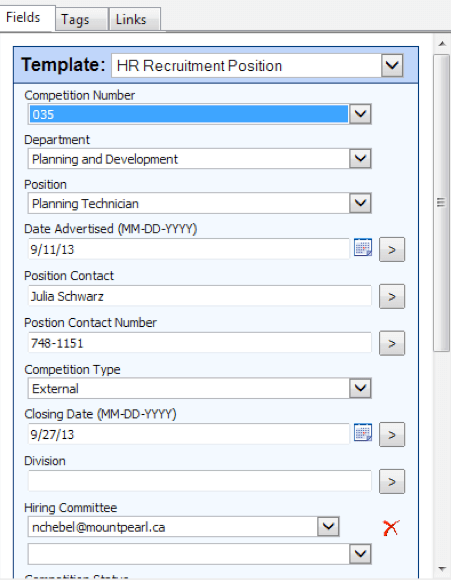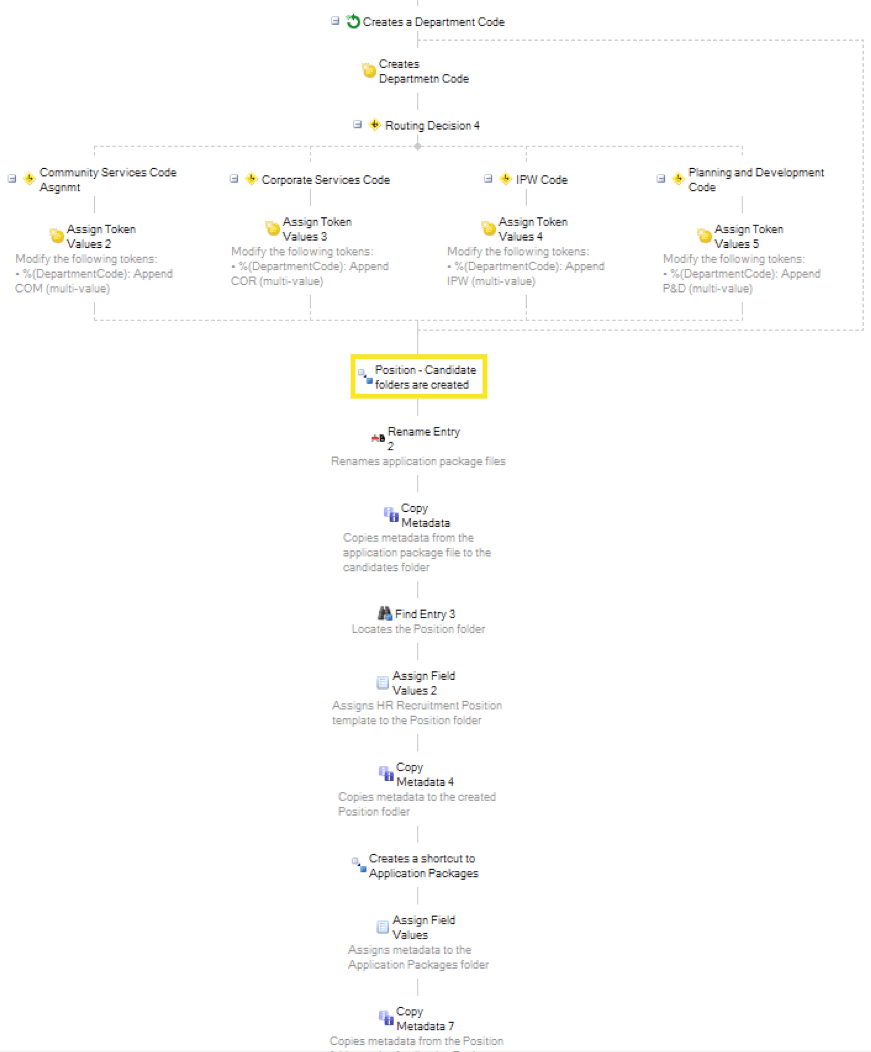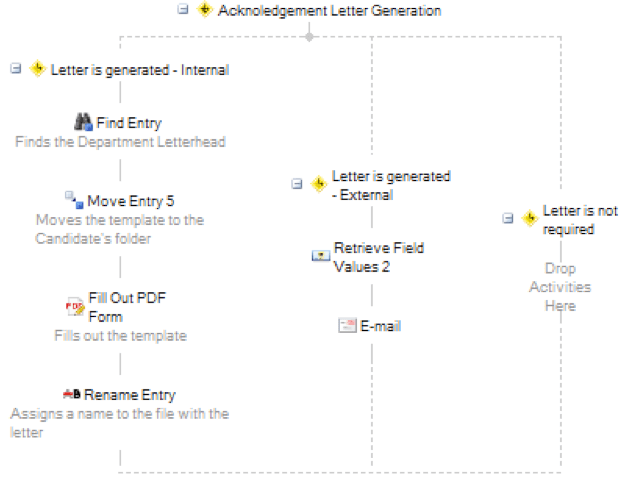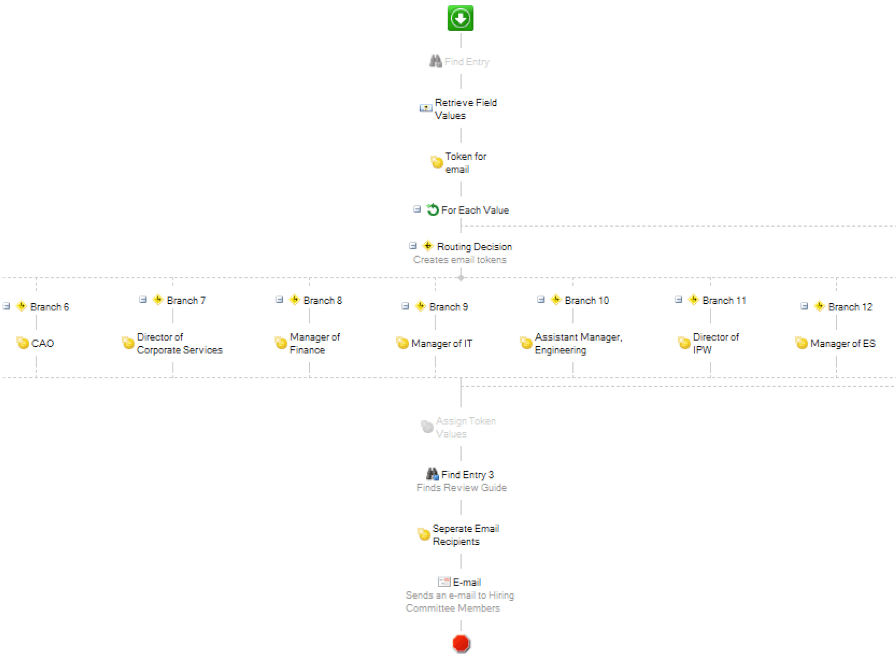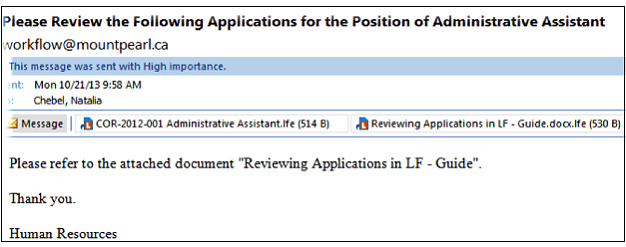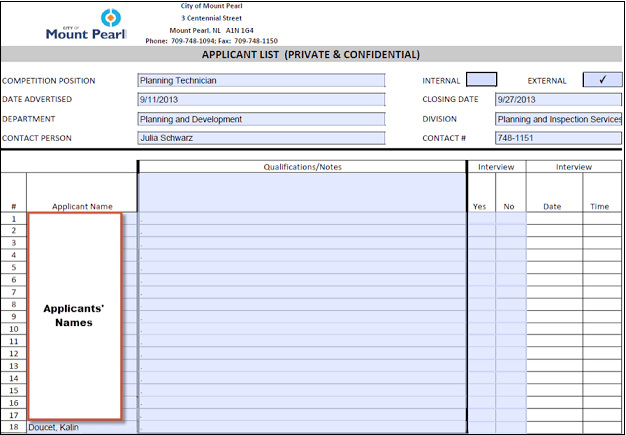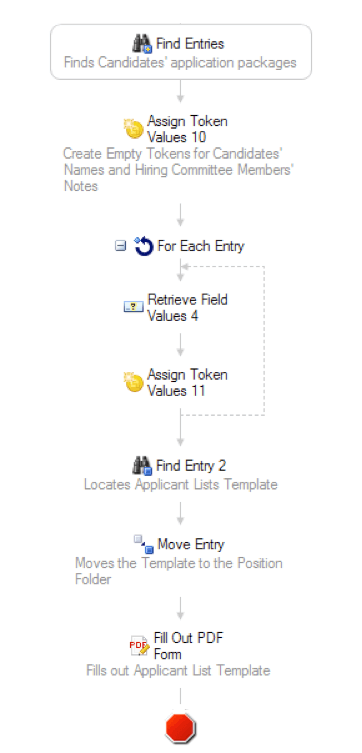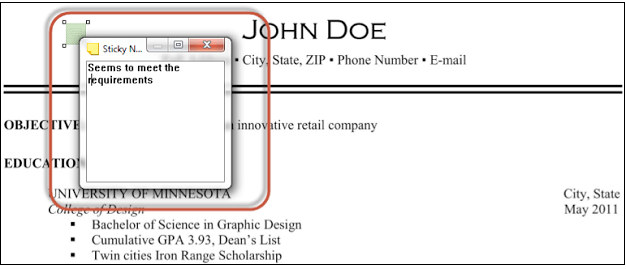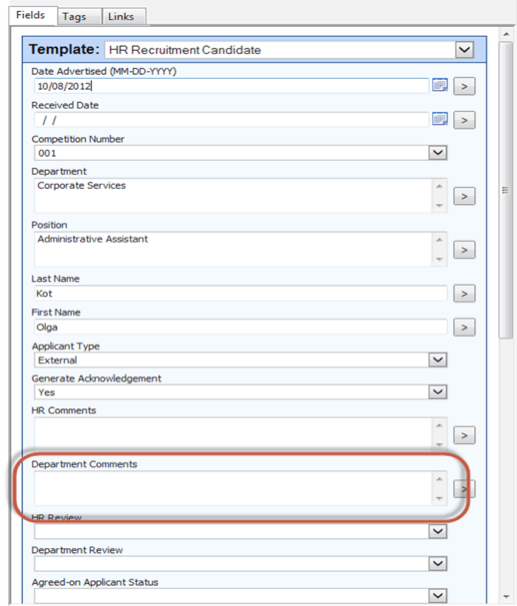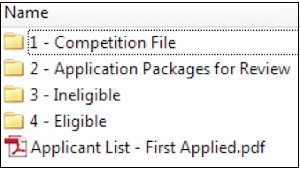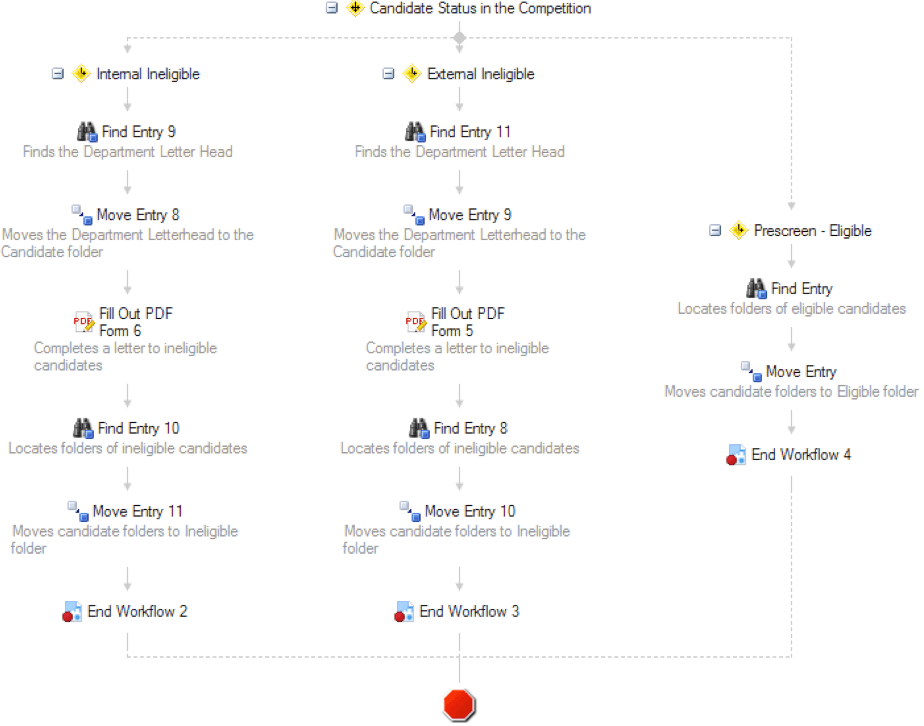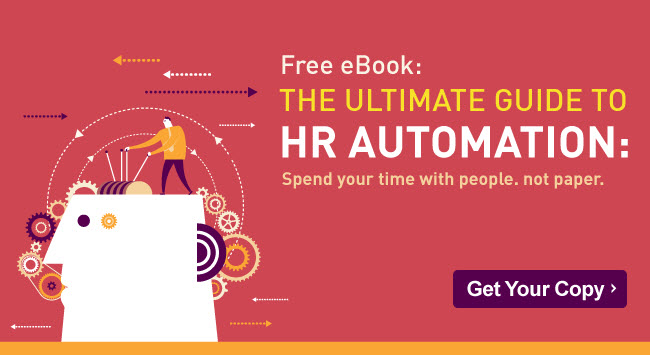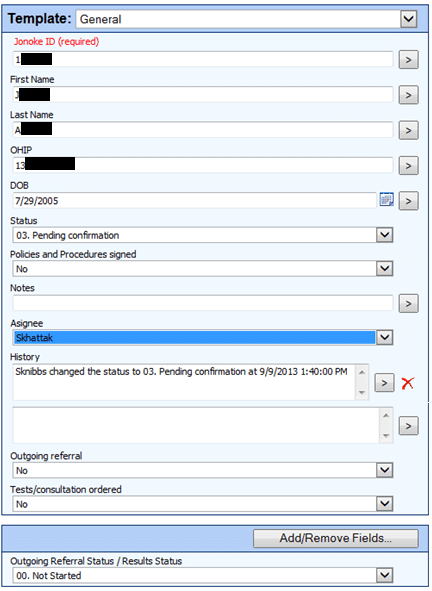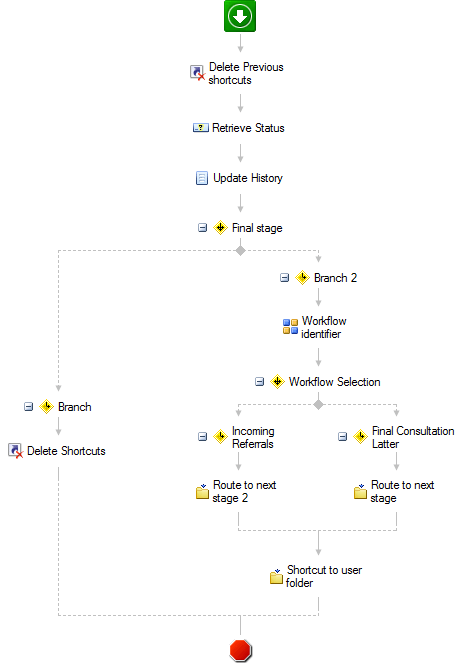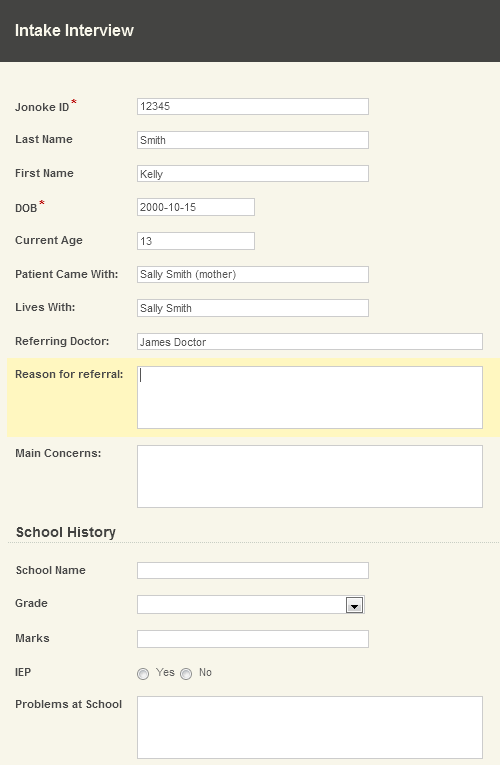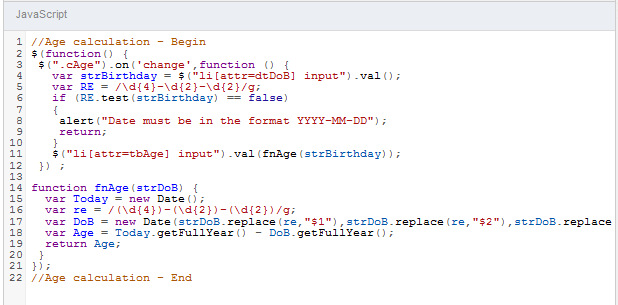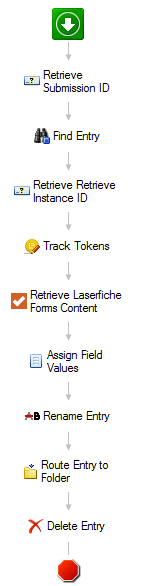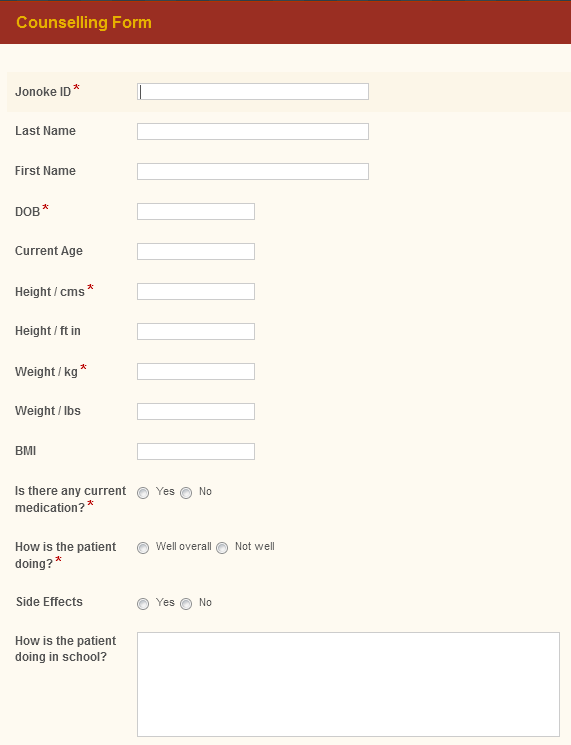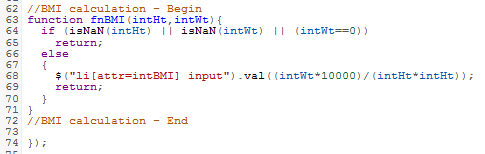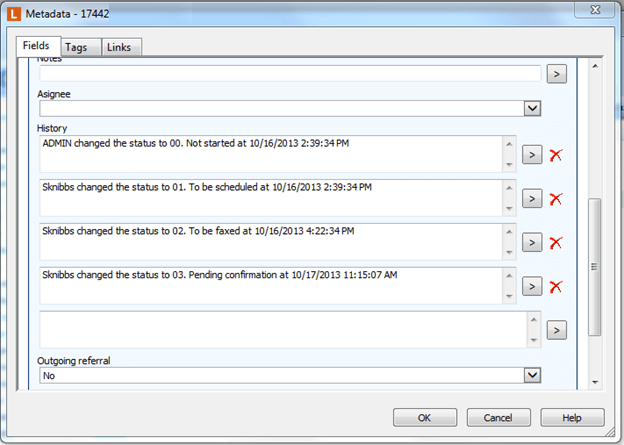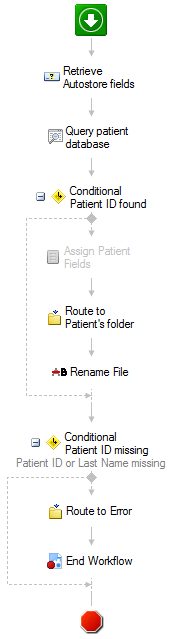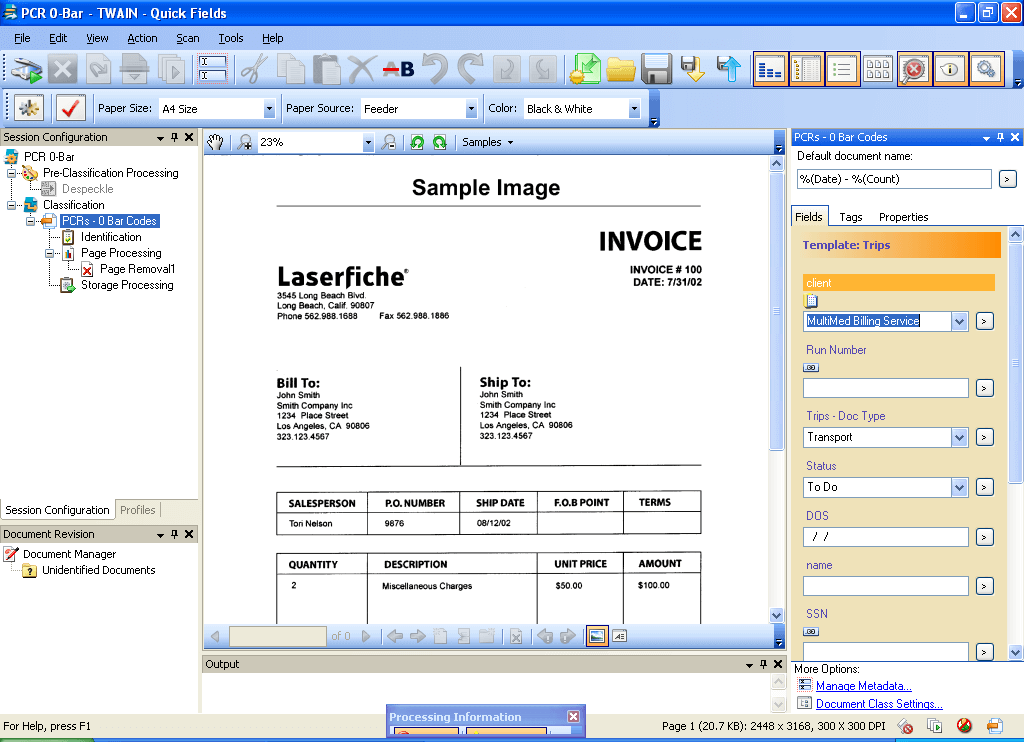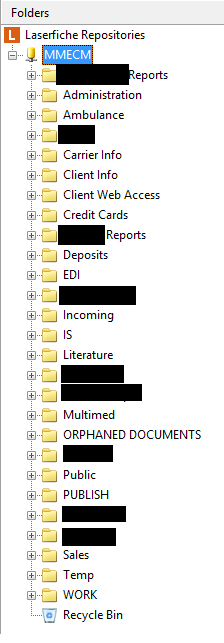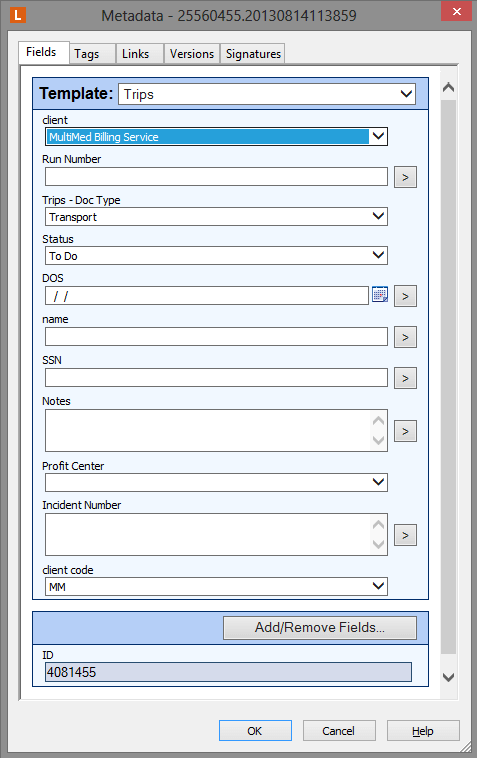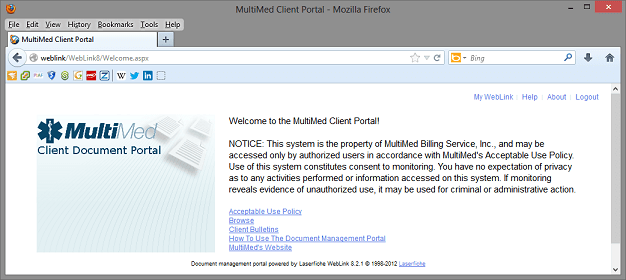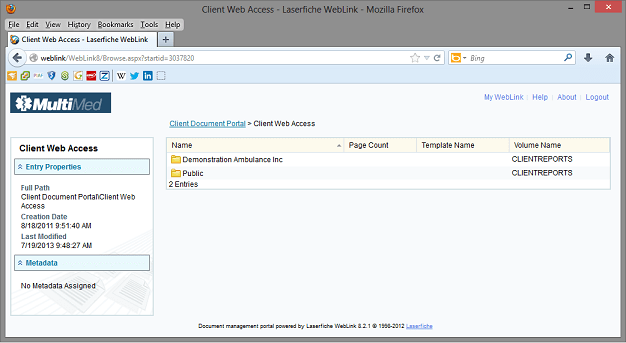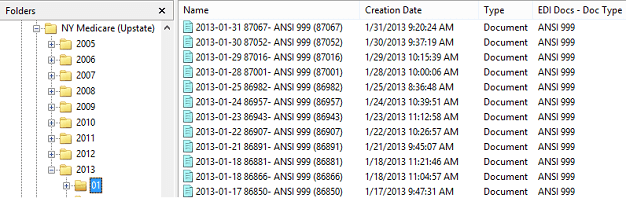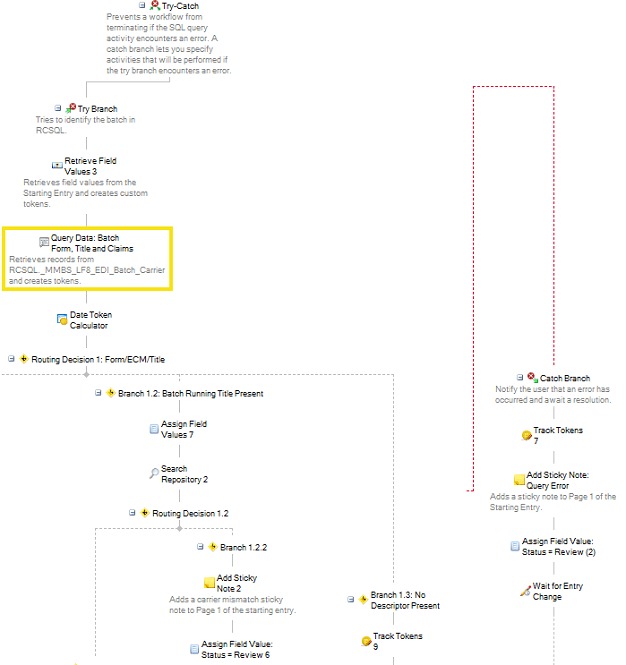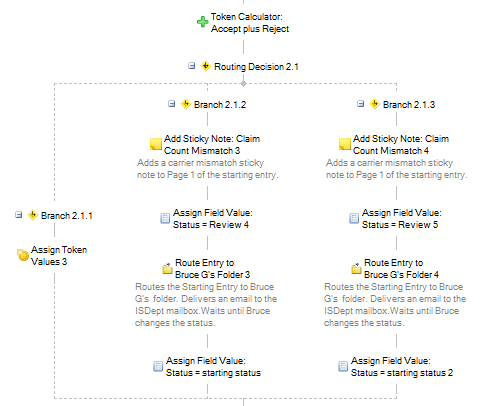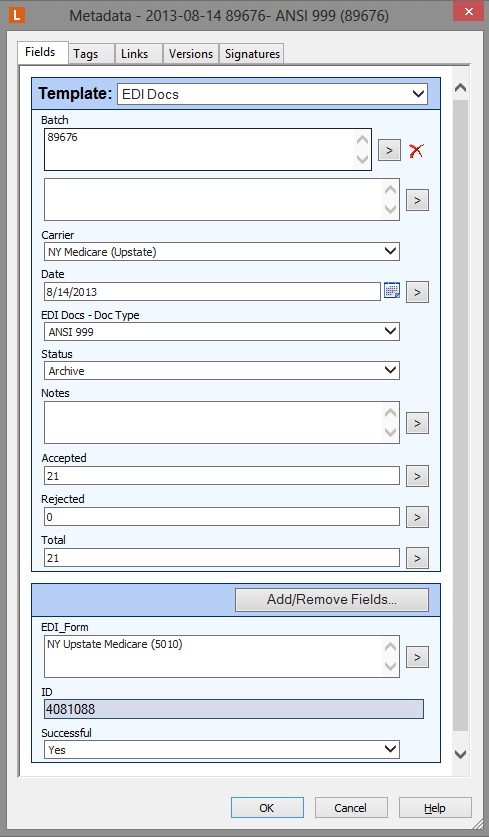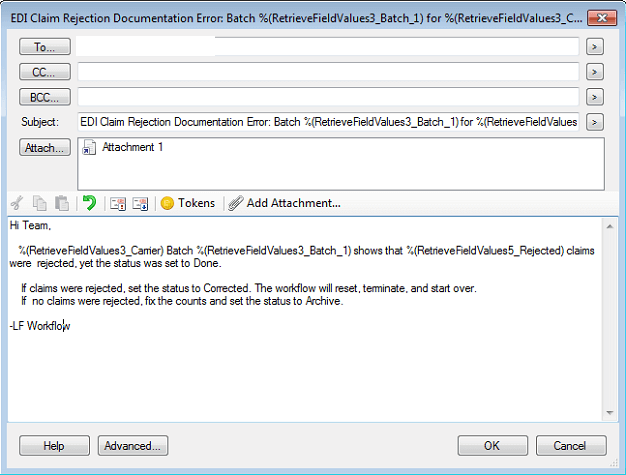Laserfiche Solution Contributed by: Richard Clowser, IT & Business Systems Manager, Ramblers Worldwide Holidays
Based out of the United Kingdom, Ramblers Worldwide Holidays has been organizing guided walking tours and holidays around the world for over 60 years. Most of their business processes are centered on documents. Here is how Laserfiche Forms and Laserfiche Workflow transformed its day-to-day operations.
Laserfiche Forms
Ramblers uses Laserfiche Forms to:
- Coordinate a meeting time with the tour and clients who will not be travelling on the same flight as the group
- Register tour leaders around the world for the annual Ramblers conference
Laserfiche Forms also drives Ramblers’ private group sale cycle from the conception phone call to providing a quote. This process works as follows:
1. The private group manager captures the client’s requirements in a form
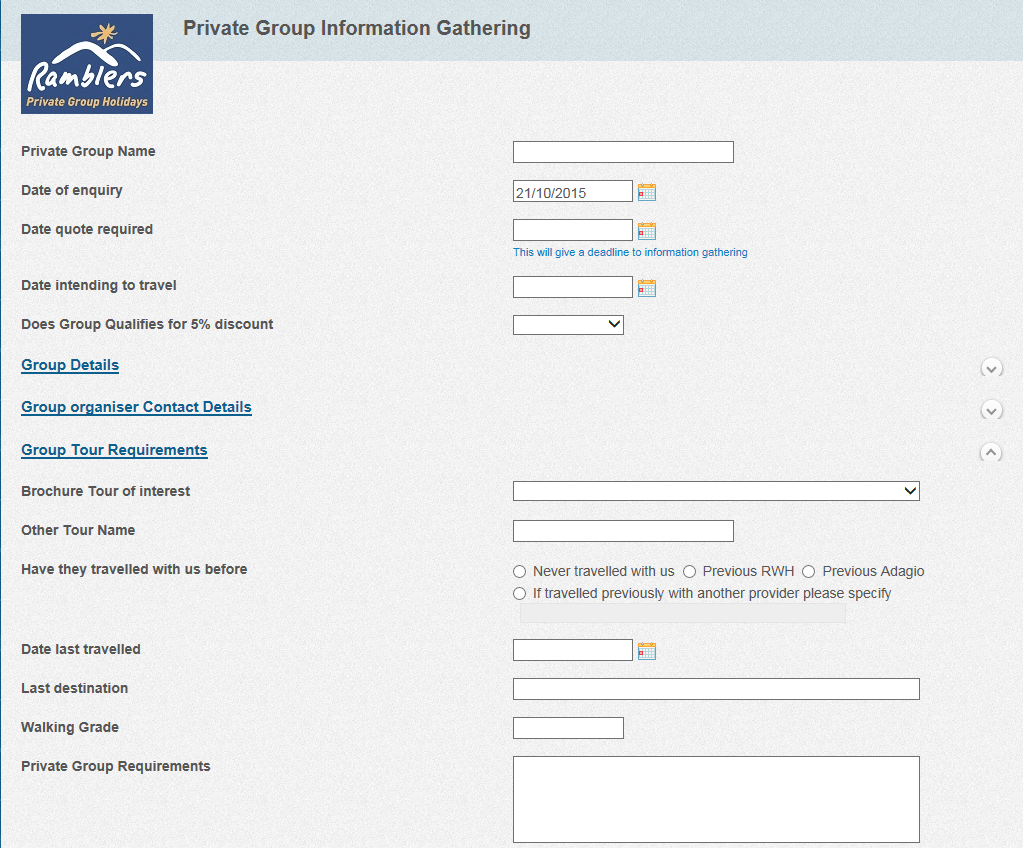
2. Once the requirements are submitted, information must be obtained regarding travel, itinerary and available trip leaders to see if this trip is logistically feasible and generate trip costs. All of this information is entered into a different form by representatives from various departments. They can either indicate that they require more time to find pricing or information or supply the final information.
- Each price quotation has to have a “Valid Until” date specified in the form. Laserfiche Workflow monitors this field and sends reminders when a quotation is about to expire.
- A private group prospect can request an extension on any price quotes. The private group manager can approve or reject the extension.
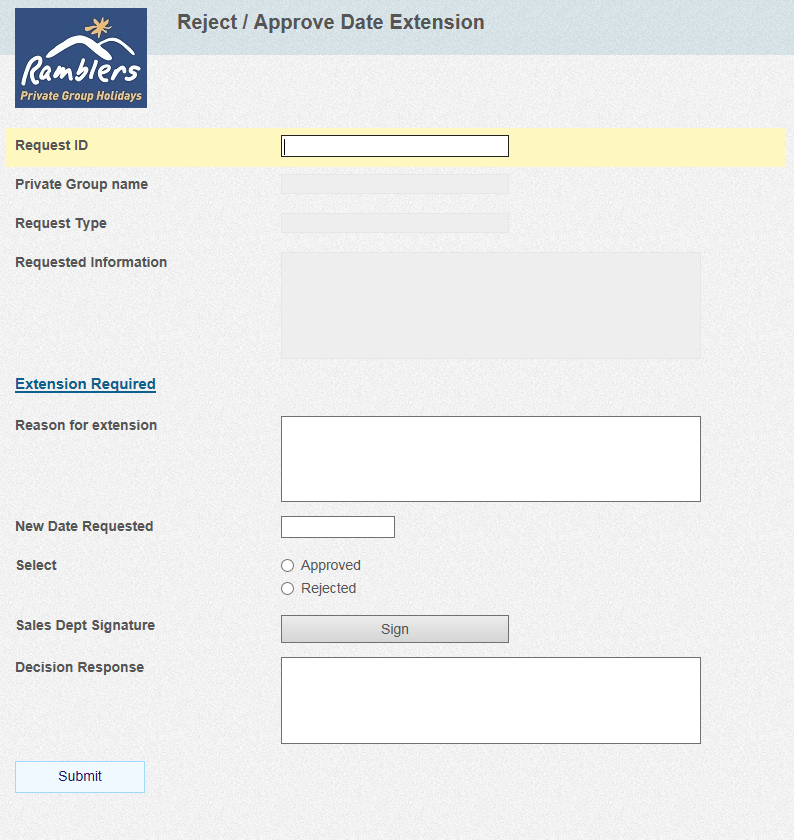
3. The final form is sent to the sales manager, who generates a final price quotation
Laserfiche Workflow generates reminder emails at each step to ensure that any completion or cancellations of the prospects will notify any departments and people involved. These include:
- Sales and reservations
- Product planning
- Travel department
- Tour leaders
- Overseas departments
Laserfiche Workflow
Laserfiche Workflow is also used to automate 15 key business processes, which include:
- Extending support to disaster recovery processes by replicating the critical documents to the Laserfiche cloud server when changes are made
- Assisting departments in filing documents
- Performing nightly statistical report runs that would otherwise exhaust system resources during working hours
Marketing research indicated that customers who booked a second holiday with us in the first six months after their first were more likely to become regular customers.
Laserfiche Workflow monitors the reservation database and identifies first-time clients who have just returned from a holiday. It then sends them a voucher for a second holiday, which is redeemable within six months. Laserfiche Workflow:
- Runs a defined SQL query every night to identify returning clients
- Checks that the tour they have just taken is not on any exception list (such as a private group tour)
- Gathers data about the client from the database such as their current loyalty bonus points earned and points redeemed (if any)
- Calculates a date six months from the day of return and stores it in a token
- Identifies the parent company of the tour that the client has returned from
- Checks to see if the client is a first time booker by counting the number of tours the customer signed up for in the database
- Inserts the booking reference number into the database. This acts as the unique voucher number and is used when the customer redeems the voucher in the future
- Creates a new document in the “Welcome Home Letter Voucher” folder and attaches a PDF form template to this document
- Fills out this PDF form with the data collected in the first part of the process and also uses it to populate the document’s template
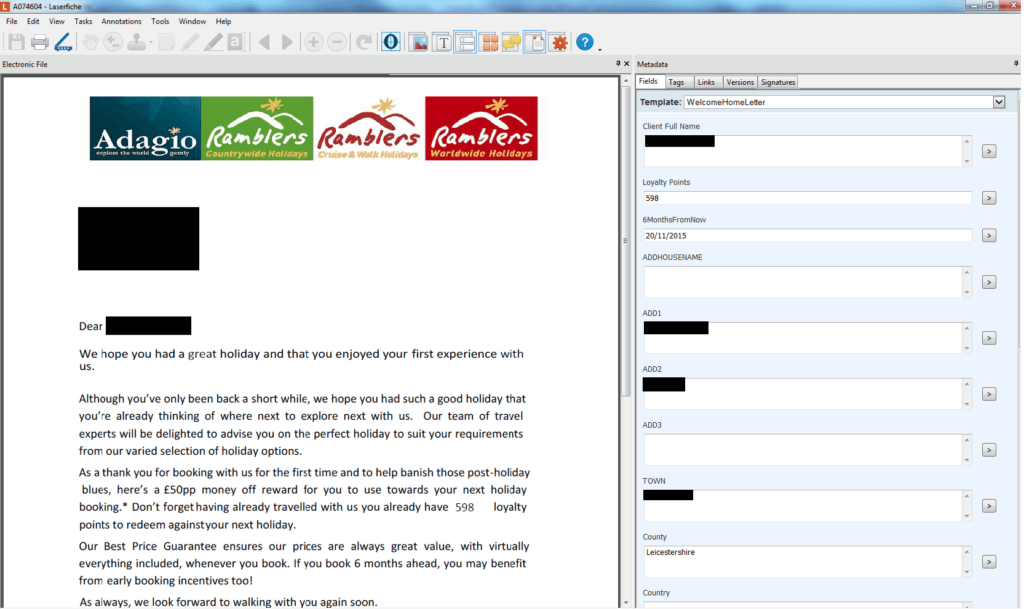
Here is what this workflow looks like:
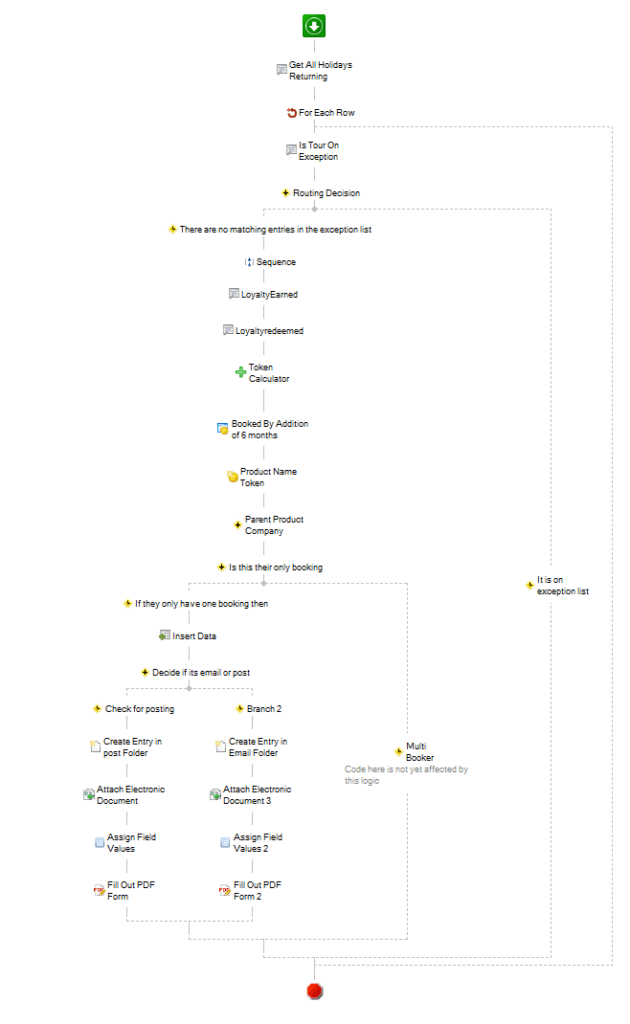
Laserfiche Workflow moves the completed voucher into a special folder, where it awaits review by operations management. The supervisors check the voucher for accuracy and confirm that the client is new and is not found in the old reservations system. Once verified, they change the status field to “Approved,” which triggers a second workflow that sends an email to the client with the voucher included in the text as well as a PDF attachment. The final document is then stored in the processed folder.
When the client wants to redeem the voucher for £50 off their next holiday, the sales assistant checks that they have a valid voucher stored for future use, and moves it to the Redeemed folder.
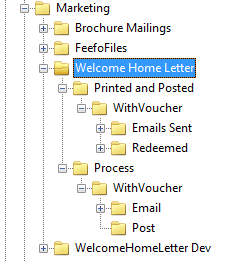
Benefits
Implementing Laserfiche at Ramblers Worldwide Holidays has resulted in the following benefits:
- Laserfiche Forms makes it possible to directly populate external database systems without having to export a csv file or import the data manually
- Projects can go live sooner than standard application development because Laserfiche Forms enables a fast response to changing requirements
- Laserfiche Workflow has made Ramblers more efficient in handling day-to-day manual tasks related to data checking
- The Laserfiche Workflow designer is so intuitive that an external business process analyst was able to create five workflows that managed the entire online sales support process after just half a day of training
- Instead of hiring four additional employees to drive the secondary sales voucher initiative, Ramblers was able to automate the process with Laserfiche and have only one staff member handle approvals
Would you like to see how Laserfiche Forms and Laserfiche Workflow can automate processes within your organization? Get a free demo today.