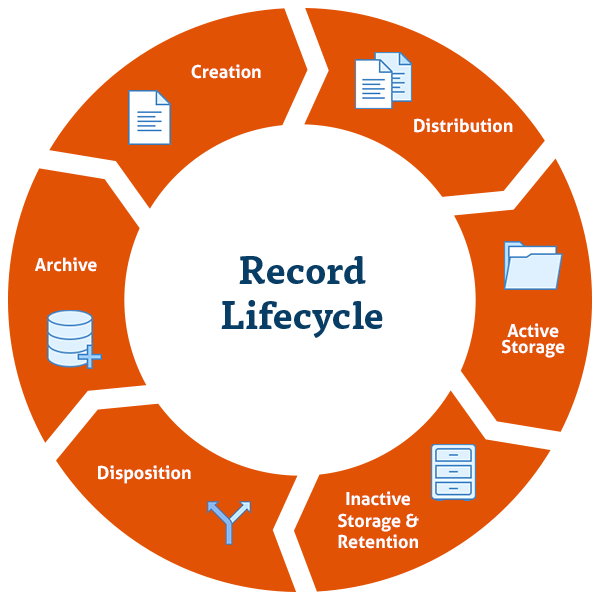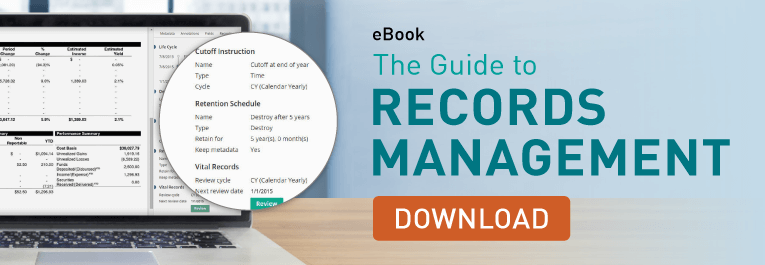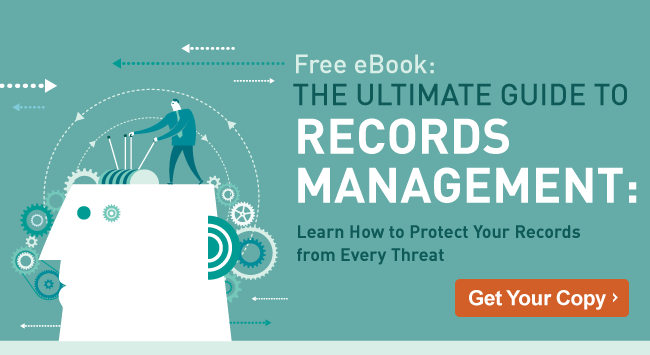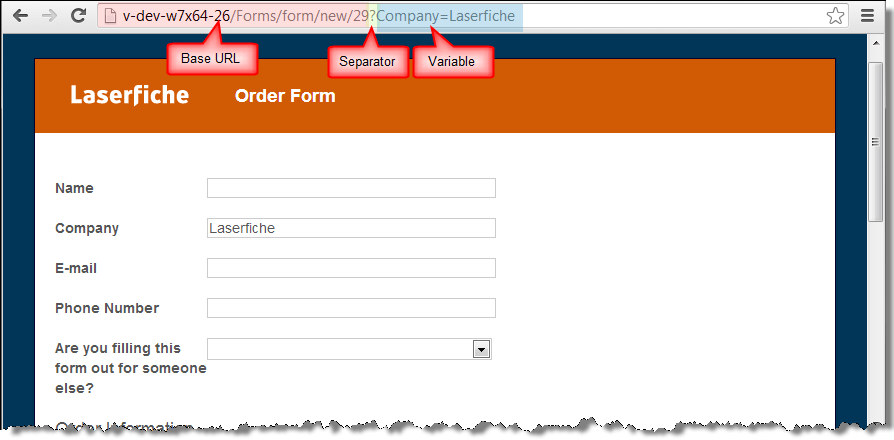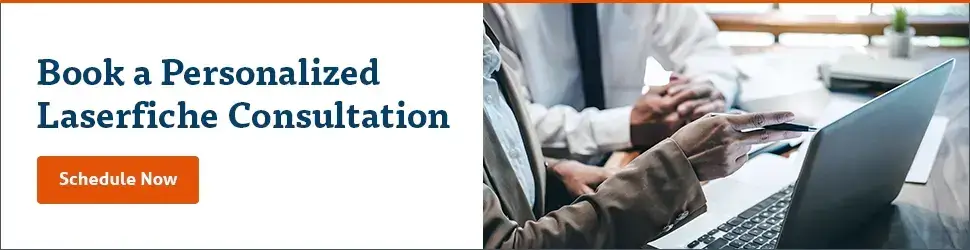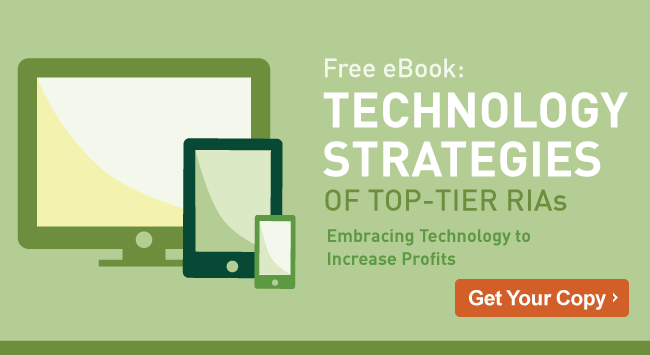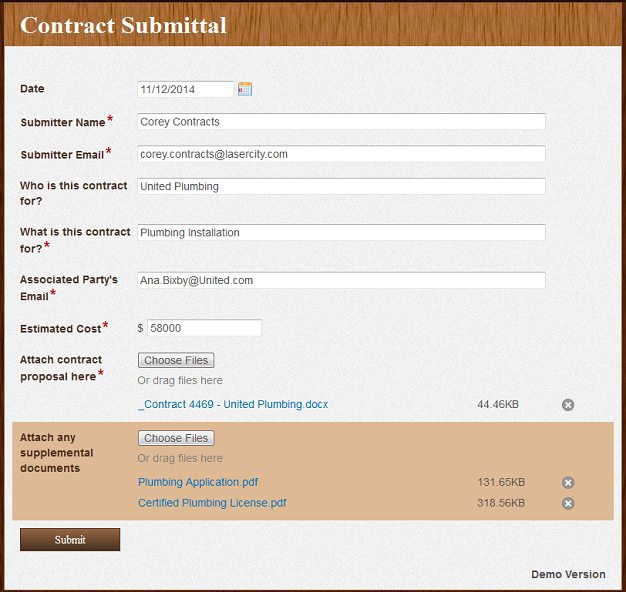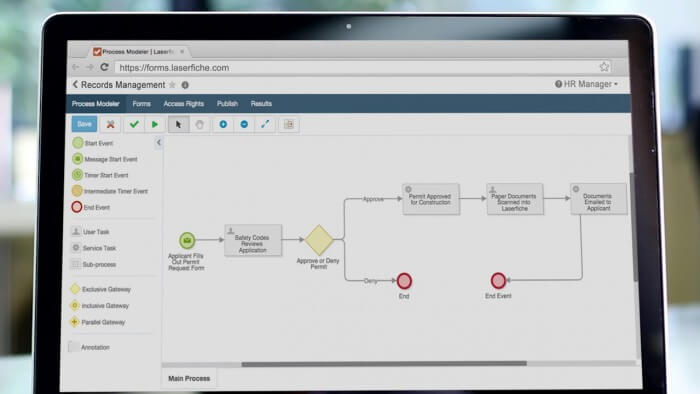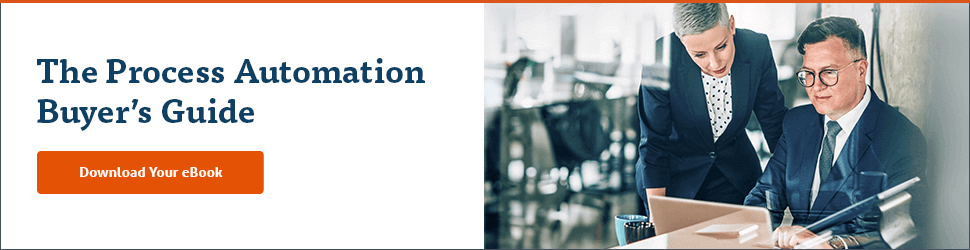If you’re an organization considering the move to cloud document management, you might be wondering about the differences between self-hosted and SaaS solutions. Some organizations want complete control over their software and hardware. Others prefer lower maintenance costs, pre-configured security features and automatic software updates.
Read on to see how SaaS and self-hosted solutions differ, so you can make a more informed decision on how to deploy a document management system for your organization.
Software as a service (SaaS)
SaaS offers customers access to software over the internet on a subscription basis, with the software hosted by the vendor or another third-party.
There’s no installation required, and resources such as servers or storage capacity can typically be scaled up automatically, or via a quick conversation with the SaaS vendor. On top of that, using SaaS generally means you don’t need to worry about the costs of maintenance, server space or hardware that you’d need if you were maintaining your own solution in-house.
Built-in security is also a particularly attractive benefit of SaaS products. The right vendor will have security controls already in place that are continually assessed, updated and improved to respond to the latest threats. Some vendors can also provide specialized security services to support compliance concerns and industry regulations, so customers have peace of mind that they’re abiding by the rules. Some of these features and services may include:
- Automatic and on-demand detection of system threats and vulnerabilities
- Penetration testing and other services that simulate real-world threats
- Security controls that restrict access to sensitive content and features
Software as a service platforms can also be well-suited for organizations wanting built-in business continuity measures. In many cases data stored in these solutions is replicated and encrypted in real time to multiple sites at different geographical locations, so if disaster strikes in one location, your data is safe and sound in others.
Especially as technology improves with vendors innovating on their platforms year after year, SaaS is proving to be a convenient and cost-effective solution for the modern enterprise.
Self-hosted solutions
Unlike a SaaS platform, where your back-end infrastructure is managed by experienced IT professionals outside your organization, these deployments offer ways for you to take more control of your hardware, software and updates. Organizations in certain industries, such as government or finance, may also be subject to certain regulations that restrict how they can store information, thus preventing them from deploying a SaaS solution for the time being.
However, a self-hosted solution can still be cloud-based, and therefore share some of the advantages of a SaaS platform. Let’s take a look at each of the self-hosted solution types.
On-premises
Before cloud technology systems, on-premises deployments were the de-facto standard for document management. The most notable differentiator for this type of deployment is owning and maintaining hardware, and the need to manually deploy software updates. Here’s a look at advantages and disadvantages:
Advantages
- Ability to purchase the highest-performance or most-specialized machines for your purposes
- Security that can be configured for your organization, in-house by your own IT staff
- More control over computing resource usage
- Capability to increase access points for custom integrations and other add-ons
Disadvantages
- Top-of-the-line hardware can be expensive
- Managing backups and associated sites can be labor-intensive and time-consuming
- Need to spend money and time to upgrade hardware to keep up with pace of technology
- IT will need to spend time and resources to implement even basic security settings
- Recurring costs such as maintenance, server rooms and extra electricity usage
Self-hosted cloud
A self-hosted cloud deployment operates in largely the same way as an on-premises deployment with the exception of maintaining your own hardware. In fact, the applications themselves are the same and simply hosted on a vendor’s servers — most of the popular platforms, such as Amazon AWS and Microsoft Azure, allow you to run standard computer operating systems on them. Here are some of the advantages and disadvantages:
Advantages
- Scalability and flexibility to grow the solution with your business
- Reduced system downtime after a disruption with built-in security and backup features
- Hardware infrastructure maintained by experienced IT professionals outside your organization
- Capability to increase access points for integrations and other add-ons
Disadvantages
- Costs of renting hardware and specialized support services can add up
- Implementations aren’t completely configurable as hardware isn’t on-site or owned by you
- Hardware might not be optimized for your needs (or customizable to do so)
- IT will need to spend time and resources to implement even basic security settings
- Recurring costs such as maintenance, server rooms and extra electricity usage
Finding the right solution
The first question you really need to ask is if you need control over the hardware itself. These days, SaaS solutions offer so many valuable benefits, like managed security, disaster recovery and automatic updates that they are a worthwhile choice unless you absolutely need to use your own hardware. Modern cloud applications offer flexibility without any of the hassle setting up hardware or paying for extra space, power or cooling for your server room. They can give your IT team extra time and resources to keep your business running smoothly.
To learn more about a document management solution that can be deployed as either an SaaS or self-hosted platform, take the Laserfiche Cloud product tour.