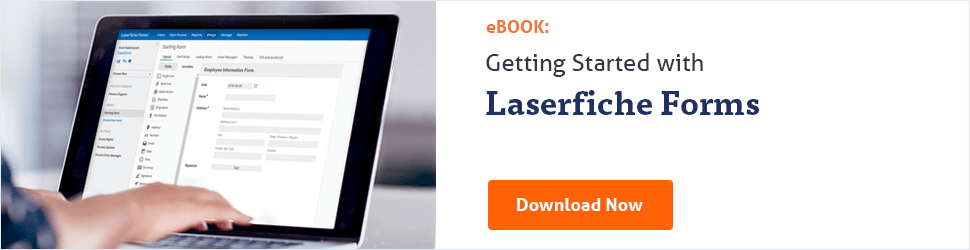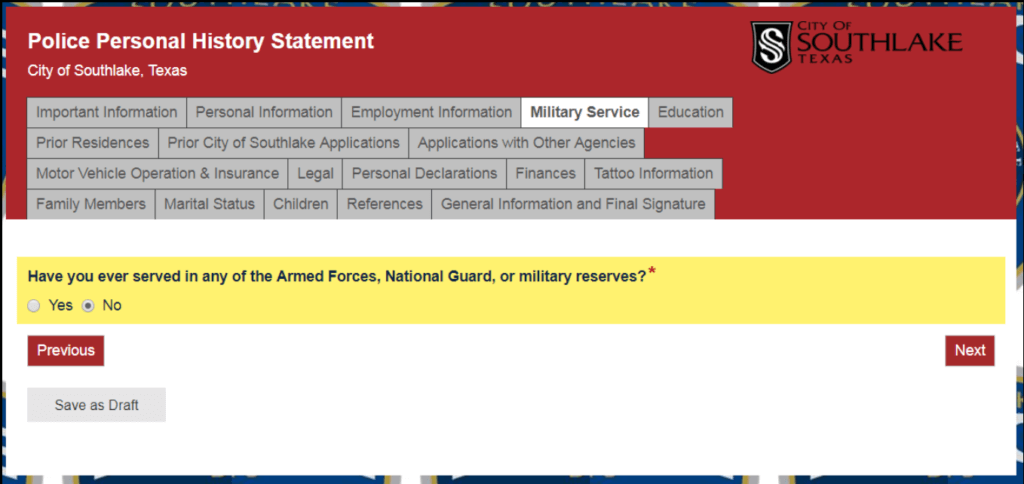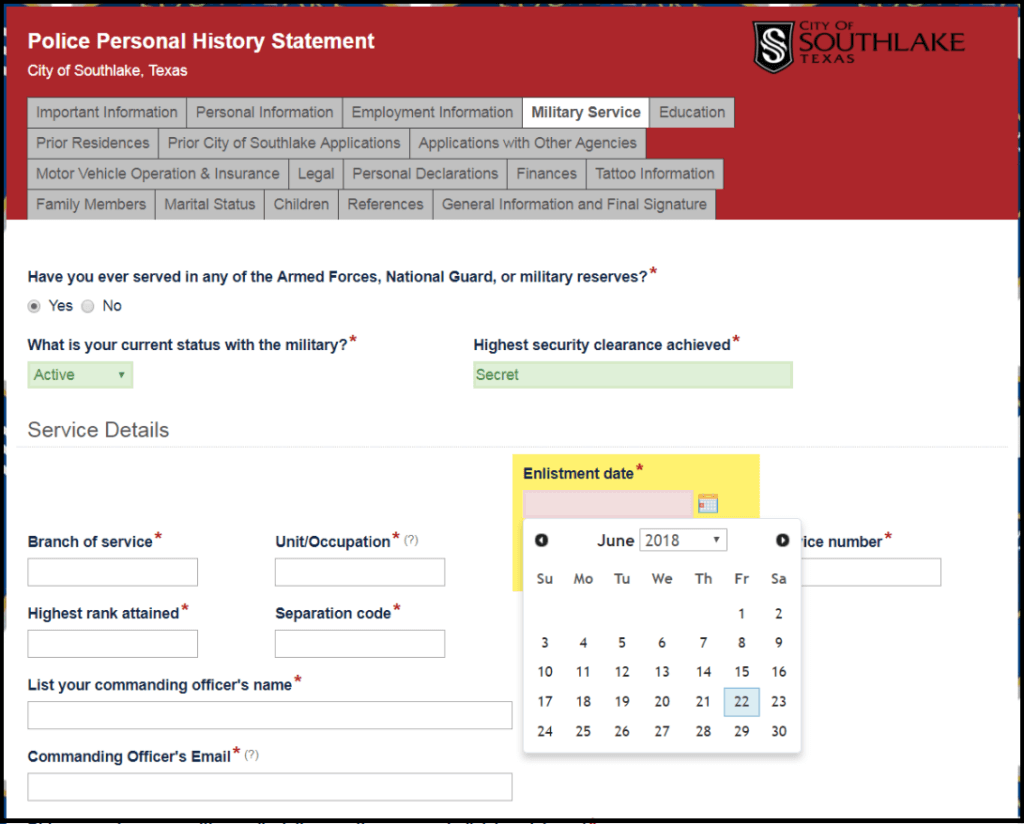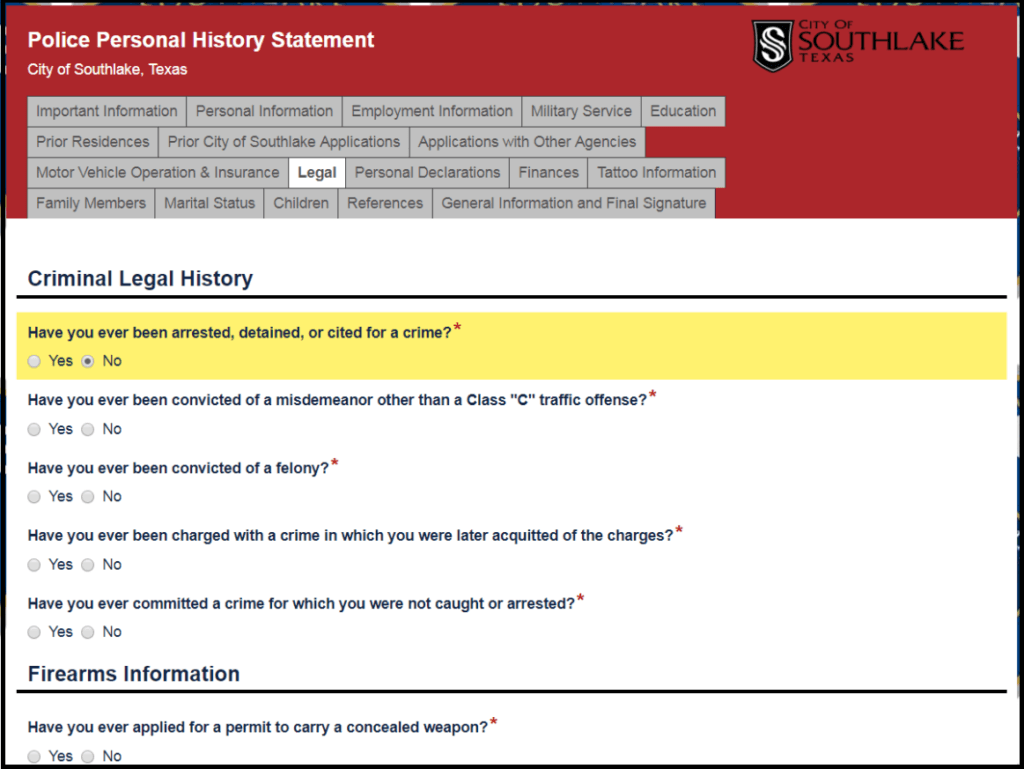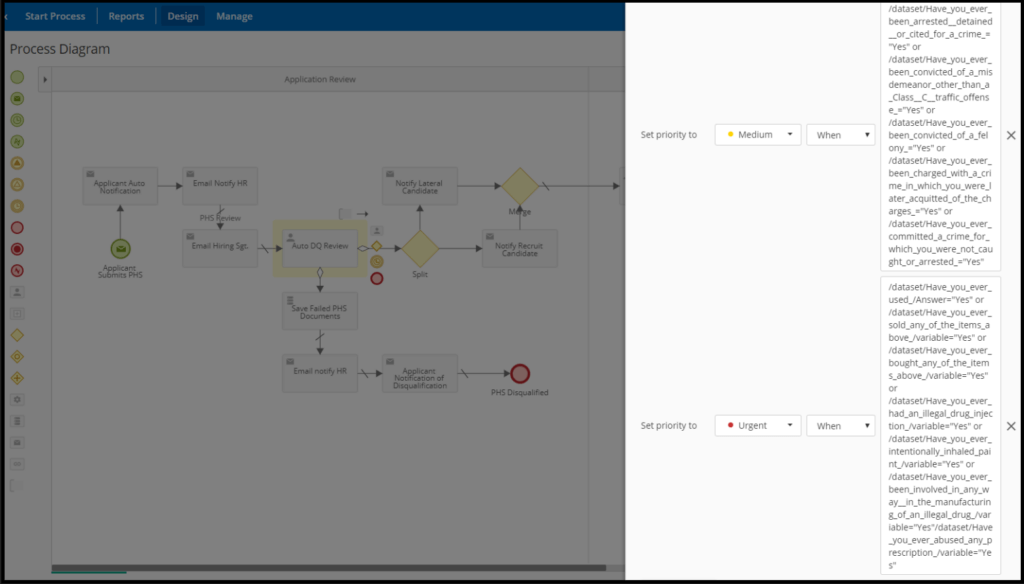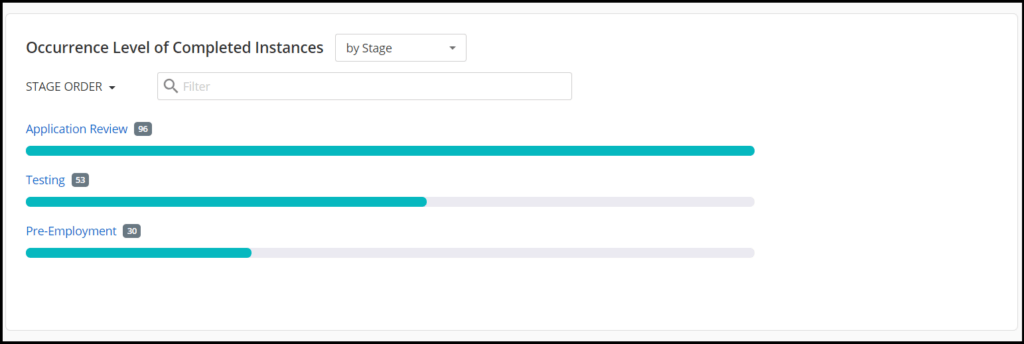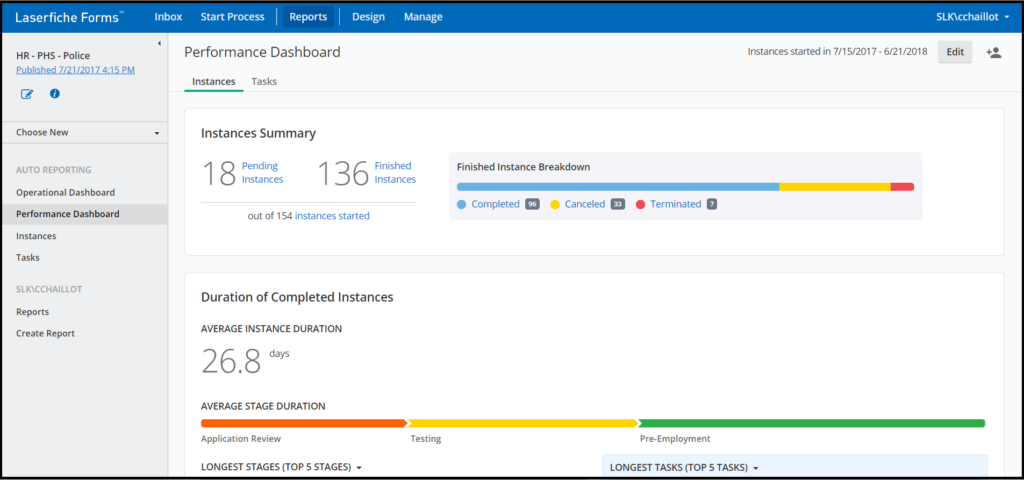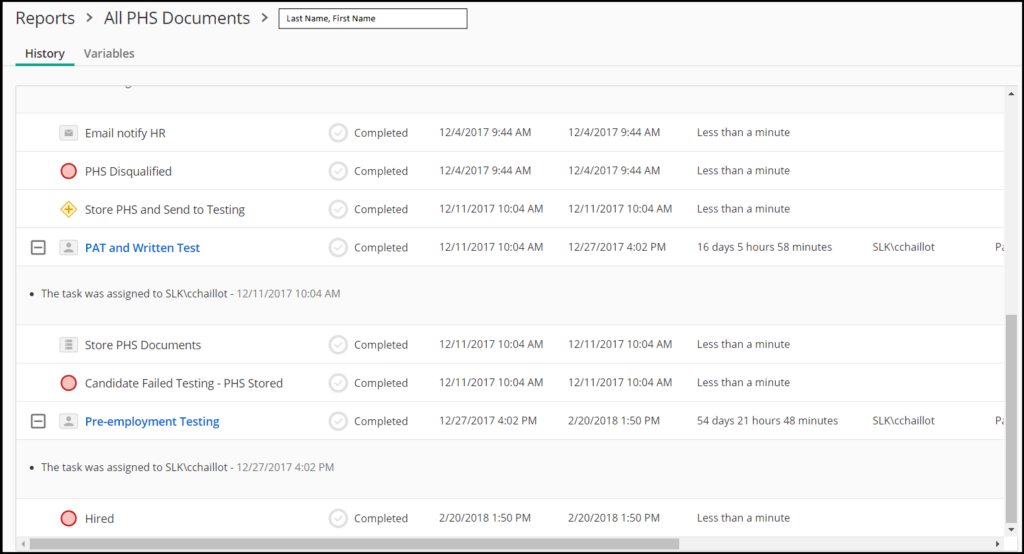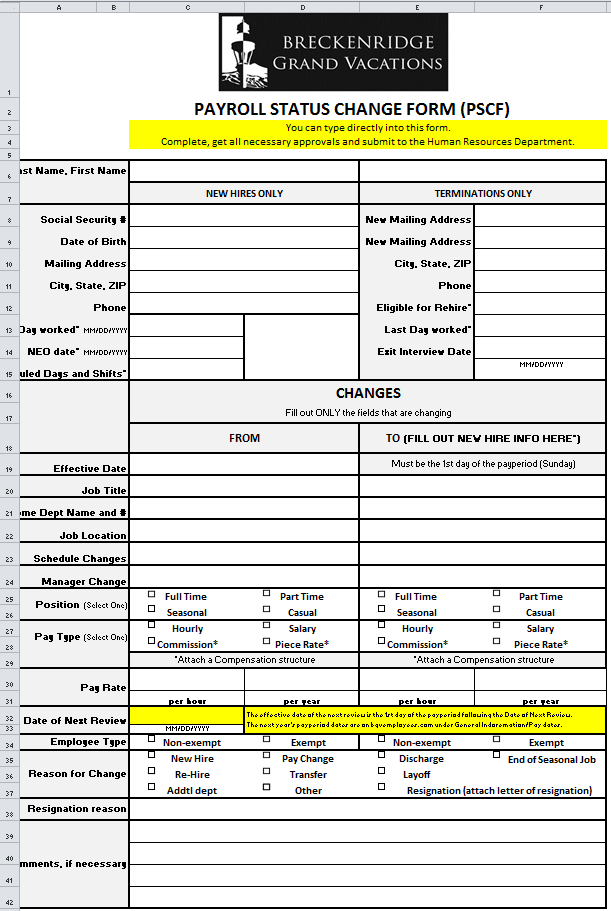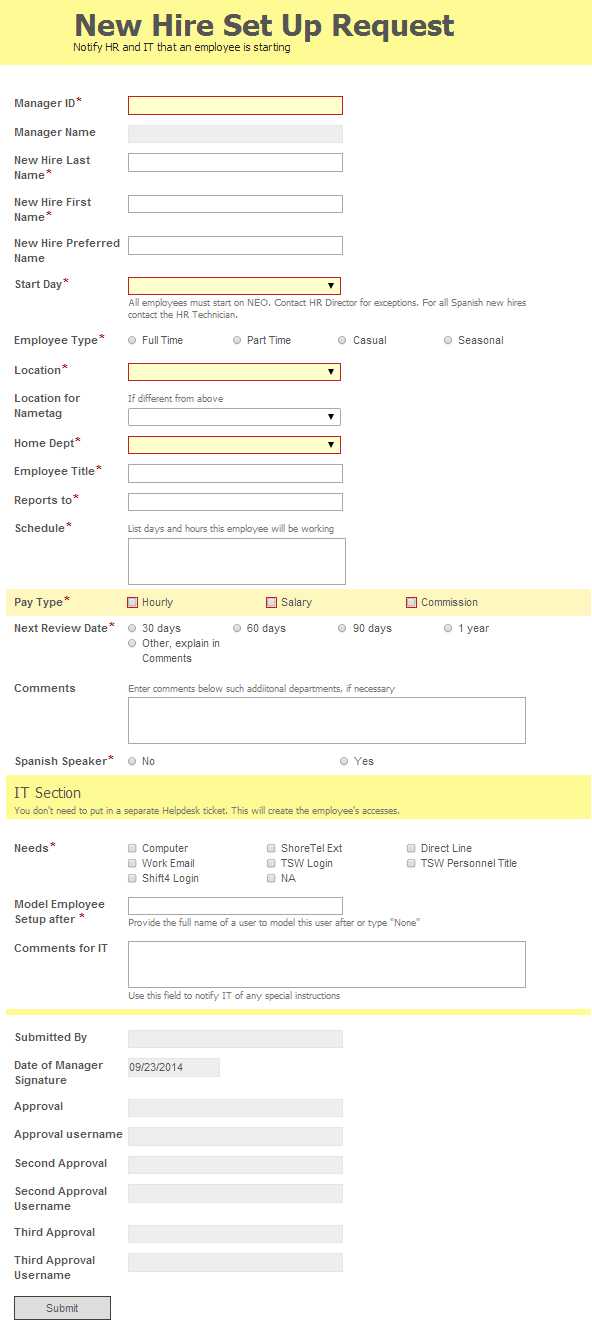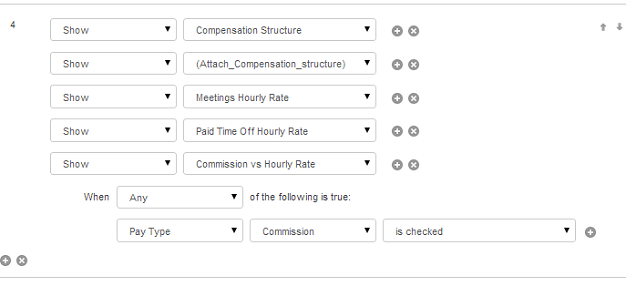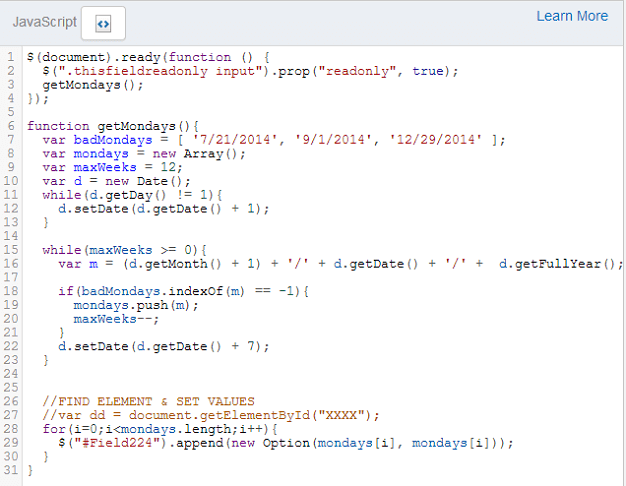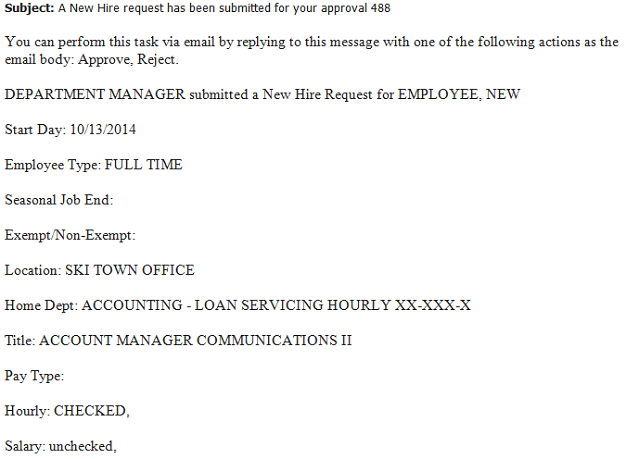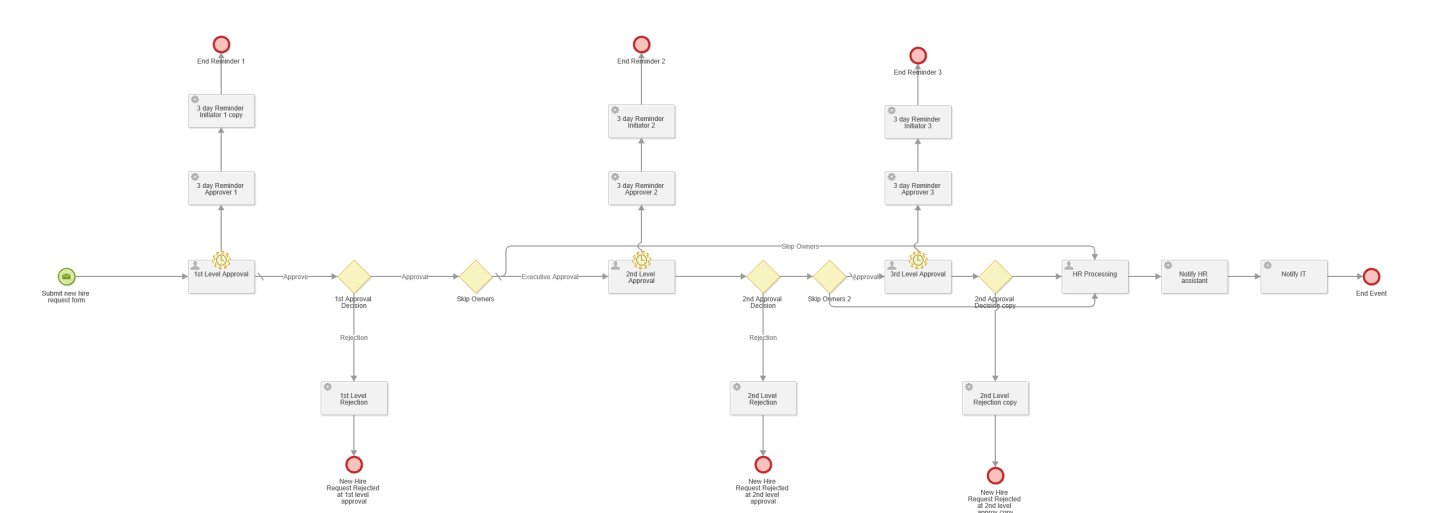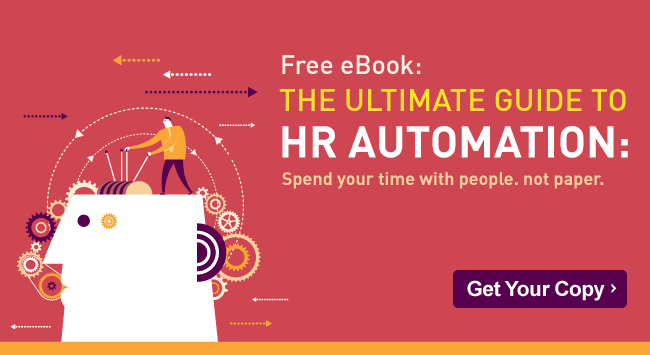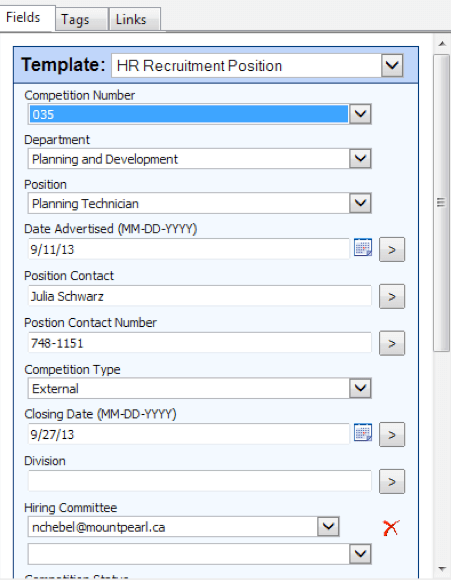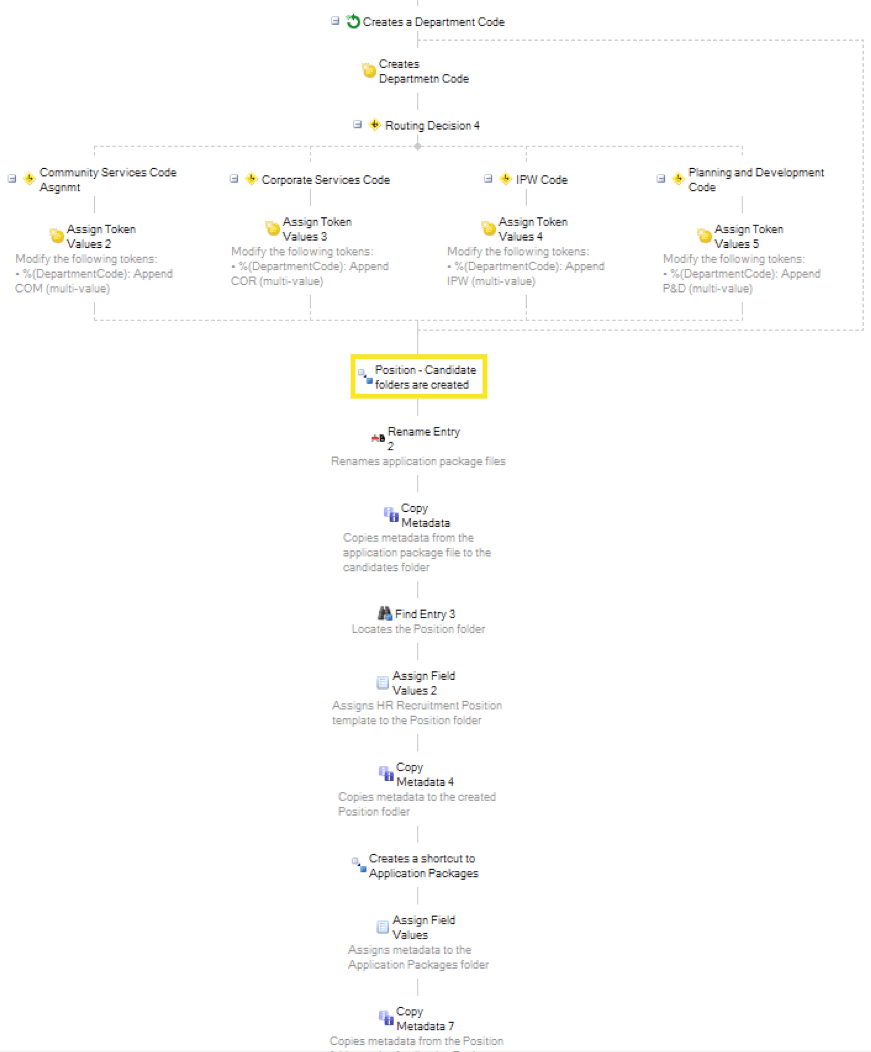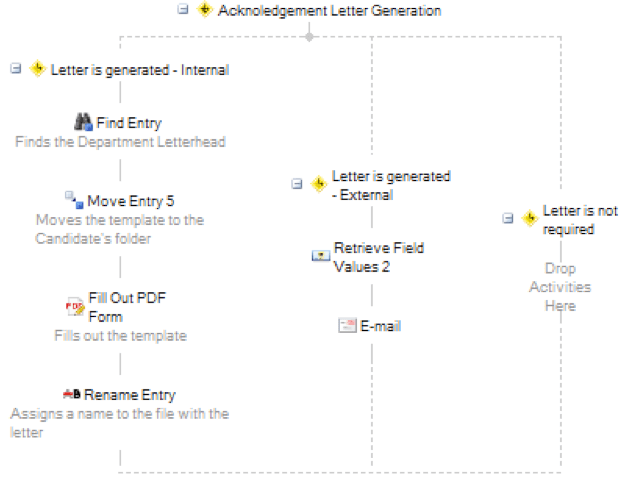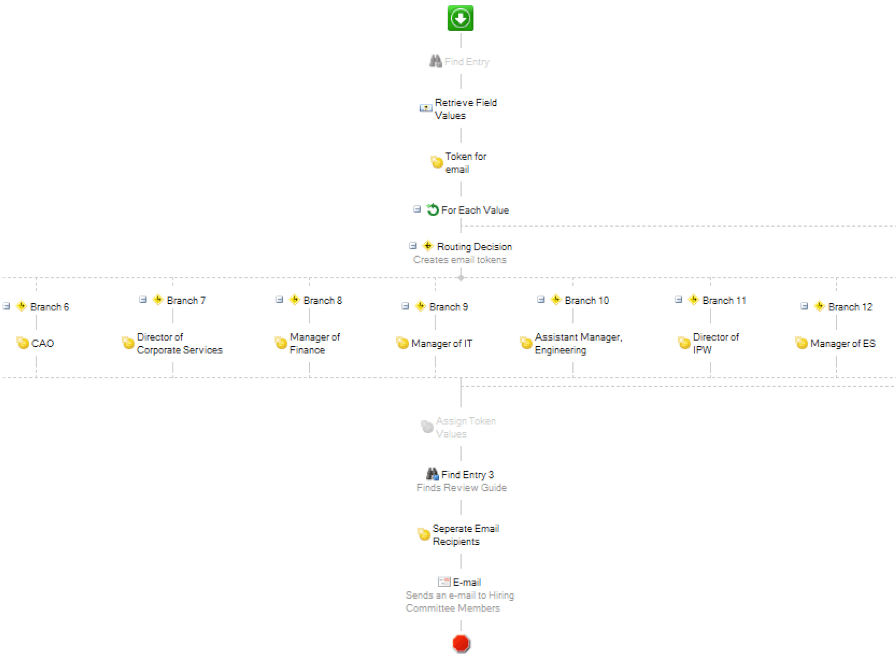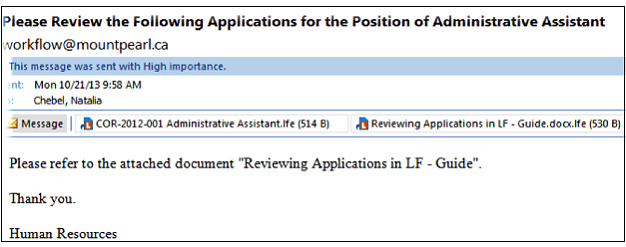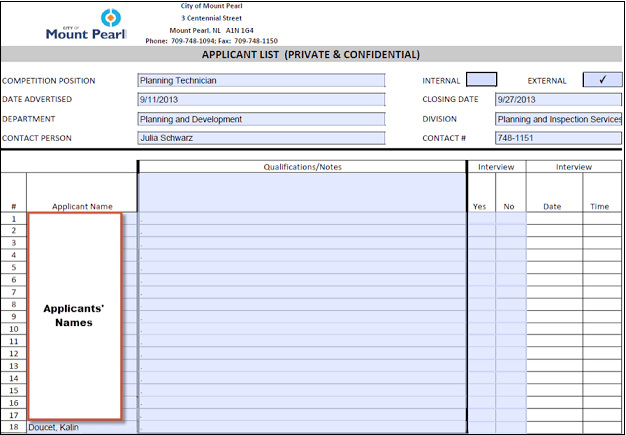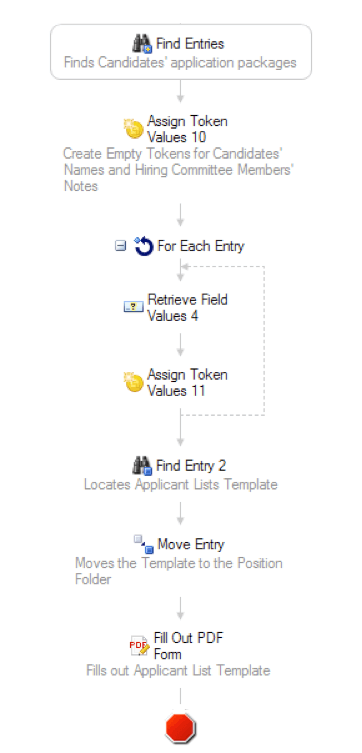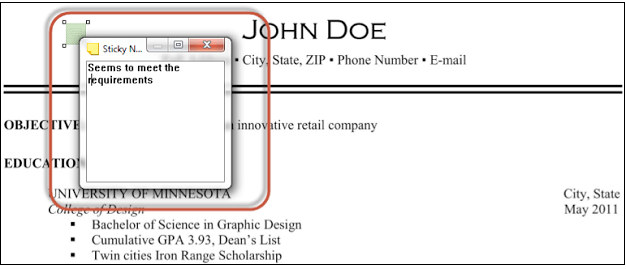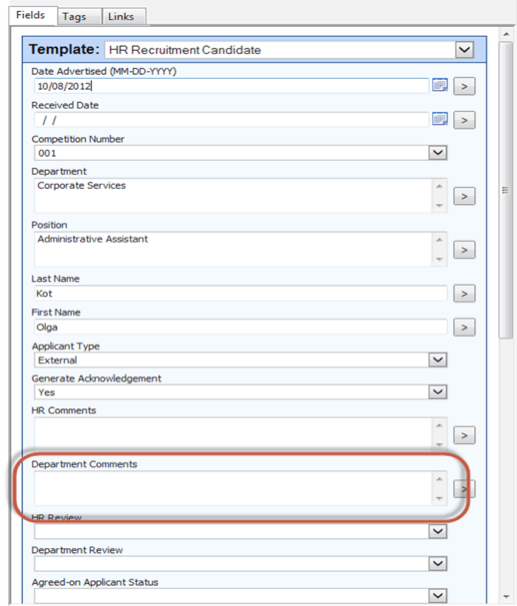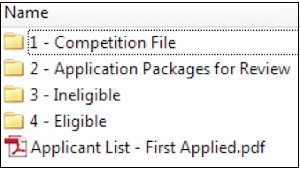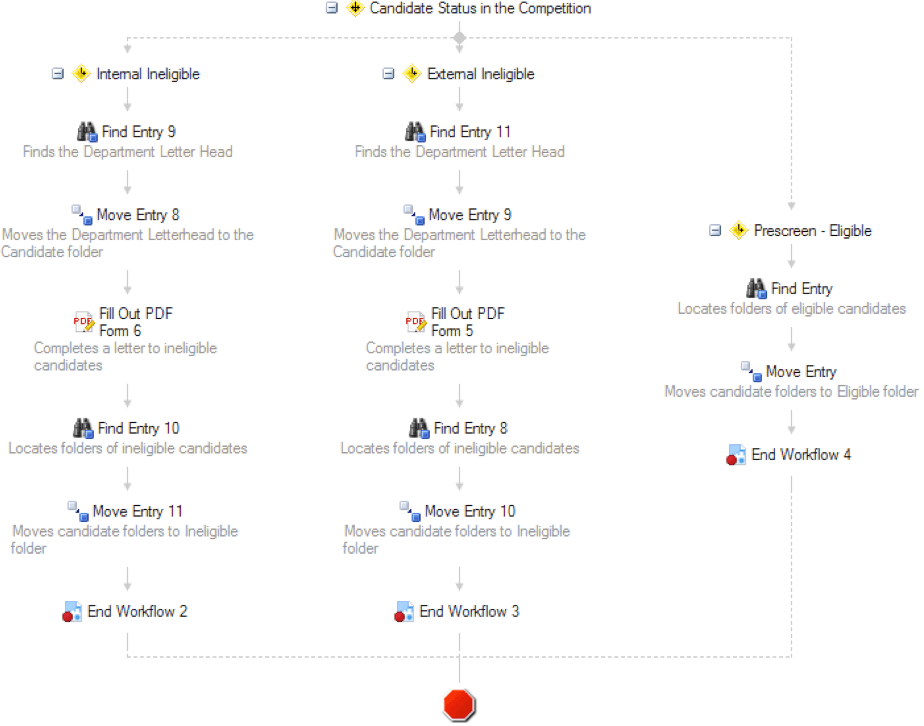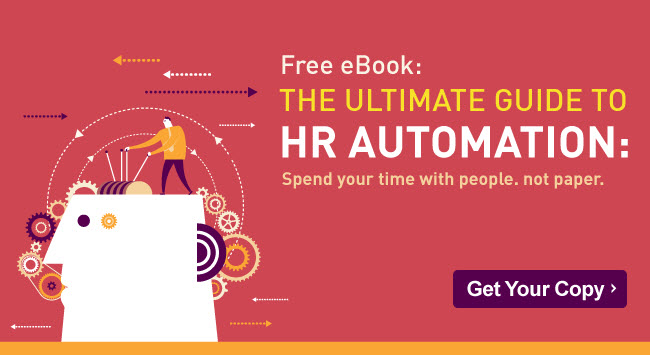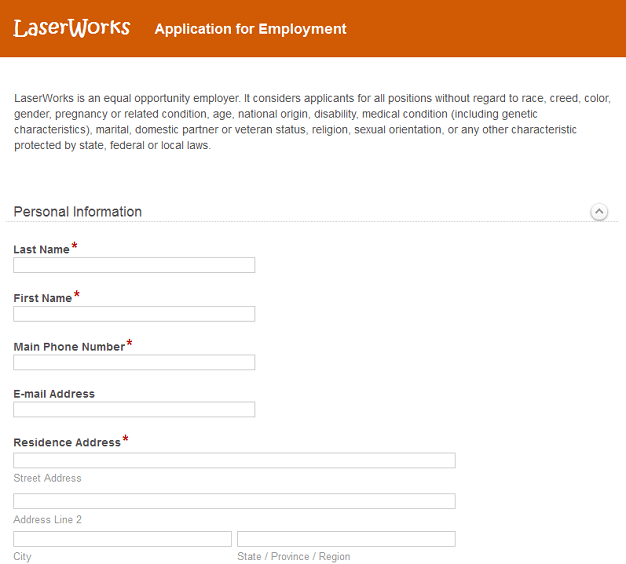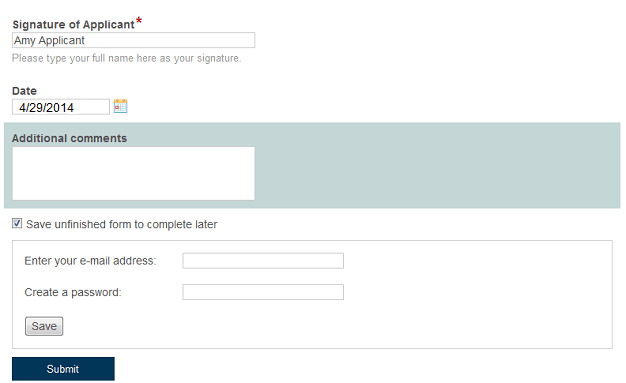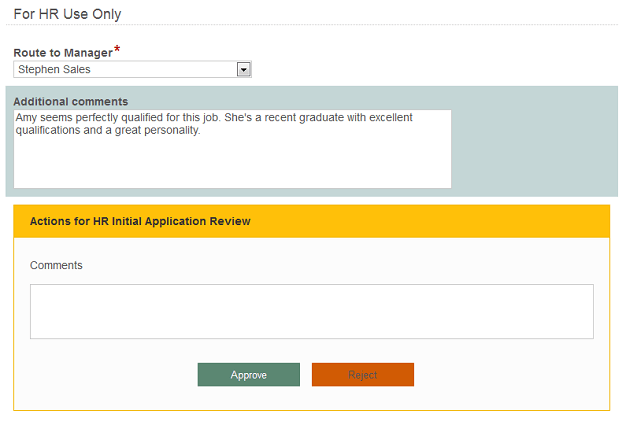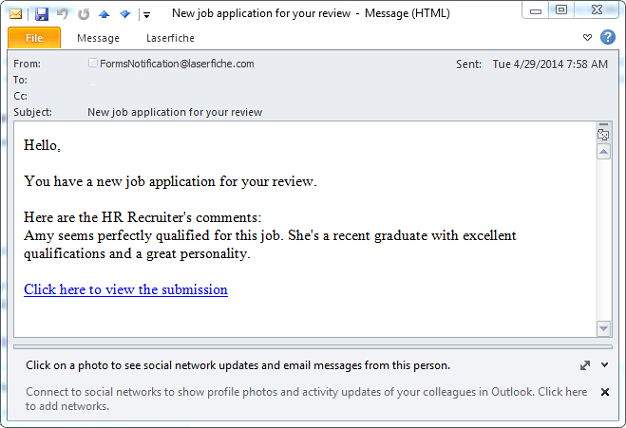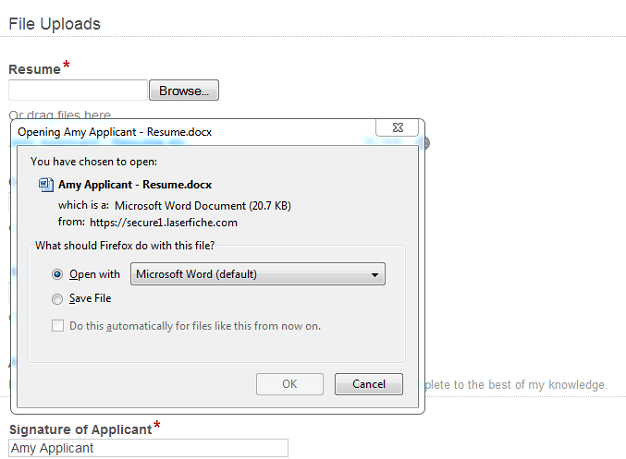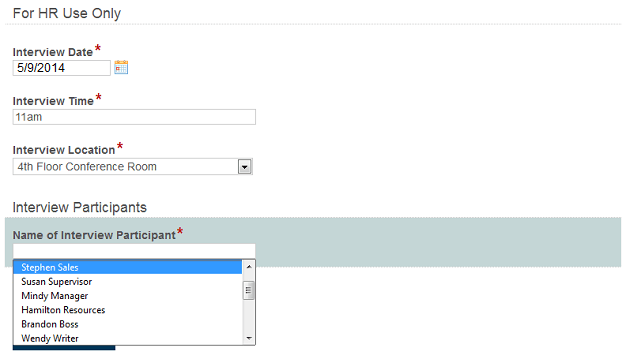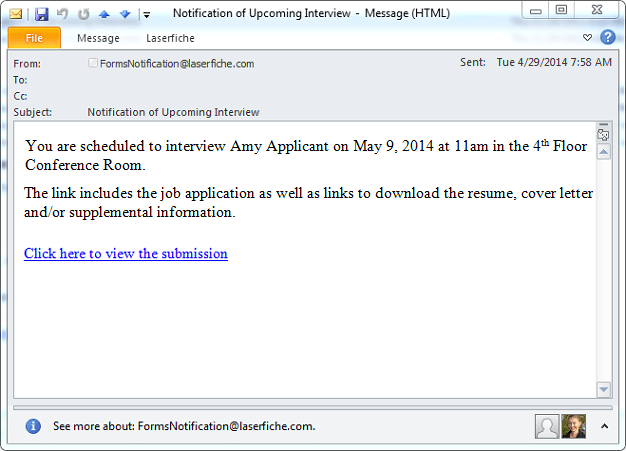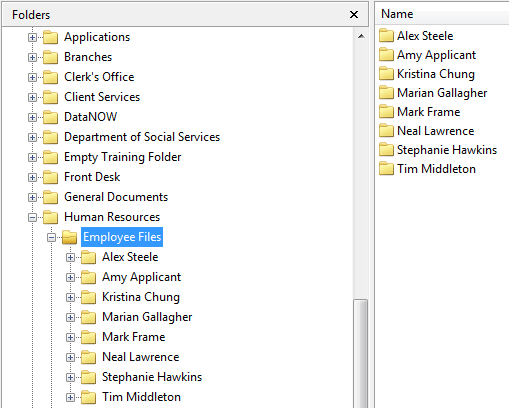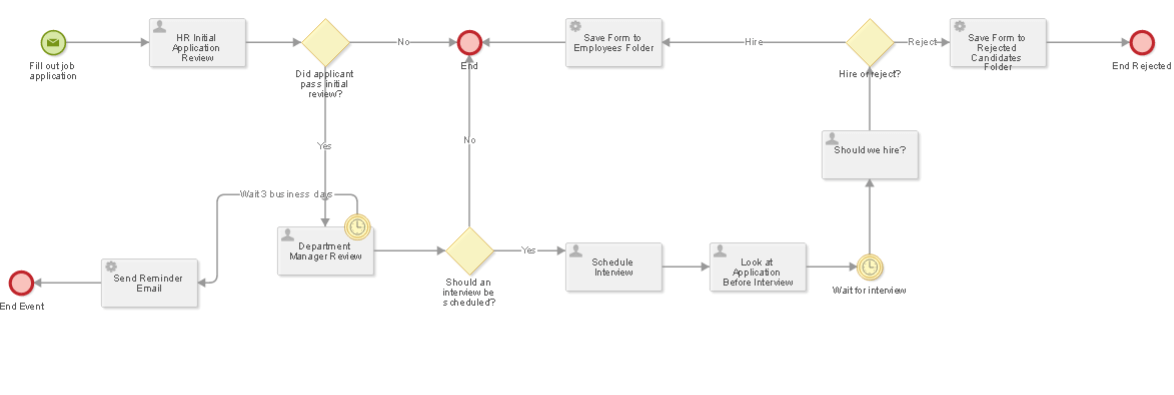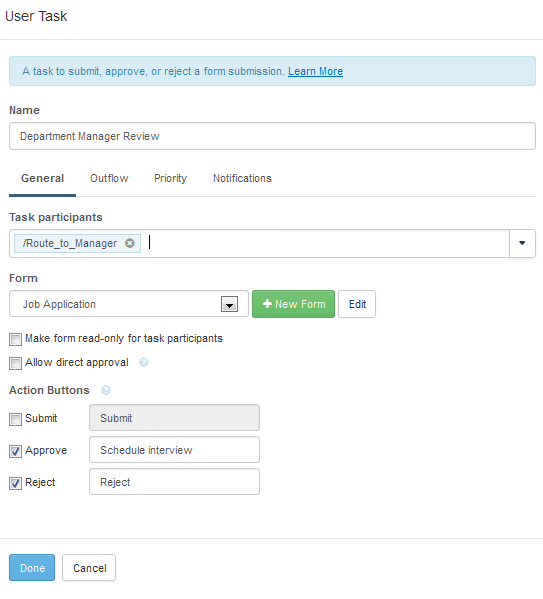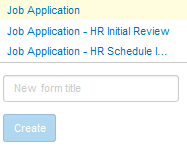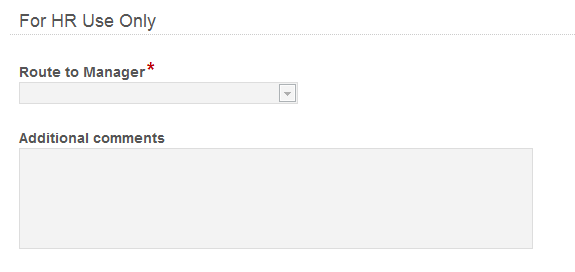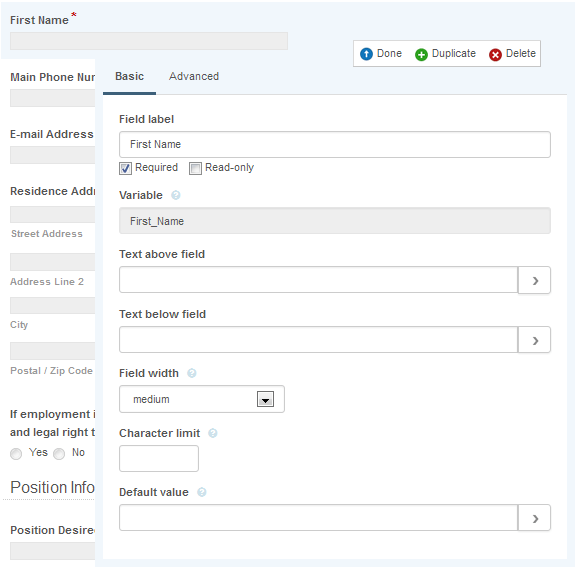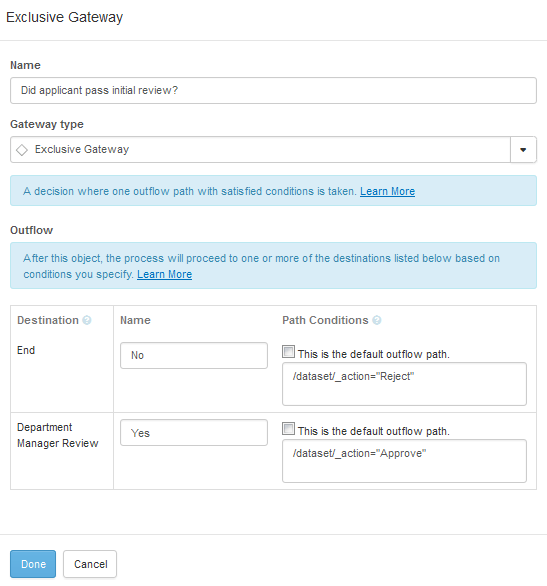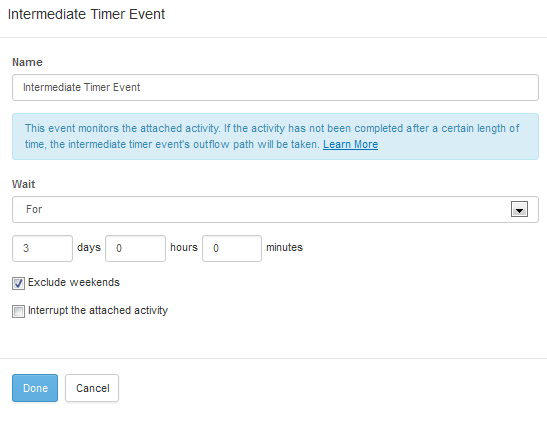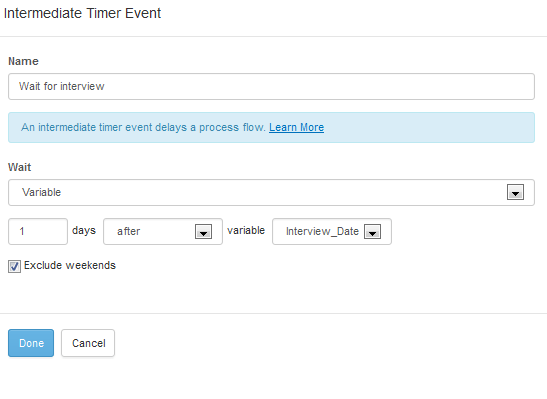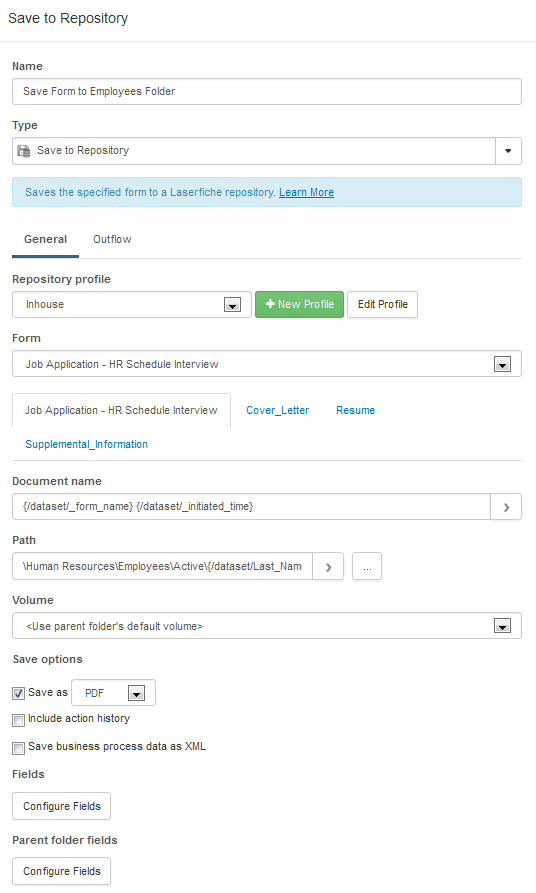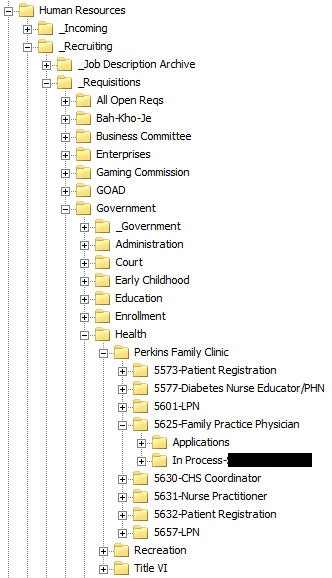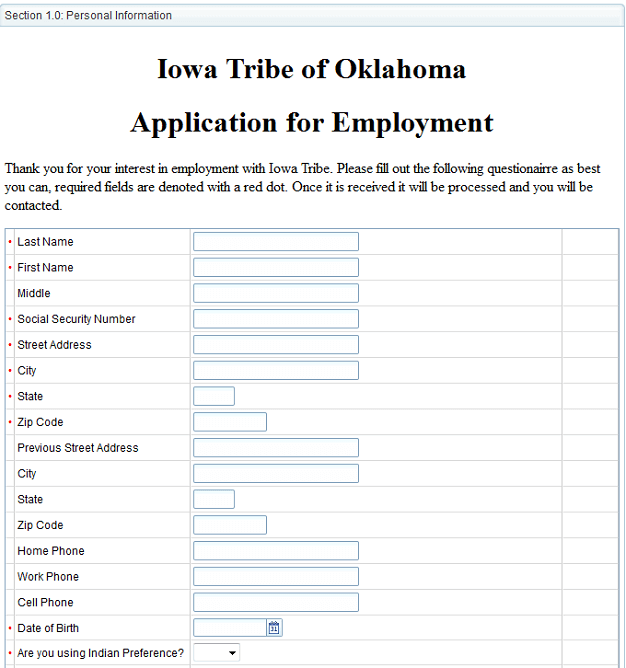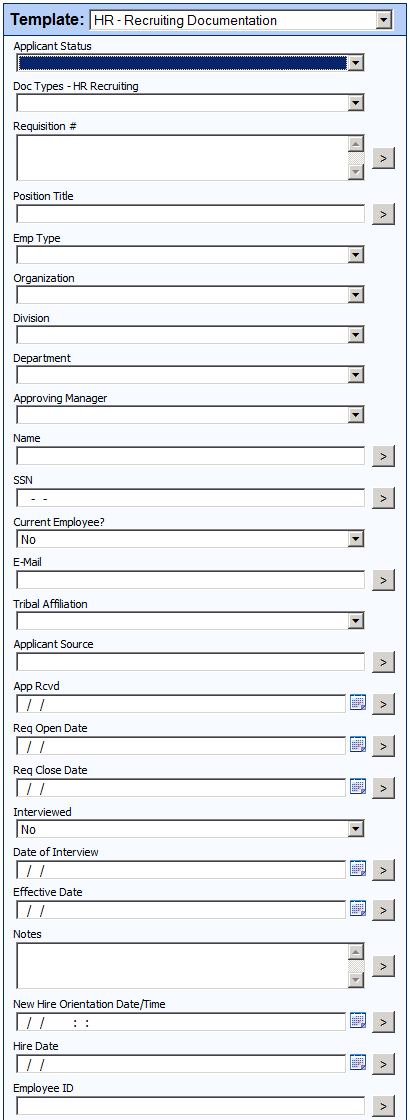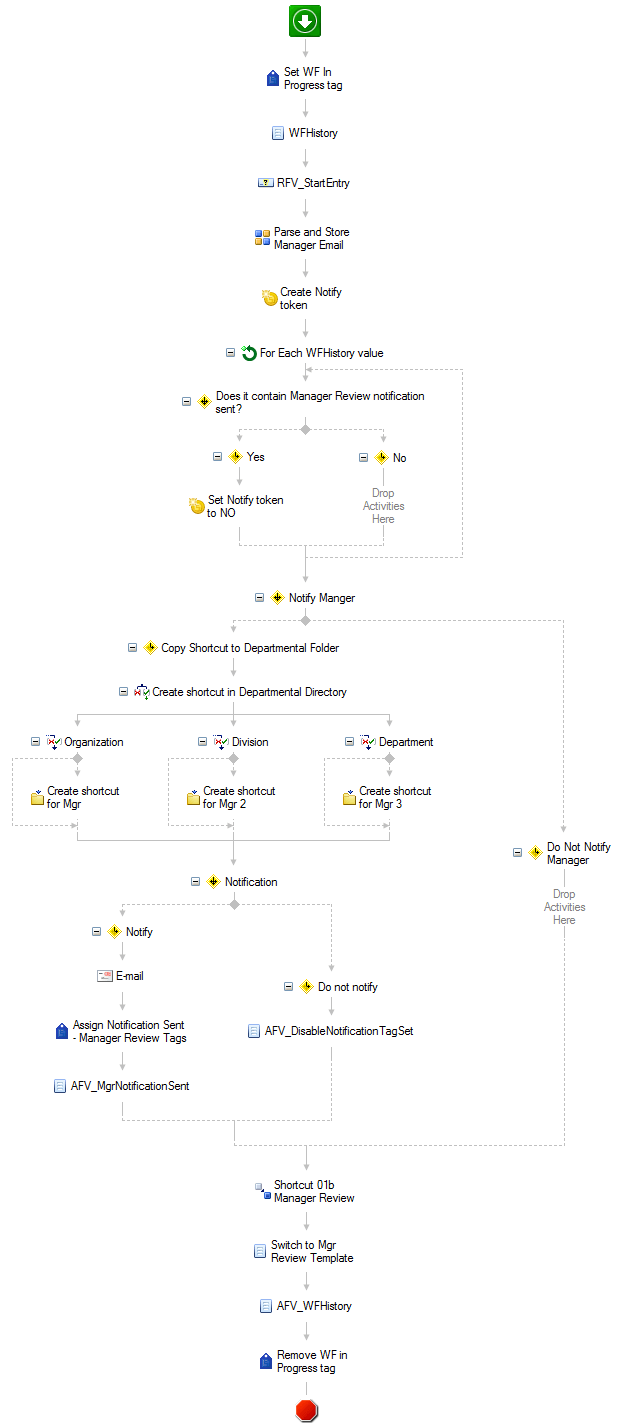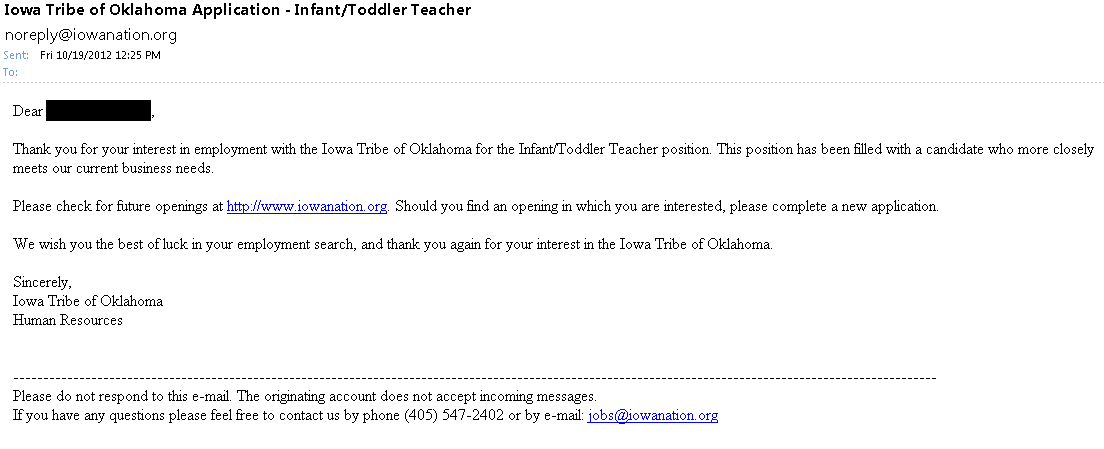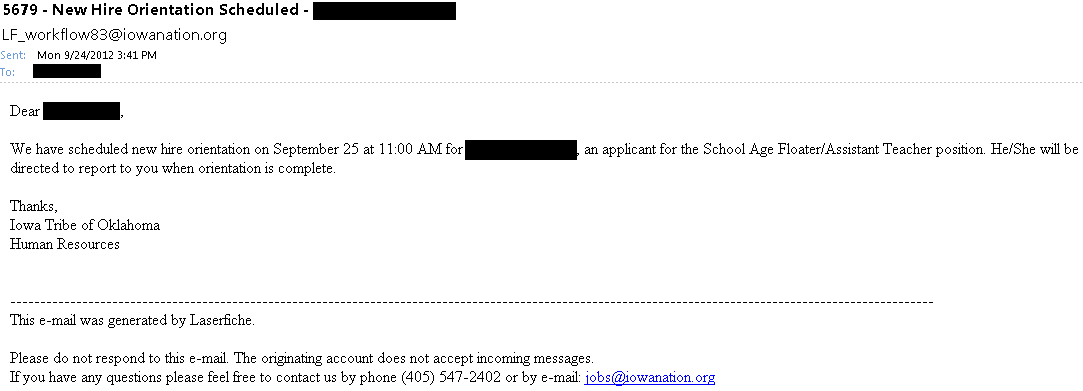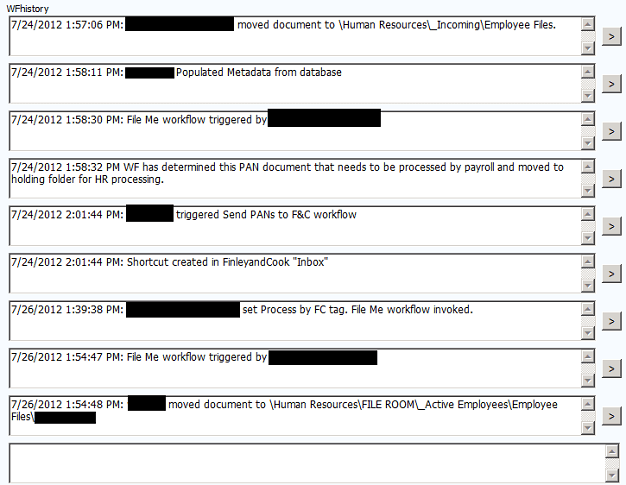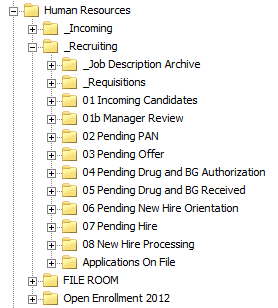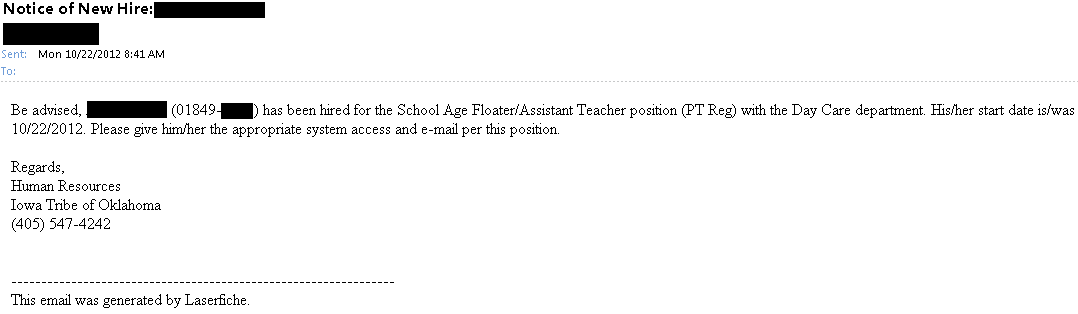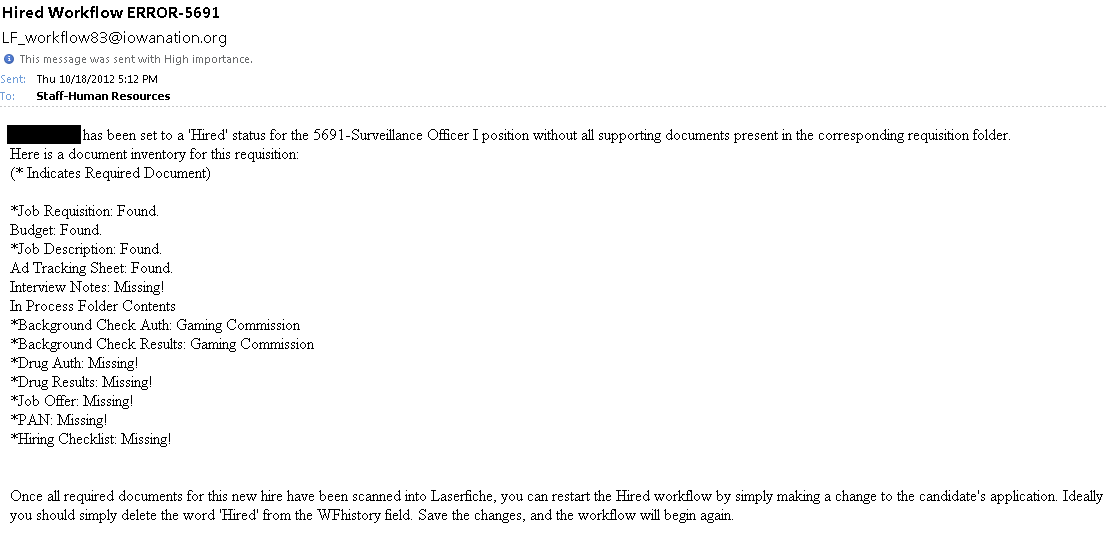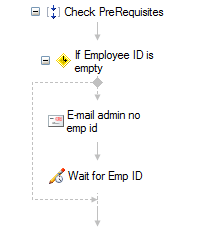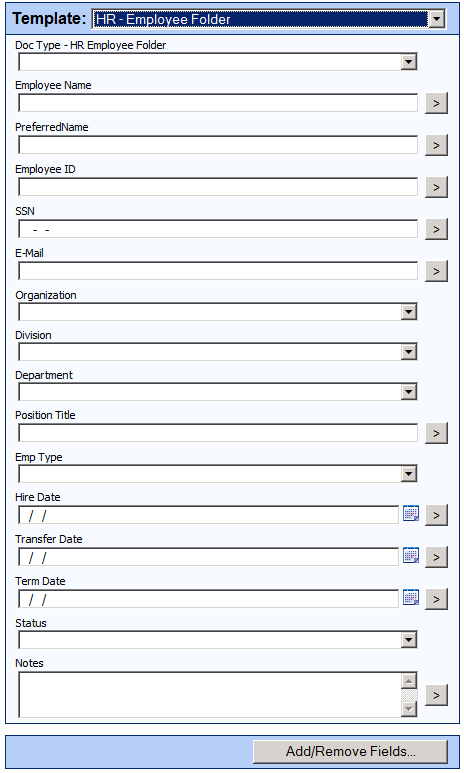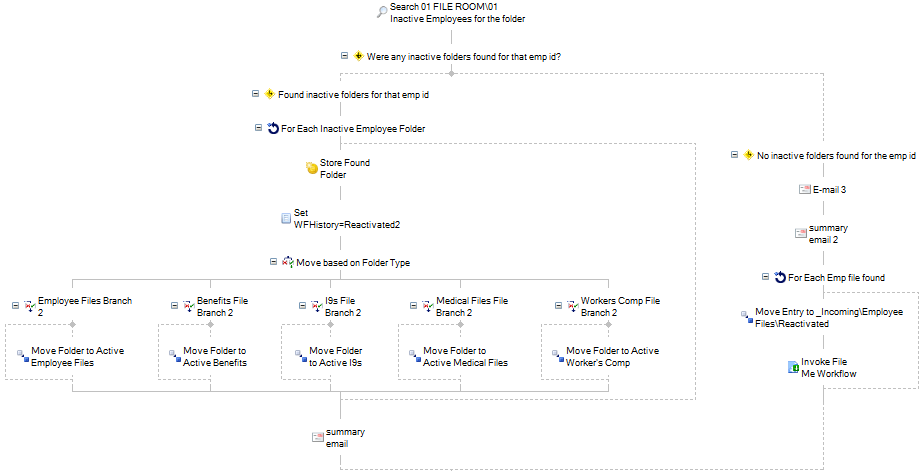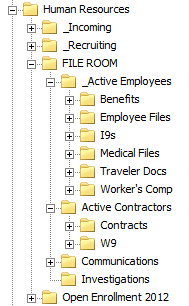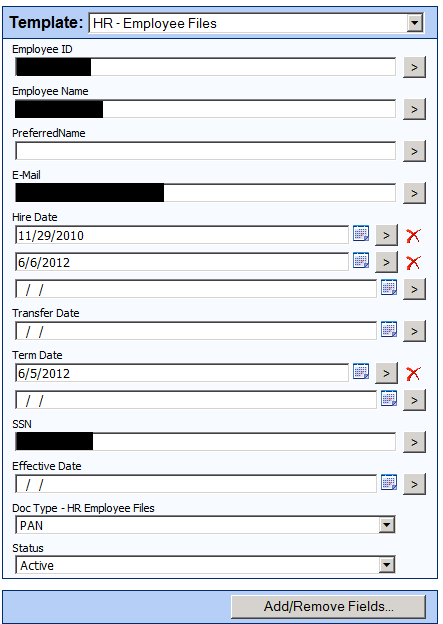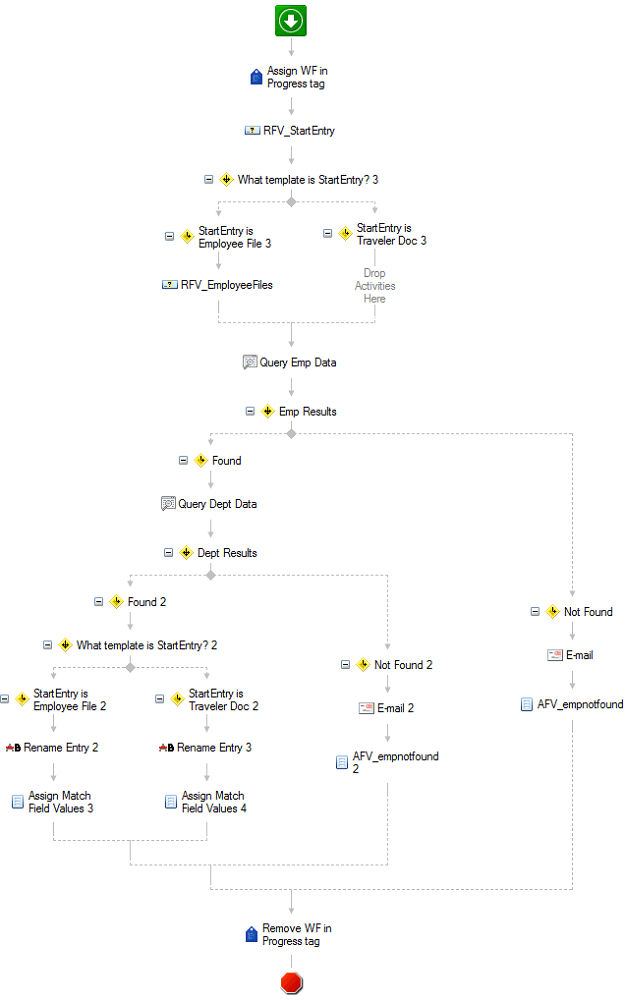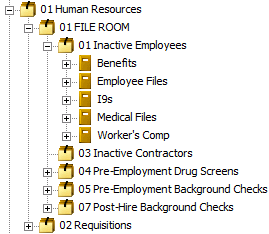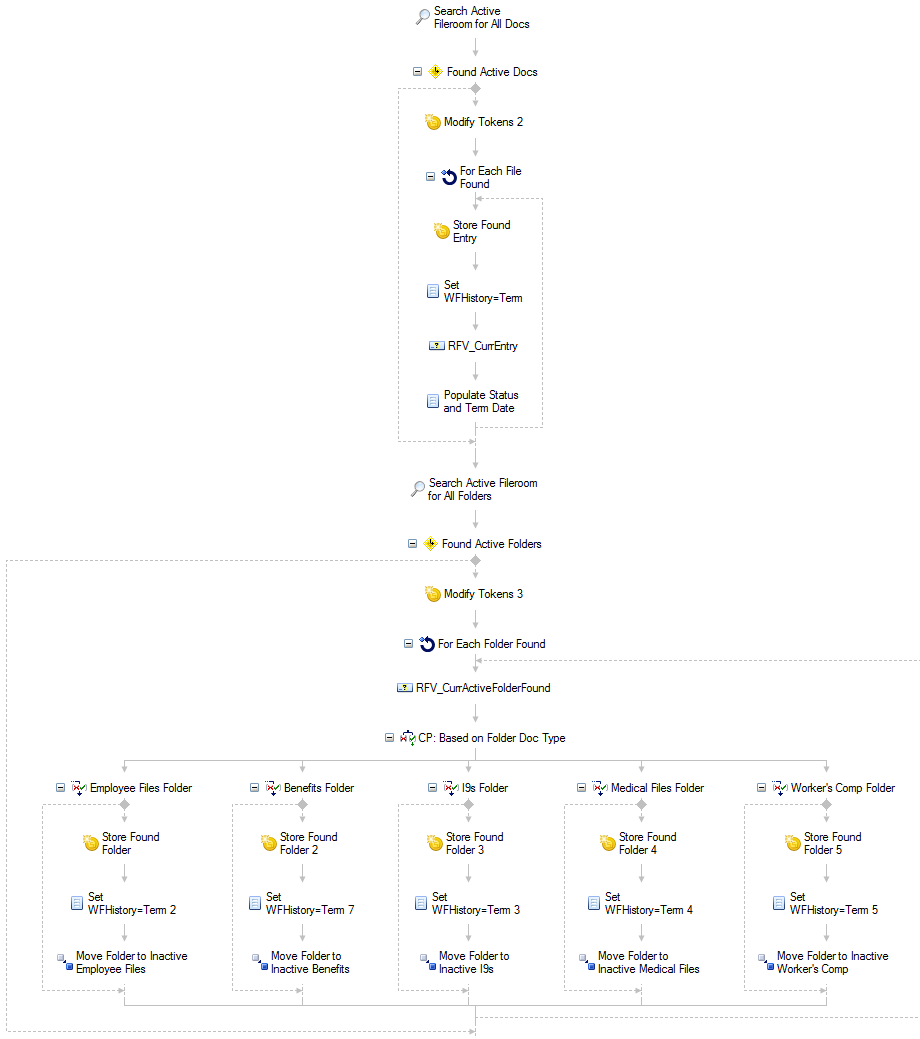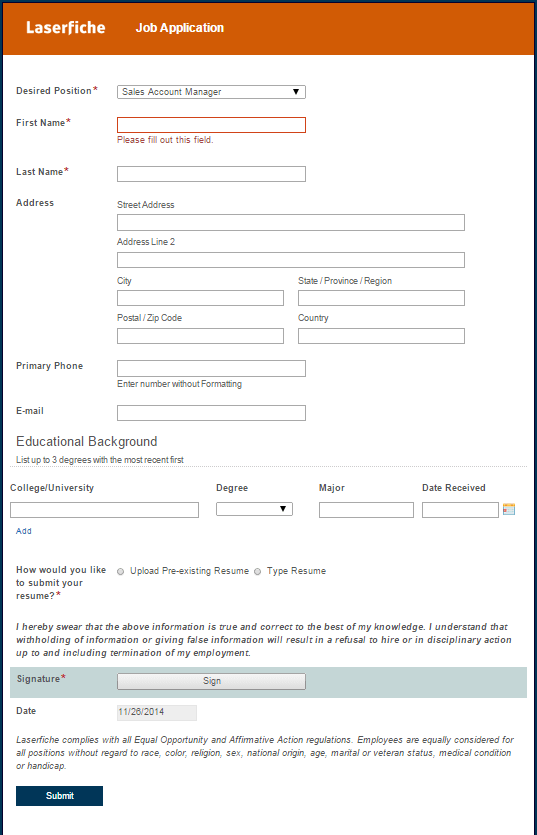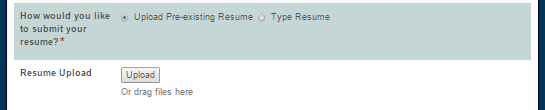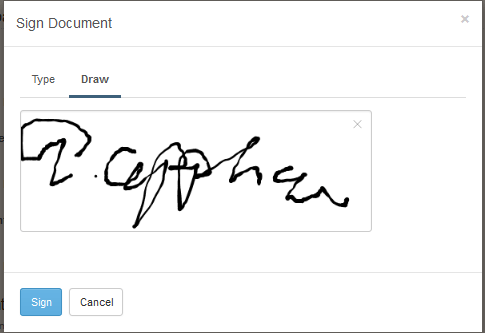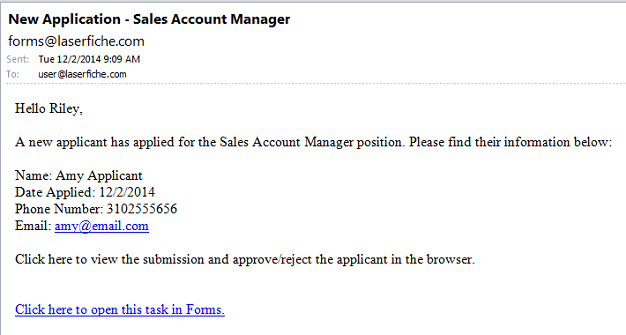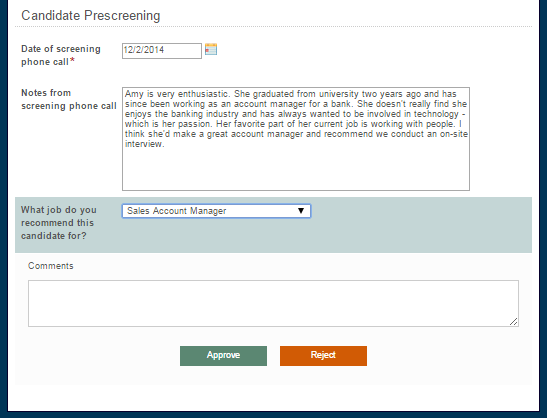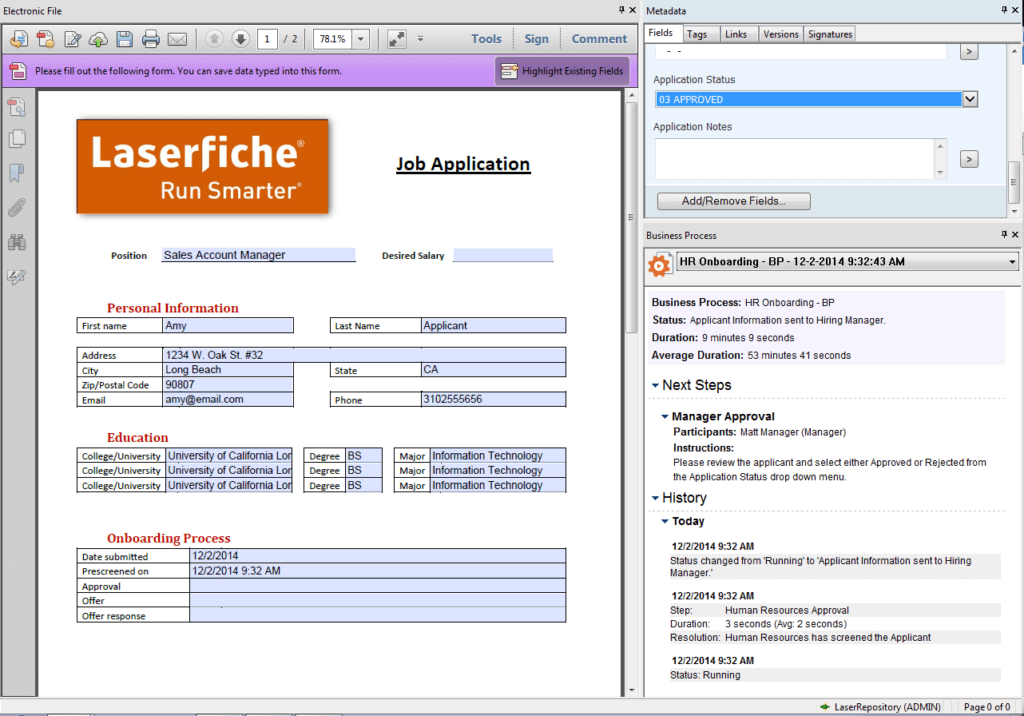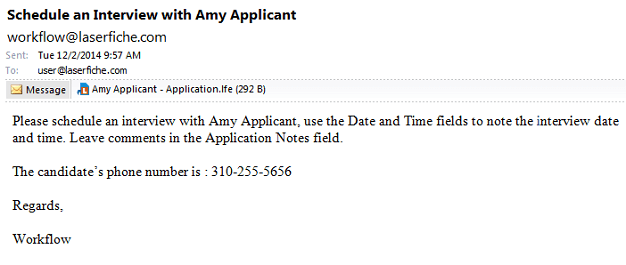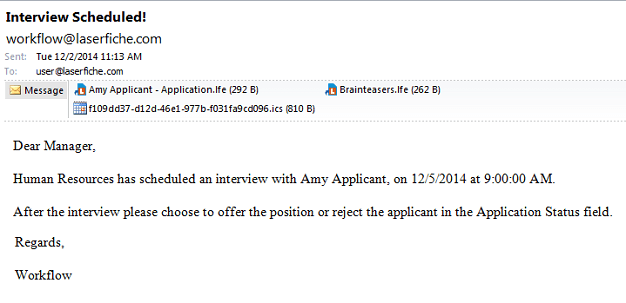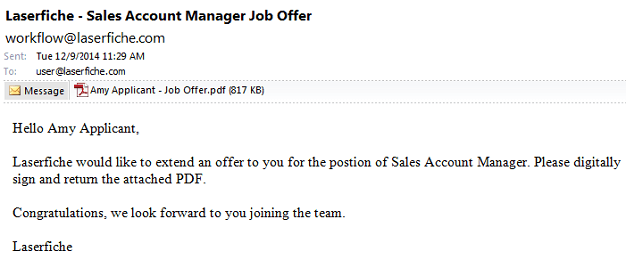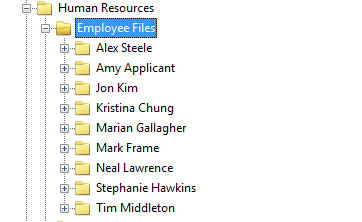Laserfiche Solution Contributed By: Chad Rota, Supervisor, Records and Information Management, Westbank First Nation
Located in the Okanagan region of British Columbia, Canada, self-governing Westbank First Nation (WFN) is one of seven bands that comprise the Okanagan Nation Alliance. WFN has a membership of approximately 900 people and employs more than 200 staff to serve the nearly 10,000 residents living on Westbank reserve lands.
Before Laserfiche, WFN used paper forms to process employee change notification requests. These forms started out as PDF forms and were printed, signed, and passed around the various departments through inter-office mail. This process was inefficient, time consuming, and prone to lost and/or wasted paper: if any update needed to be made to the request, the process had to start all over.
Laserfiche Forms Built a Lot More Flexibility into the Process
Instead of filling out a PDF form and printing it, an employee now fills out an electronic form. The employee can select the appropriate manager to whom the request should be routed. If the employee reports directly to the director of operations, then the application is routed directly there and skips all the other approval levels in between.
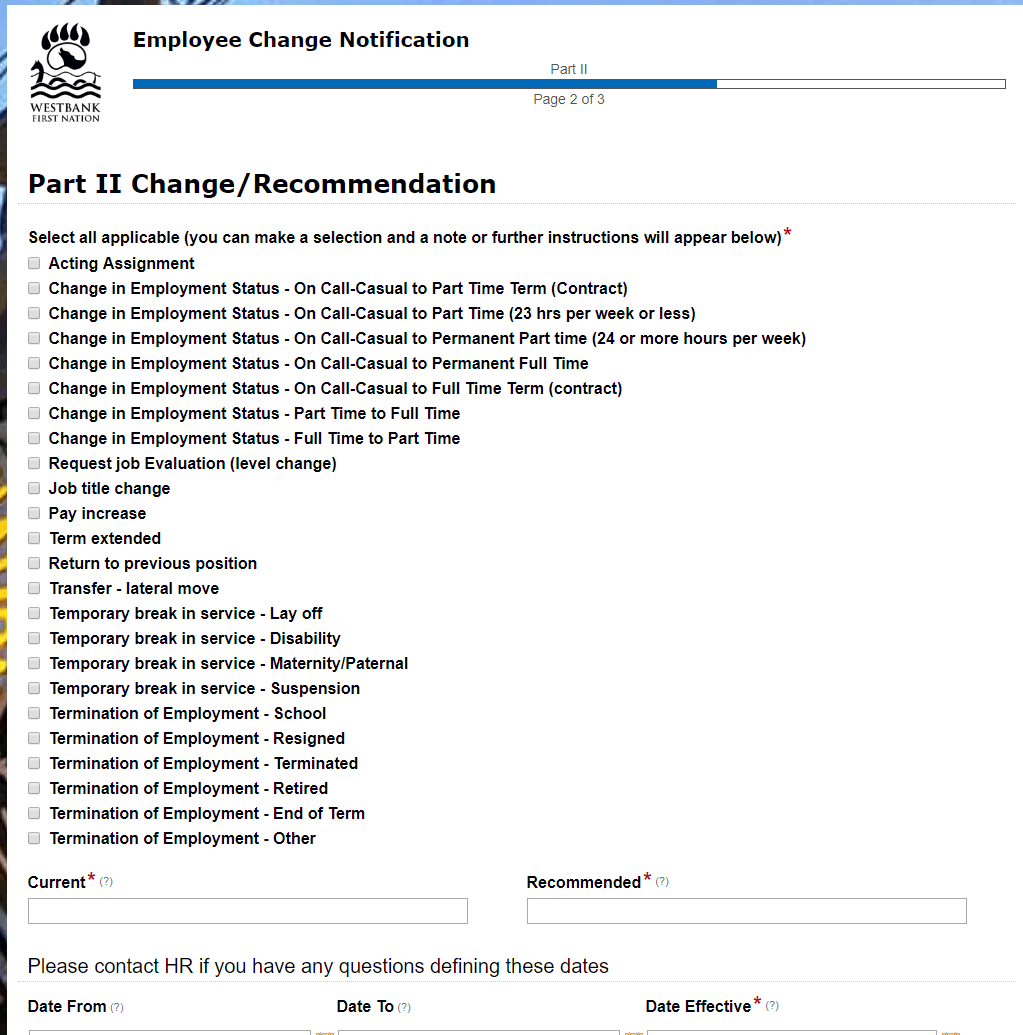
At each level of approval, the approver has the option of sending the request to another manager, directly to human resources, or back to the submitter with required changes.
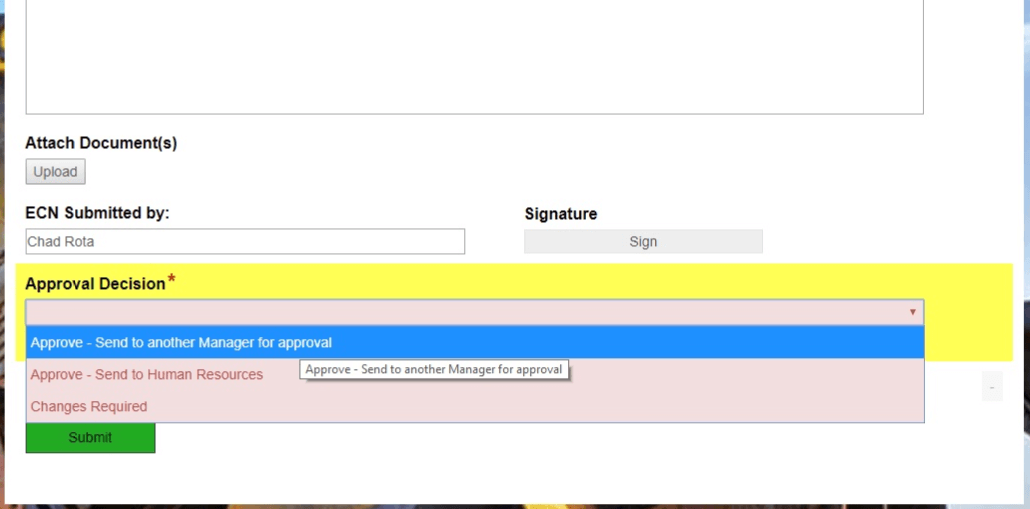
Each request can be reviewed and approved by one or multiple people. Once all managers have viewed and approved it, the request is vetted by human resources and then sent to the director of operations for final approval. Throughout the process, the request can be sent back to either reviewer or submitter at any time to make changes. Each reviewer can also make some changes to the form while reviewing it.
Finalized requests are stored in Laserfiche, and Forms sends an automatic notification to payroll. A payroll employee checks that all documentation in the folder is compiled properly and makes the appropriate changes to the payroll system. Once finished with their task, the payroll employee launches a Laserfiche Workflow business process which routes the documents to the appropriate places in the repository for storage, names them correctly, and applies the relevant security tags based on the document type.
This workflow also uses the Employee Number field to look up information in the human resources database to populate the rest of each document’s fields.
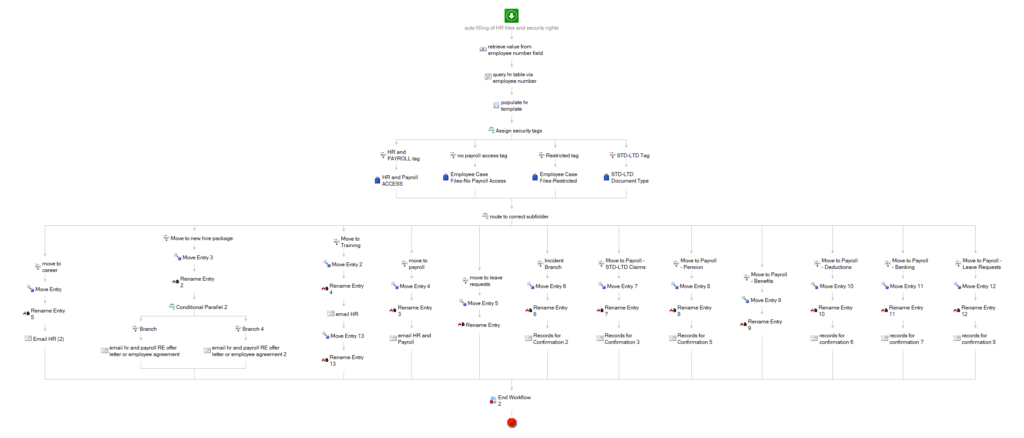
This Workflow business process is used to move, rename, and apply security to all human resources documents, not just change requests. WFN processes over 50 human resources documents every week, and this workflow ensures that the human resources portion of the repository remains organized and secure.
Employees Can Access All Forms and Documents through a Custom Portal
In order to help employees find the appropriate document or form to fill out, the staff at WFN created a custom staff resources portal. This portal is actually a Laserfiche form with the Submit button hidden. The button is hidden by making its color and text blend in with the background.
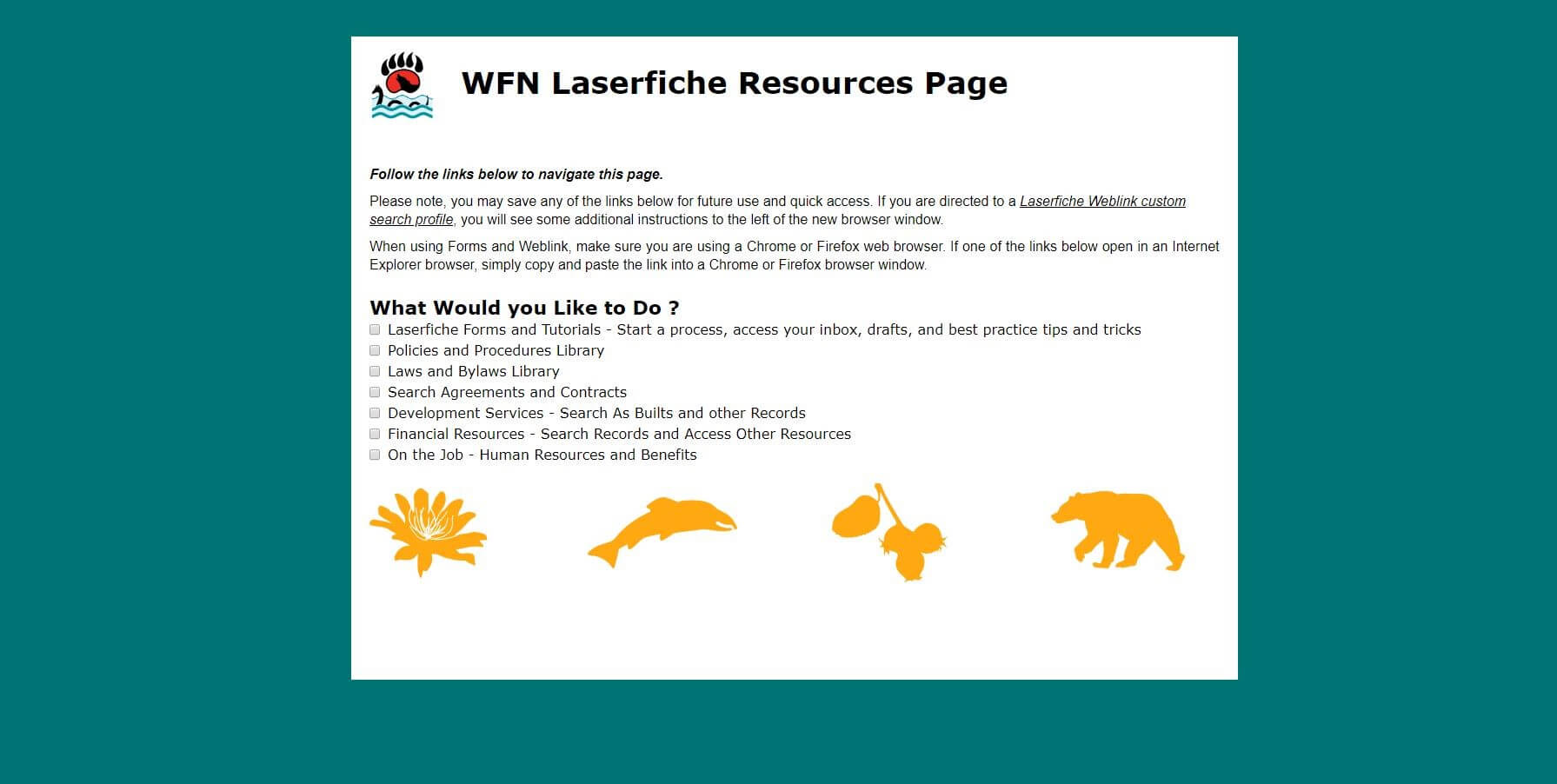
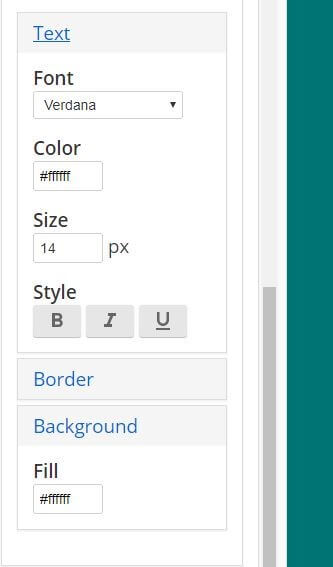
Employees specify what they would like to do by checking the appropriate boxes. This opens up other fields which contain links to the appropriate Laserfiche WebLink pages or Laserfiche Forms, including any directions.
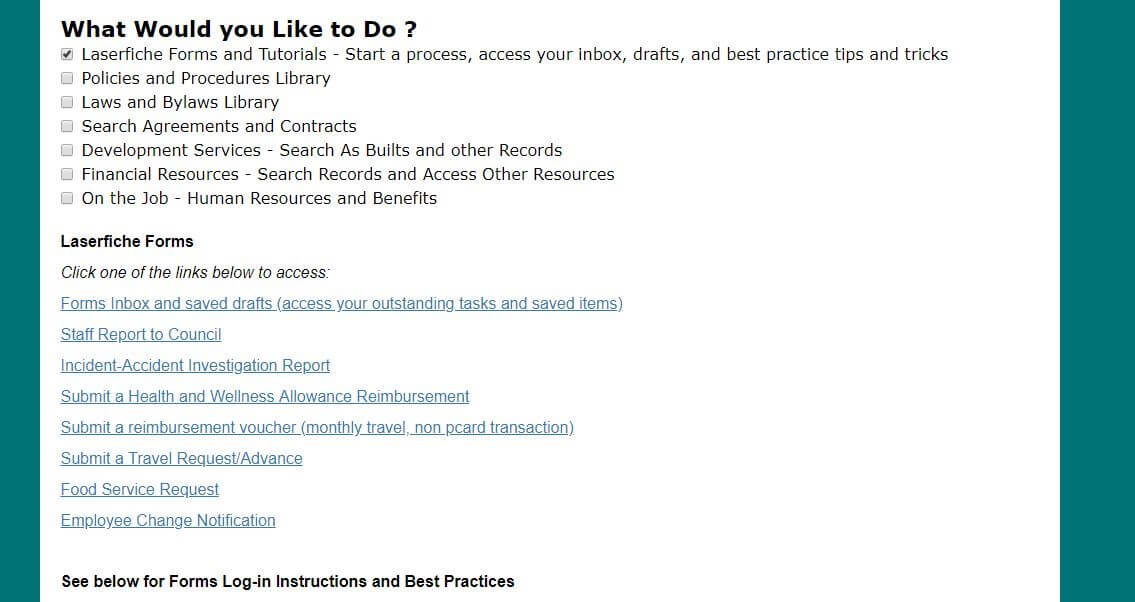
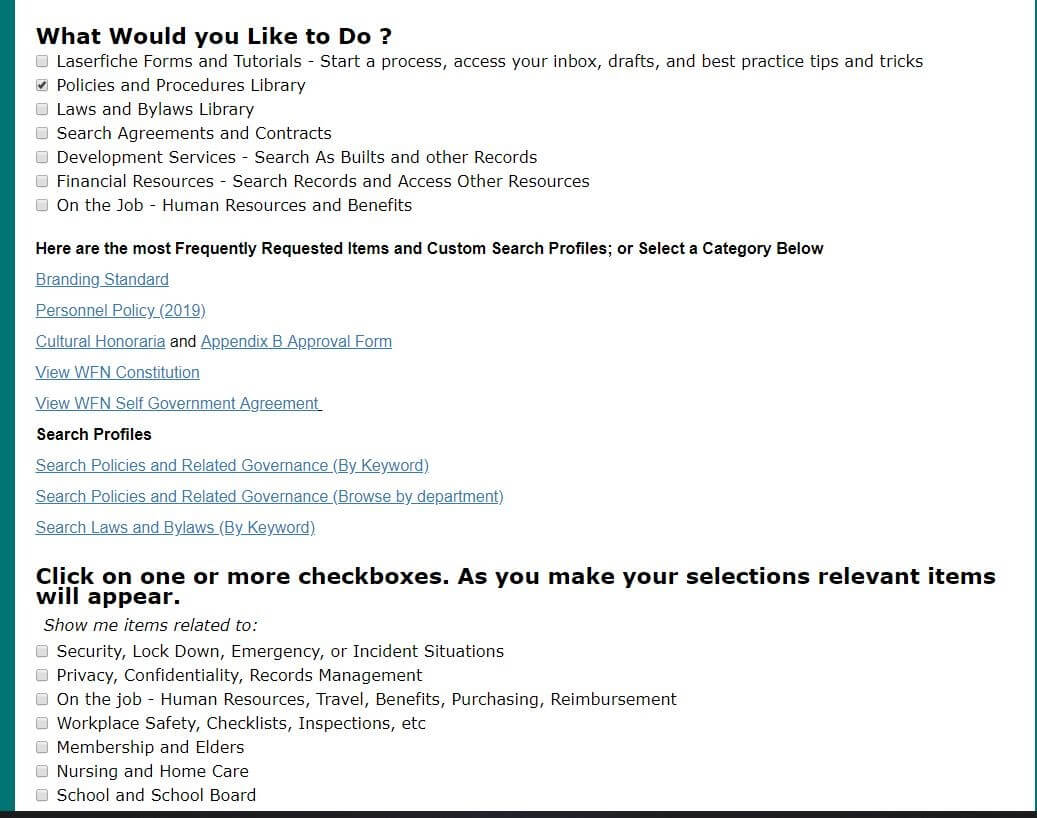
Since launching the staff resources page, the records management and information technology teams have received significantly fewer emails and calls with questions regarding where to access specific forms. Employees are able to find everything they need on their own. Since this portal is created using Laserfiche Forms, it can be easily modified and updated with any new available resources.
“The new portal has eliminated a lot of mystery and curiosity around Laserfiche. Users can now access everything in one place. This has led to a lot more independent Laserfiche users,” says Chad Rota, Supervisor, Records and Information Management.
Moving forward, WFN plans on exploring an integration between its payroll system and Laserfiche using Laserfiche Connector to help automate various human resources processes even further.